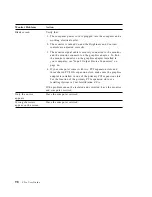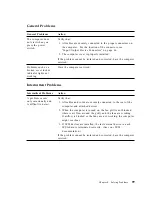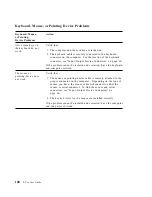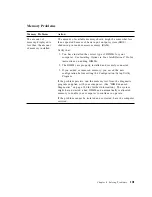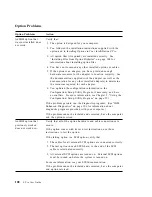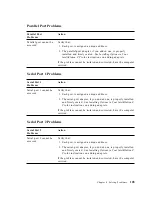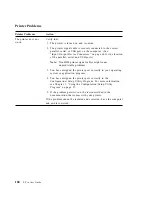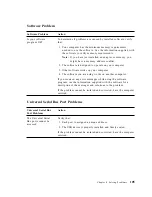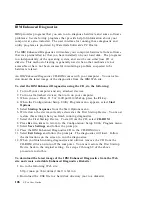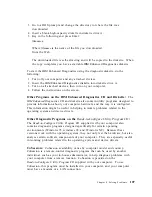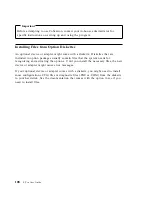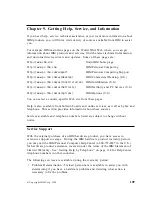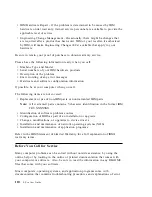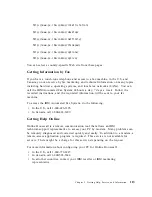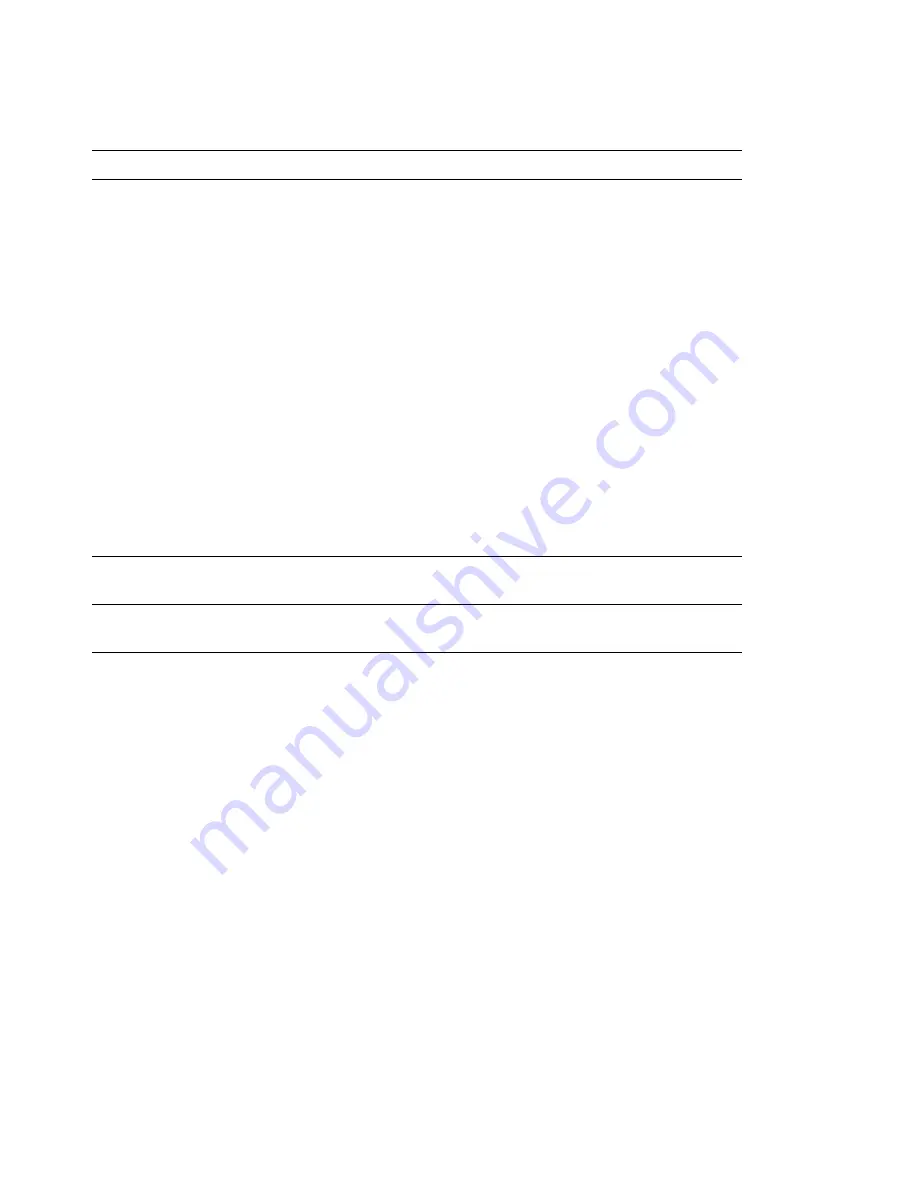
Monitor Problems
Action
Blank screen.
Verify that:
1. The computer power cord is plugged into the computer and a
working electrical outlet.
2. The monitor is turned on and the Brightness and Contrast
controls are adjusted correctly.
3. The monitor signal cable is securely connected to the monitor
and the monitor connector on the graphics adapter. To find
the monitor connector on the graphics adapter installed in
your computer, see “Input/Output Device Connectors” on
page 66.
4. If your computer comes with two PCI expansion slots and
three shared PCI/ISA expansion slots, make sure the graphics
adapter is installed in one of the primary PCI expansion slots.
For the location of the primary PCI expansion slots, see
Installing Options in Your IntelliStation Z Pro.
If the problem cannot be isolated and corrected, have the monitor
and computer serviced.
Only the cursor
appears.
Have the computer serviced.
Wrong characters
appear on the screen.
Have the computer serviced.
98
Z Pro User Guide
Summary of Contents for 686536U - IntelliStation Z - Pro 6865
Page 1: ...IntelliStation Z Pro User Guide Professional Workstation Type 6865...
Page 2: ......
Page 3: ...IntelliStation Z Pro User Guide Professional Workstation Type 6865 IBM...
Page 14: ...xii Z Pro User Guide...
Page 40: ...26 Z Pro User Guide...
Page 66: ...52 Z Pro User Guide...
Page 72: ...58 Z Pro User Guide...
Page 82: ...68 Z Pro User Guide...
Page 152: ...138 Z Pro User Guide...
Page 159: ......
Page 160: ...IBM Part Number 01K4651 Printed in U S A September 1998 1K4651...