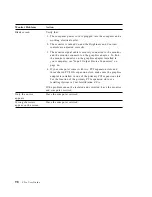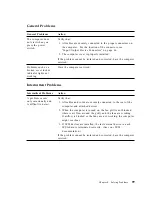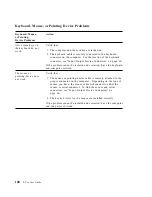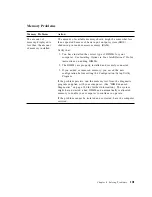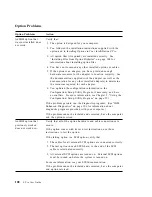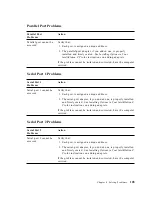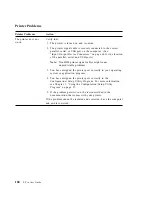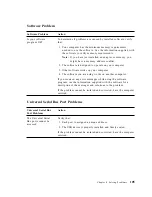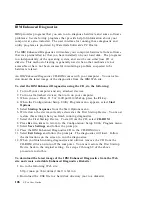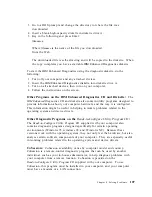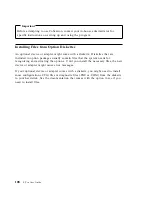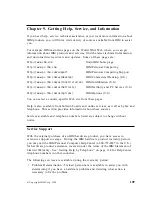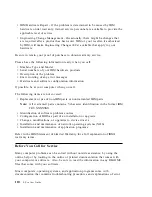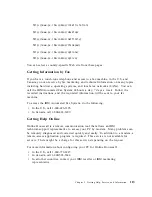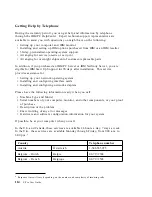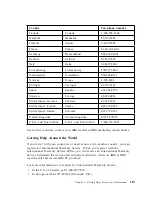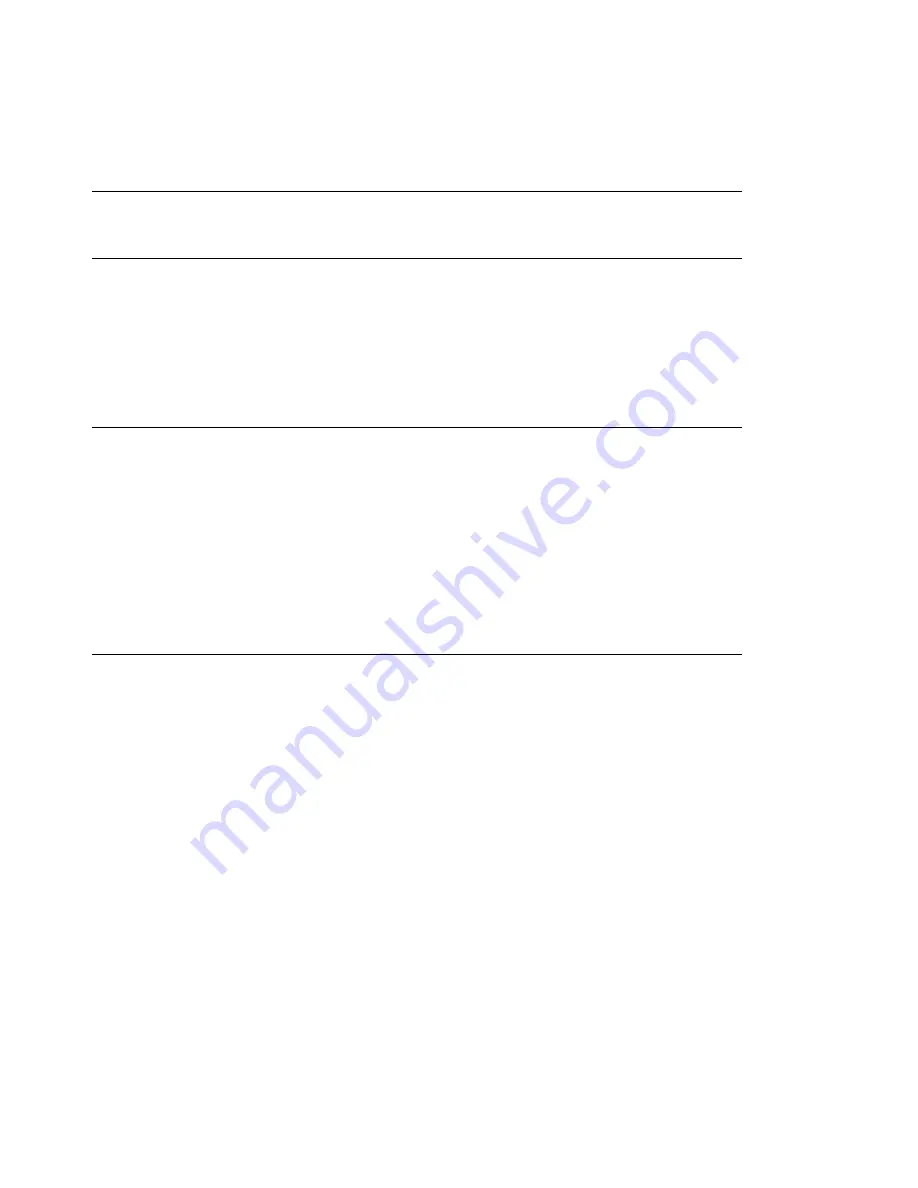
Keyboard, Mouse, or Pointing Device Problems
Keyboard, Mouse,
or Pointing-
Device Problems
Action
All or some keys on
the keyboard do not
work.
Verify that:
1. The computer and the monitor are turned on.
2. The keyboard cable is securely connected to the keyboard
connector on the computer. For the location of the keyboard
connector, see “Input/Output Device Connectors” on page 66.
If the problem cannot be isolated and corrected, have the keyboard
and computer serviced.
The mouse or
pointing device does
not work.
Verify that:
1. The mouse or pointing-device cable is securely attached to the
proper connector on the computer. Depending on the type of
mouse you have, the mouse cable will connect to either the
mouse or serial connector. To find the mouse and serial
connectors, see “Input/Output Device Connectors” on
page 66.
2. The device drivers for the mouse are installed correctly.
If the problem cannot be isolated and corrected, have the computer
and the device serviced.
100
Z Pro User Guide
Summary of Contents for 686536U - IntelliStation Z - Pro 6865
Page 1: ...IntelliStation Z Pro User Guide Professional Workstation Type 6865...
Page 2: ......
Page 3: ...IntelliStation Z Pro User Guide Professional Workstation Type 6865 IBM...
Page 14: ...xii Z Pro User Guide...
Page 40: ...26 Z Pro User Guide...
Page 66: ...52 Z Pro User Guide...
Page 72: ...58 Z Pro User Guide...
Page 82: ...68 Z Pro User Guide...
Page 152: ...138 Z Pro User Guide...
Page 159: ......
Page 160: ...IBM Part Number 01K4651 Printed in U S A September 1998 1K4651...