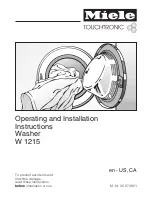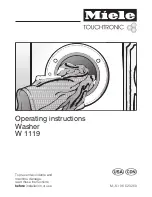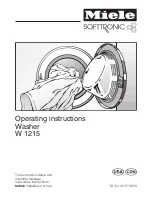Set Date and Time
Adjust the date and time information for the PDU+.
Set Superuser Name and Password
Set the user name and password of the administrator who will use a web browser to
configure the PDU+.
E-mail Notification
Set up a list of users who will be alerted with event messages if an unusual event is
triggered on the PDU+ system.
Set Multi-Users
Configure other user and password logins and the read and write access levels.
Set IBM DPI Information
Configure the PDU+ logging interval, refresh rate, and custom name fields for the load
groups.
Settings and Event Log Summary
View all PDU+ configuration settings.
Reset Configuration to Default
Reset all system settings to their factory default values.
Restart HD-PDU
Restart the PDU+.
Setting the IP address:
Important:
You must set the IP address before you can use the web interface or access the PDU+ in an IP
network (LAN/WAN). Contact your system administrator if you do not know the IP address.
To set the IP address, complete the following steps:
1.
In the Configuration Utility main menu, enter the menu option for
IBM DPI Settings
.
2.
Enter the menu option for
Set the IP Address, Gateway Address and MIB System Group
.
Using the web interface to configure the PDU+:
Learn how to use the web interface to configure and monitor the power distribution unit plus (PDU+)
remotely. The PDU+ provides a graphical user interface that you can view from a web browser. Using a
web browser, you can access and monitor the PDU+ power outlets and output devices remotely from a
workstation or notebook computer.
Starting the web interface:
To start the web interface, complete the following steps:
1.
Start a web browser from a workstation or notebook computer, and enter the IP address of the PDU+
in the
address
field. The
Connect to
window is displayed.
Note:
For more information about setting the IP address of the system, see “Setting the IP address.”
2.
In the
User name
field, type
USERID
(all uppercase letters).
3.
In the
Password
field, type
passw0rd
(all lowercase letters with a zero, not O).
4.
Click
OK
. The main status page is displayed.
The main status page displays a graphical representation of the PDU+ power outlets and input status:
v
The left pane displays the menus and submenus for the PDU+. Click a menu to display the menu
options, expand the menu items, and modify the menu options as required.
Racks and rack features
47
Summary of Contents for 7014-T42
Page 1: ...Power Systems Racks and rack features ...
Page 2: ......
Page 3: ...Power Systems Racks and rack features ...
Page 6: ...iv Power Systems Racks and rack features ...
Page 72: ...60 Power Systems Racks and rack features ...
Page 73: ......
Page 74: ... Printed in USA ...