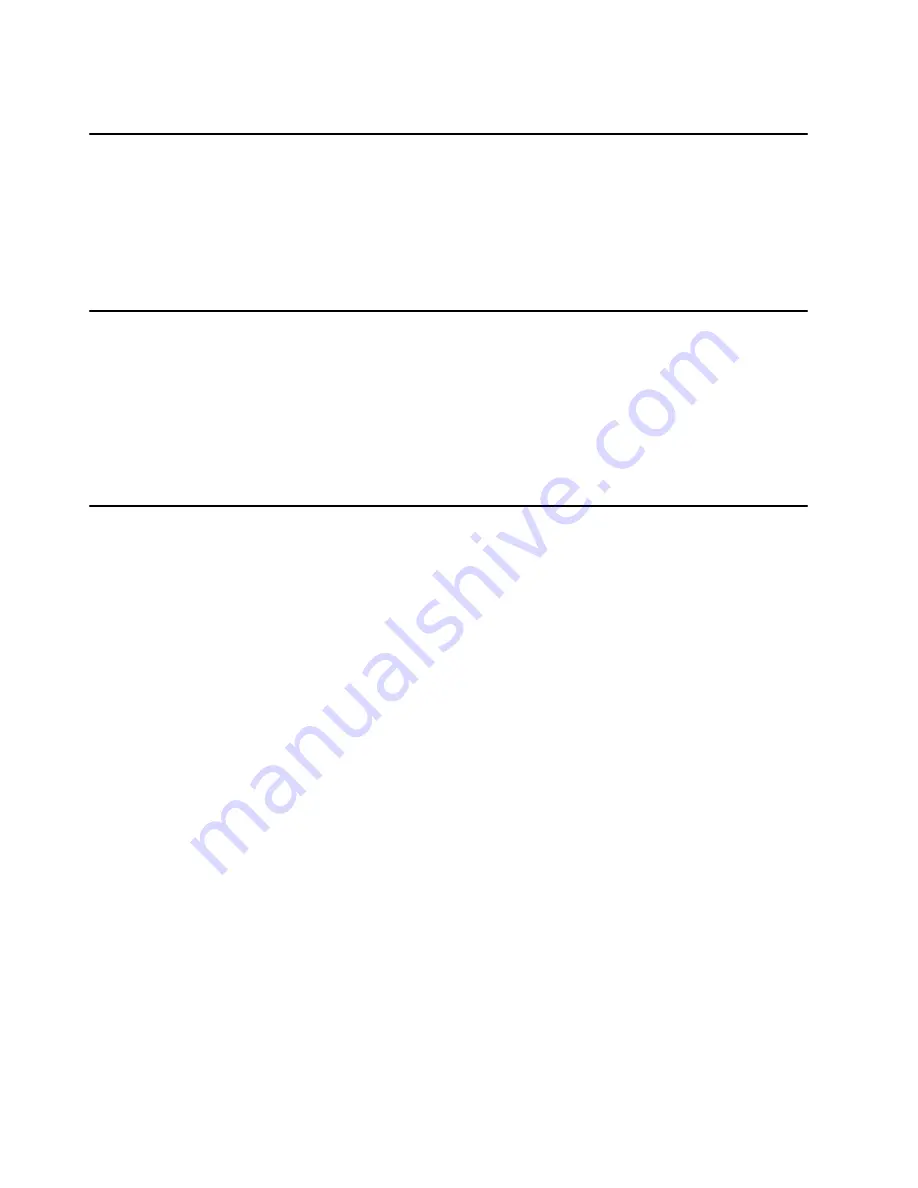
2-2
Service Guide
SystemGuard Power
SystemGuard has its own DC power boundary. This means that even if the system power is
off (power button of the system in the off position), SystemGuard is still powered on, as long
as the CPU enclosure still has power. This allows control of the system even though the
system is down. The only way to turn off the SystemGuard power is to remove the power
from the CPU enclosure. When starting the entire system, remember to start the expansion
cabinet first if one is connected.
SystemGuard Components
SystemGuard introduces new hardware and firmware components:
•
a microprocessor called the Bring-Up MicroProcessor (BUMP)
•
a Flash EEPROM
•
a Backup EPROM that enables the system to boot in case of a Flash EEPROM failure.
Part of the SystemGuard firmware is stored in the BUMP EPROM; part is in the Flash
EEPROM. The Backup EPROM contains a subset of the Flash EEPROM .
SystemGuard Bring-Up MicroProcessor Overview
The SystemGuard Bring-Up MicroProcessor (BUMP) controls the system when the power is
off or the AIX operating system is stopped. SystemGuard performs the following:
•
Controls the power-on (PON) tests, the power-on self tests (POST) and loading of the
AIX operating system.
•
Responds to local or remote BUMP console commands to set the mode or set system
parameters.
•
Runs the SystemGuard programs using the
STANDBY
MENU or the
MAINTENANCE
MENU.
•
Monitors the “heartbeat” from AIX, if the feature is enabled and AIX is running.
SystemGuard releases control of the system to the AIX operating system after it is loaded. If
the AIX operating system stops or is shutdown, SystemGuard again controls the system.
The BUMP console (attached to S1 port) provides the normal input. The service console
(attached to S2 port) provides remote service access to the BUMP. Access to both of these
consoles is controlled by flags.
Summary of Contents for 7015-R50
Page 1: ...7015 Models R30 R40 and R50 CPU Enclosure Installation and Service Guide...
Page 10: ...x Service Guide...
Page 14: ...xiv Service Guide...
Page 34: ...1 20 Service Guide...
Page 214: ...6 10 Service Guide Detail 5 CPU Module 2 of 3 26 27 29 30 31 32 33 34 28 35...
Page 216: ...6 12 Service Guide Detail 6 CPU Module 3 of 3 36 37...
Page 252: ...B 8 Installation and Service Guide...
Page 288: ...Service Guide D 30...
Page 299: ......
















































