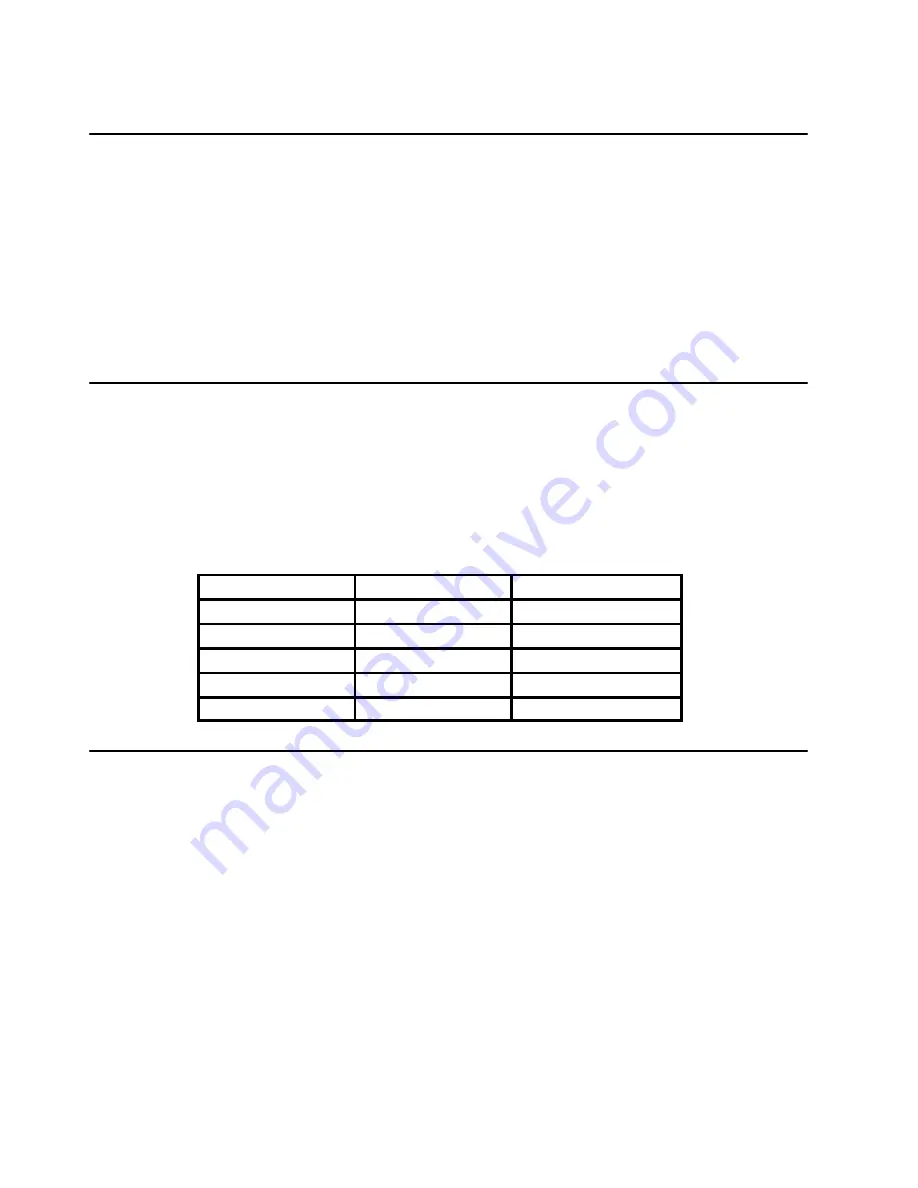
2-4
Service Guide
SystemGuard Consoles
SystemGuard works with two types of consoles:
•
The
Bump Console, which is an ASCII terminal attached to the S1 serial port. This
console provides the normal input to the BUMP. It can be local or remote. The line speed
for the BUMP console must be set to 9600 baud for either type of connection.
•
The
Service Console, which is an ASCII terminal attached to the S2 serial port. This
console is usually remote and located in a customer support center or a service support
center. This console enables the support center to work with SystemGuard and/or AIX.
The support center needs specific authorization from the customer to access
SystemGuard remotely.
Physical and Electronic Key
Normal, Secure, and Service modes can be set physically by turning the Physical Key or
electronically by executing the electronic key command. The Physical Key and the
Electronic Key together define a state called the
System Key. The Electronic Key can only
be turned if the Physical Key is in Normal position. Refer to “How to Set the Electronic Key”
on page 2-39 for details on how to set the Electronic Key.
Following are various Electronic and Physical Key combinations and the resultant System
Key position:
Physical Key
Electronic Key
System Key
normal
normal
normal
normal
service
service
normal
secure
secure
secure
not valid
secure
service
not valid
service
SystemGuard Phases
During boot up, SMP servers go through five different phases: Stand-By, Init, Maintenance,
Boot, and Run-Time.
Stand-By Phase
The Stand-By phase is present anytime the system unit power is off, and the SystemGuard
power is on.
At this phase, the AIX operating system is not yet loaded; the system unit power is not on,
and the word
Stand-By
is displayed on the Operator Panel display.
The SystemGuard is active, and it can receive commands from the BUMP console or
Service Console (either local or remote). You can enter the SystemGuard Stand-by menu
from this phase.
The Stand-By phase ends when the power button on the Operator Panel is pressed and a
power-on command entered.
Summary of Contents for 7015-R50
Page 1: ...7015 Models R30 R40 and R50 CPU Enclosure Installation and Service Guide...
Page 10: ...x Service Guide...
Page 14: ...xiv Service Guide...
Page 34: ...1 20 Service Guide...
Page 214: ...6 10 Service Guide Detail 5 CPU Module 2 of 3 26 27 29 30 31 32 33 34 28 35...
Page 216: ...6 12 Service Guide Detail 6 CPU Module 3 of 3 36 37...
Page 252: ...B 8 Installation and Service Guide...
Page 288: ...Service Guide D 30...
Page 299: ......
















































