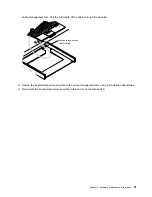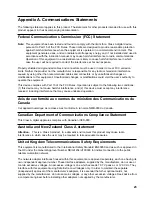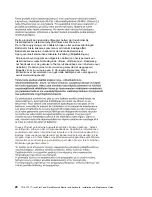Chapter
3.
Using
the
Monitor
Note:
The
complete
monitor
manual
is
available
at
http://www.osdmanual.com.
Match
the
OSD
displayed
when
the
Menu
button
is
pushed
with
one
of
the
OSD
choices
on
the
website.
When
using
the
monitor,
observe
the
following
basic
guidelines:
v
Never
insert
anything
metallic
into
the
openings
in
the
cabinet
of
the
LCD
monitor;
doing
so
can
create
the
danger
of
electric
shock.
v
To
avoid
electric
shock,
never
open
the
LCD
monitor
case.
The
case
should
only
be
opened
by
trained
service
personnel.
v
Never
use
your
LCD
monitor
if
the
power
cord
has
been
damaged.
Do
not
allow
anything
to
rest
on
the
power
cord
or
pinch
the
power
cord.
v
Be
sure
to
hold
the
plug,
not
the
cord,
when
disconnecting
the
LCD
monitor
from
an
electric
socket.
v
Openings
in
the
LCD
monitor
case
are
provided
for
ventilation.
To
prevent
overheating,
these
openings
should
not
be
blocked
or
covered.
Install
the
unit
in
a
well-ventilated
area.
v
Place
your
LCD
monitor
in
a
location
with
low
humidity
and
a
minimum
amount
of
dust.
v
If
the
LCD
monitor
accidentally
gets
wet,
unplug
it
and
contact
your
IBM
representative
or
reseller
immediately.
You
can
clean
the
LCD
monitor
with
a
damp
cloth
when
necessary,
but
be
sure
to
unplug
the
LCD
monitor
first.
v
Place
the
LCD
monitor
on
a
solid
surface
and
treat
it
carefully.
The
screen
is
made
of
thin
glass
with
a
plastic
front
surface
and
can
be
damaged
if
dropped,
hit,
or
scratched.
Do
not
clean
the
front
panel
with
ketone-type
materials
(for
example,
acetone),
ethyl
alcohol,
toluene,
ethyl
acid,
methyl,
or
chloride.
These
materials
might
damage
the
monitor.
v
Locate
your
LCD
monitor
near
an
easily
accessible
ac
outlet.
v
If
there
are
any
unusual
sounds
or
smells
coming
from
your
LCD
monitor,
unplug
it
immediately
and
contact
your
IBM
representative
or
reseller.
v
High
temperature
can
cause
problems.
Keep
your
LCD
monitor
away
from
direct
sunlight,
heaters,
and
other
sources
of
heat.
v
Unplug
your
LCD
monitor
when
it
is
going
to
be
left
unused
for
an
extended
period
of
time.
v
Unplug
your
LCD
monitor
from
the
ac
outlet
before
any
service.
v
The
maximum
operating
ambient
temperature
is
40°C.
v
Connect
the
mouse
(touchpad,
pointer)
and
keyboard
only
to
listed
Information
Technology
Equipment
(ITE)
with
Limited
Power
Source
(LPS)
keyboard
and
mouse
(touchpad,
pointer)
outputs.
User
Controls
These
controls
available
on
the
front
of
the
monitor:
Auto
Activates
the
auto
adjustment
function.
The
Auto
adjustment
is
being
processed
message
is
displayed.
Exit
Exits
the
OSD
(On-screen
display)
function
or
returns
to
the
previous
menu.
Power
Indicator
Indicates
the
status
of
monitor
operation.
Green
Normal
Black
Power
OFF
Amber
Power
saving
mode
or
disconnection
of
signal
cable
Power
Button
Turns
on
and
off
the
monitor
power.
13
Summary of Contents for 7316 - TF1 Rack Console
Page 2: ......
Page 53: ......
Page 54: ...Part Number 80P3752 Printed in USA May 2004 SA38 0643 00 1P P N 80P3752...