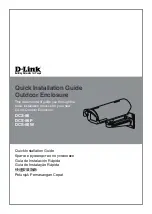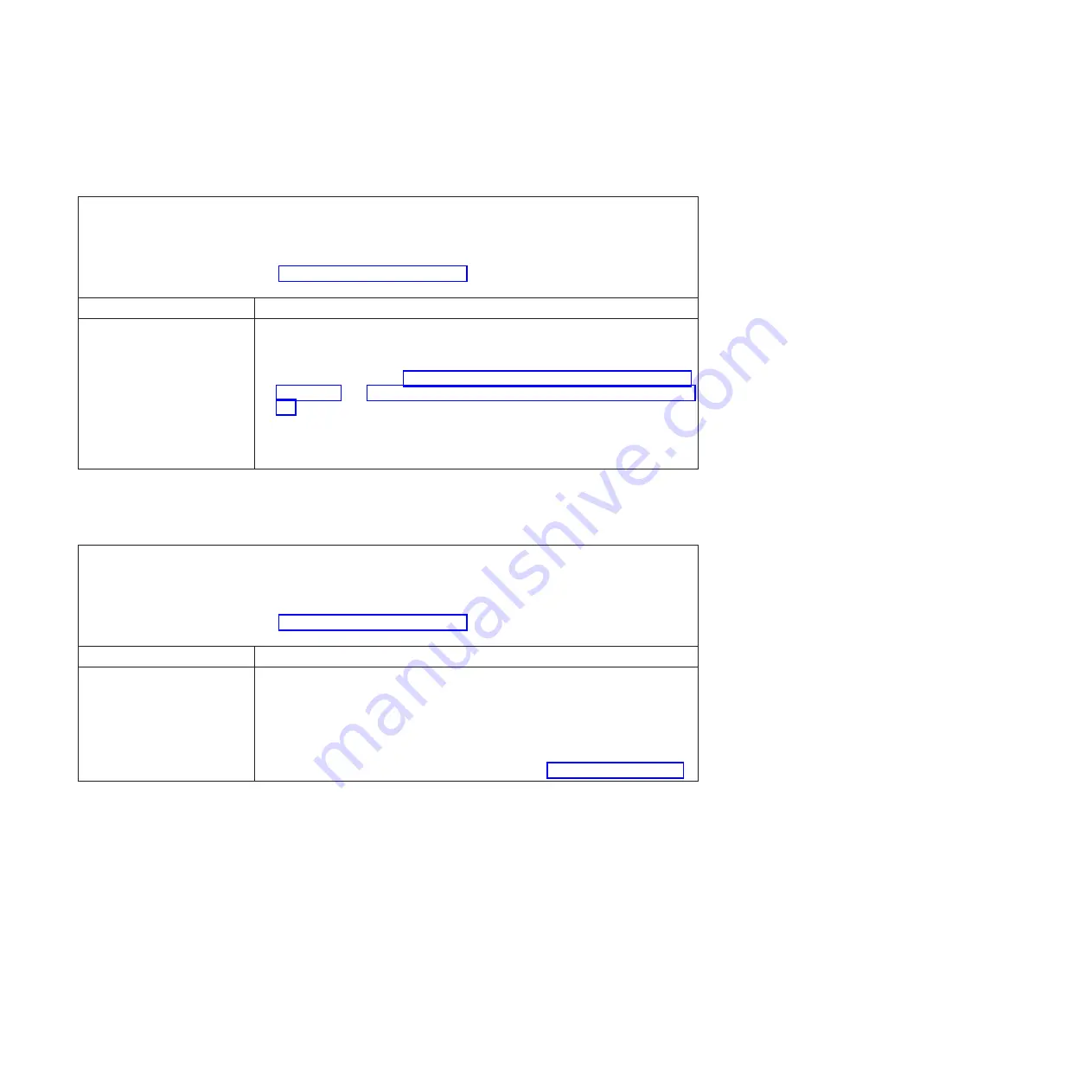
Hypervisor problems
Table 18. Hypervisor's symptoms and actions
v
Follow the suggested actions in the order in which they are listed in the Action column until the problem is
solved.
v
If an action step is preceded by “(Trained technician only)”, that step must be performed only by a trained
technician.
v
Go to the IBM support website at http://www.ibm.com/supportportal to check for technical information, hints,
tips, and new device drivers or to submit a request for information.
Symptom
Action
If an optional embedded
hypervisor flash device is not
listed in the expected boot
order, does not appear in the
list of boot devices, or a similar
problem has occurred.
1.
Make sure that the optional embedded hypervisor flash device is selected on
the boot manager
<F12> Select Boot Device
at startup.
2.
Make sure that the embedded hypervisor flash device is seated in the
connector correctly (see “Removing a USB embedded hypervisor flash device”
on page 302 and “Installing a USB embedded hypervisor flash device” on page
303).
3.
See the documentation that comes with the optional embedded hypervisor
flash device for setup and configuration information.
4.
Make sure that other software works on the server.
Intermittent problems
Table 19. Intermittent problems and actions
v
Follow the suggested actions in the order in which they are listed in the Action column until the problem is
solved.
v
If an action step is preceded by “(Trained technician only)”, that step must be performed only by a trained
technician.
v
Go to the IBM support website at http://www.ibm.com/supportportal to check for technical information, hints,
tips, and new device drivers or to submit a request for information.
Symptom
Action
A problem occurs only
occasionally and is difficult to
diagnose.
1.
Make sure that:
v
All cables and cords are connected securely to the rear of the server and
attached devices.
v
When the server is turned on, air is flowing from the fan grille. If there is no
airflow, the fan is not working. This can cause the server to overheat and
shut down.
2.
Check the system-error log or IMM event logs (see “Event logs” on page 144).
154
System x3500 M4 Type 7383: Installation and Service Guide
Summary of Contents for 7383
Page 1: ...System x3500 M4 Type 7383 Installation and Service Guide ...
Page 2: ......
Page 3: ...System x3500 M4 Type 7383 Installation and Service Guide ...
Page 8: ...vi System x3500 M4 Type 7383 Installation and Service Guide ...
Page 42: ...24 System x3500 M4 Type 7383 Installation and Service Guide ...
Page 200: ...182 System x3500 M4 Type 7383 Installation and Service Guide ...
Page 360: ...342 System x3500 M4 Type 7383 Installation and Service Guide ...
Page 416: ...398 System x3500 M4 Type 7383 Installation and Service Guide ...
Page 470: ...452 System x3500 M4 Type 7383 Installation and Service Guide ...
Page 479: ...Taiwan Class A compliance statement Notices 461 ...
Page 480: ...462 System x3500 M4 Type 7383 Installation and Service Guide ...
Page 487: ......
Page 488: ... Part Number 46W8192 Printed in USA 1P P N 46W8192 ...