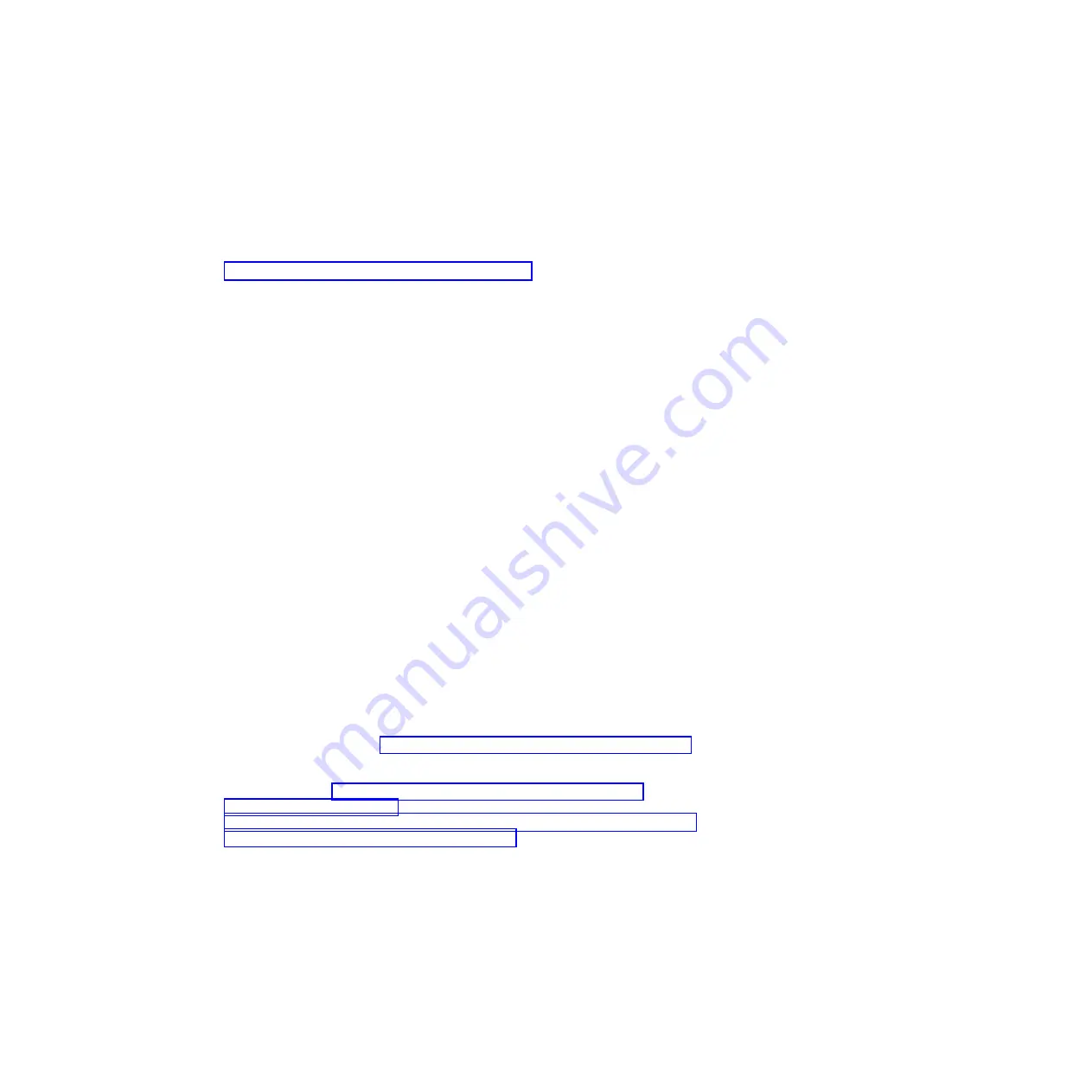
Using the embedded hypervisor
The VMware ESXi embedded hypervisor software is available on the optional IBM
USB flash device with embedded hypervisor.
About this task
The USB flash device can be installed in USB connectors on the system board (see
“Internal cable routing and connectors” on page 186 for the location of the
connectors). Hypervisor is virtualization software that enables multiple operating
systems to run on a host system at the same time. The USB flash device is required
to activate the hypervisor functions.
To start using the embedded hypervisor functions, you must add the USB flash
device to the startup sequence in the Setup utility.
To add the USB flash device to the startup sequence, complete the following steps:
Procedure
1.
Turn on the server.
Note:
Approximately 5 to 10 seconds after the server is connected to power,
the power-control button becomes active.
2.
When the prompt
<F1> Setup
is displayed, press
F1
.
3.
From the Setup utility main menu, select
Boot Manager
.
4.
Select
Add Boot Option
; then, select
Generic Boot Option
>
Embedded
Hypervisor
. Press Enter, and then select Esc.
5.
Select
Change Boot Order
>
Change the order
. Use the Up arrow and Down
Arrow keys to select
Embedded Hypervisor
and use the plus (+) and minus (-)
keys to move Embedded Hypervisor in the boot order. When
Embedded
Hypervisor
is in the correct location in the boot order, press Enter. Select
Commit Changes
and press Enter.
6.
Select
Save Settings
and then select
Exit Setup
.
Results
If the embedded hypervisor flash device image becomes corrupt, you can
download the image from http://www.ibm.com/systems/x/os/vmware/esxi/.
For additional information and instructions, see VMware vSphere 4.1
Documentation at http://www.vmware.com/support/pubs/vs_pages/
vsp_pubs_esxi41_e_vc41.html or the
VMware vSphere Installation and Setup Guide
at
Chapter 3. Configuration information and instructions
119
Summary of Contents for 7383
Page 1: ...System x3500 M4 Type 7383 Installation and Service Guide ...
Page 2: ......
Page 3: ...System x3500 M4 Type 7383 Installation and Service Guide ...
Page 8: ...vi System x3500 M4 Type 7383 Installation and Service Guide ...
Page 42: ...24 System x3500 M4 Type 7383 Installation and Service Guide ...
Page 200: ...182 System x3500 M4 Type 7383 Installation and Service Guide ...
Page 360: ...342 System x3500 M4 Type 7383 Installation and Service Guide ...
Page 416: ...398 System x3500 M4 Type 7383 Installation and Service Guide ...
Page 470: ...452 System x3500 M4 Type 7383 Installation and Service Guide ...
Page 479: ...Taiwan Class A compliance statement Notices 461 ...
Page 480: ...462 System x3500 M4 Type 7383 Installation and Service Guide ...
Page 487: ......
Page 488: ... Part Number 46W8192 Printed in USA 1P P N 46W8192 ...
















































