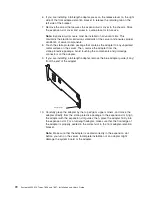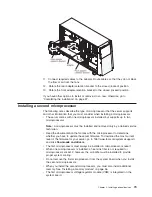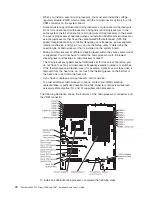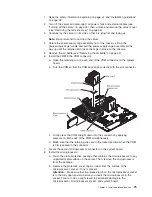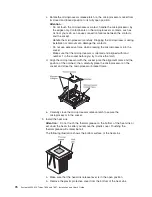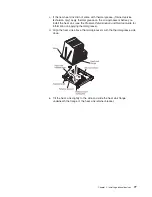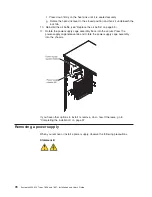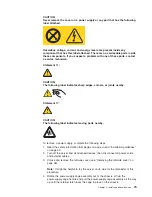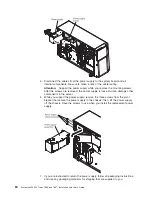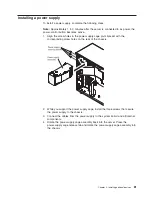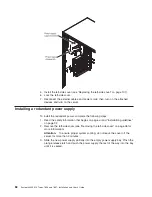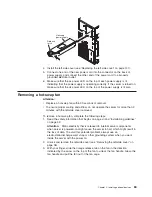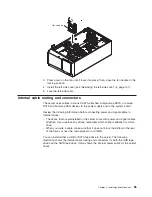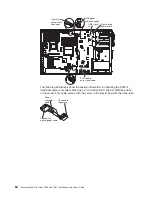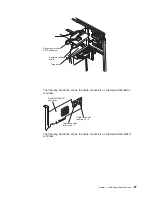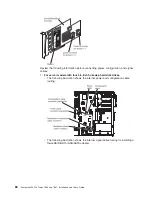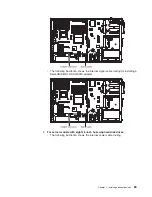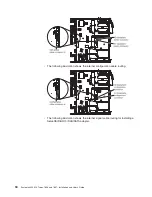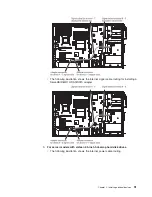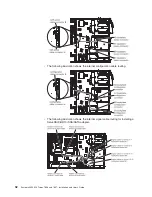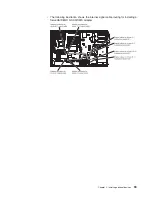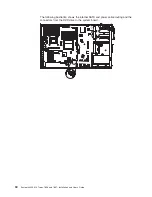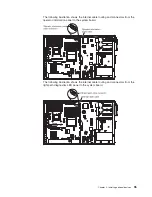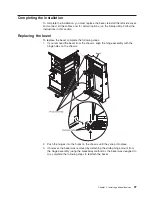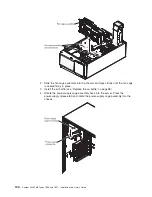Hot-swap fan
3. Press down on the fan until it locks into place; then, close the fan handle to the
locking position.
4. Install the left-side cover (see “Replacing the left-side cover” on page 101).
5. Lock the left-side cover.
Internal cable routing and connectors
The server uses cables to connect SATA attached, simple-swap SATA, hot-swap
SATA and hot-swap SAS devices to the power supply and to the system board.
Review the following information before connecting power and signal cables to
internal drives:
v
The drives that are preinstalled in the server come with power and signal cables
attached. If you replace any drives, remember which cable is attached to which
drive.
v
When you route a cable, make sure that it does not block the airflow to the rear
of the drives or over the microprocessor or DIMMs.
You can install either a USB or SATA tape drive in the server. The following
illustration shows the internal cable routing and connectors for both the USB tape
drive and the SATA tape drive. It also shows the internal power cable for the optical
drives.
Chapter 2. Installing optional devices
85
Summary of Contents for 783722U
Page 1: ...System x3400 M2 Types 7836 and 7837 Installation and User s Guide...
Page 2: ......
Page 3: ...System x3400 M2 Types 7836 and 7837 Installation and User s Guide...
Page 8: ...vi System x3400 M2 Types 7836 and 7837 Installation and User s Guide...
Page 18: ...xvi System x3400 M2 Types 7836 and 7837 Installation and User s Guide...
Page 57: ...Chapter 2 Installing optional devices 39...
Page 122: ...104 System x3400 M2 Types 7836 and 7837 Installation and User s Guide...
Page 153: ......
Page 154: ...Part Number 69Y4170 Printed in USA 1P P N 69Y4170...