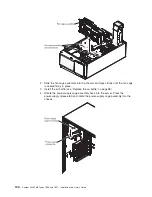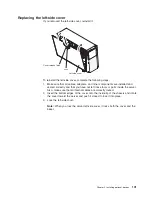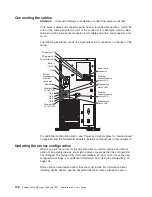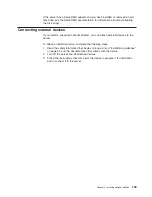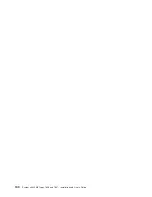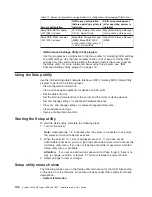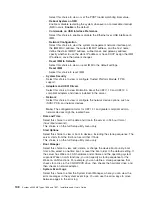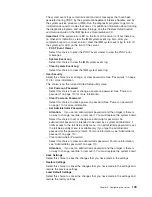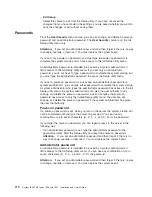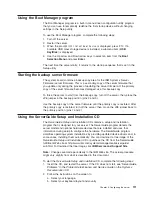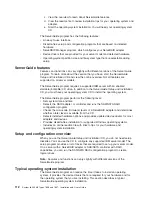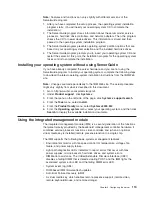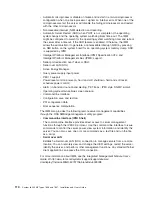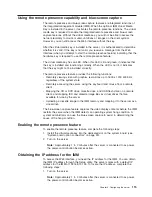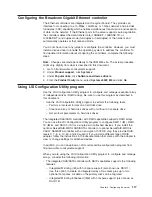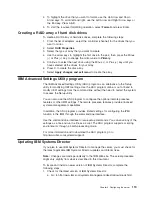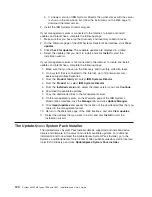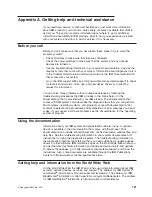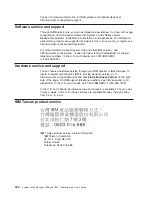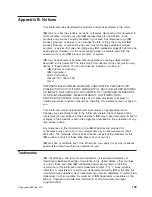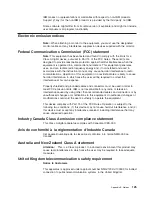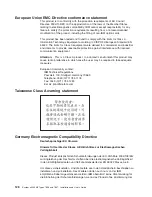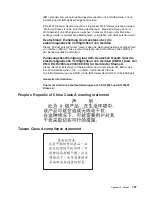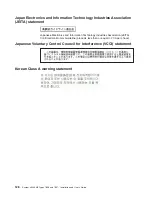Note:
Features and functions can vary slightly with different versions of the
ServerGuide program.
1. After you have completed the setup process, the operating-system installation
program starts. (You will need your operating-system CD to complete the
installation.)
2. The ServerGuide program stores information about the server model, service
processor, hard disk drive controllers, and network adapters. Then, the program
checks the CD for newer device drivers. This information is stored and then
passed to the operating-system installation program.
3. The ServerGuide program presents operating-system partition options that are
based on your operating-system selection and the installed hard disk drives.
4. The ServerGuide program prompts you to insert your operating-system CD and
restart the server. At this point, the installation program for the operating system
takes control to complete the installation.
Installing your operating system without using ServerGuide
If you have already configured the server hardware and you are not using the
ServerGuide program to install your operating system, complete the following steps
to download the latest operating-system installation instructions from the IBM Web
site.
Note:
Changes are made periodically to the IBM Web site. The actual procedure
might vary slightly from what is described in this document.
1. Go to http://www.ibm.com/systems/support/.
2. Under
Product support
, click
System x
.
3. From the menu on the left side of the page, click
System x support search
.
4. From the
Task
menu, select
Install
.
5. From the
Product family
menu, select
System x3400 M2
.
6. From the
Operating system
menu, select your operating system, and then click
Search
to display the available installation documents.
Using the integrated management module
The integrated management module (IMM) is a second generation of the functions
that were formerly provided by the baseboard management controller hardware. It
combines service processor functions, video controller, and (when an optional
virtual media key is installed) remote presence function in a single chip.
The IMM supports the following basic systems-management features:
v
Environmental monitor with fan speed control for temperature, voltages, fan
failure, and power supply failure.
v
Light path diagnostics LEDs indicators to report errors that occur with fans,
power supplies, microprocessor, hard disk drives, and system errors.
v
DIMM error assistance. The Unified Extensible Firmware Interface (UEFI)
disables a failing DIMM that is detected during POST, and the IMM lights the
associated system error LED and the failing DIMM error LED.
v
System event log (SEL).
v
ROM-based IMM firmware flash updates.
v
Auto Boot Failure Recovery (ABR).
v
A virtual media key, which enables remote presence support (remote video,
remote keyboard/mouse, and remote storage).
Chapter 3. Configuring the server
113
Summary of Contents for 783722U
Page 1: ...System x3400 M2 Types 7836 and 7837 Installation and User s Guide...
Page 2: ......
Page 3: ...System x3400 M2 Types 7836 and 7837 Installation and User s Guide...
Page 8: ...vi System x3400 M2 Types 7836 and 7837 Installation and User s Guide...
Page 18: ...xvi System x3400 M2 Types 7836 and 7837 Installation and User s Guide...
Page 57: ...Chapter 2 Installing optional devices 39...
Page 122: ...104 System x3400 M2 Types 7836 and 7837 Installation and User s Guide...
Page 153: ......
Page 154: ...Part Number 69Y4170 Printed in USA 1P P N 69Y4170...