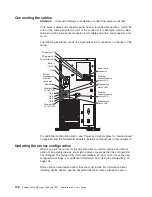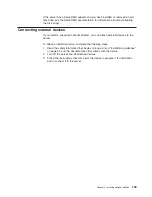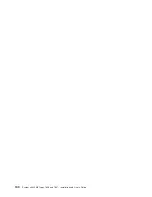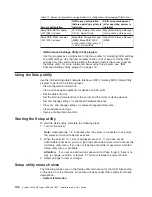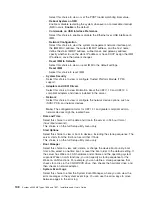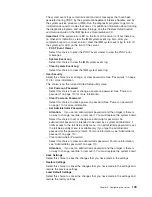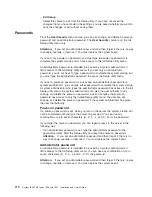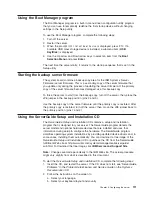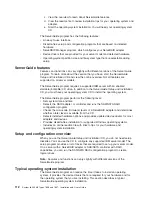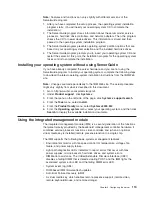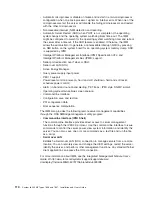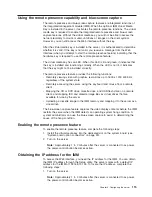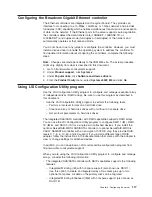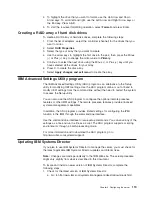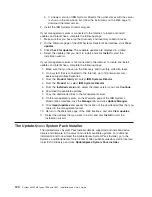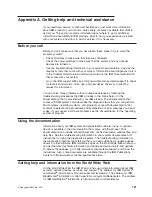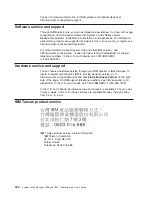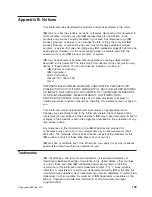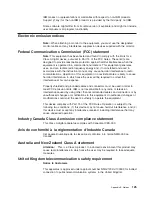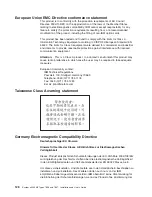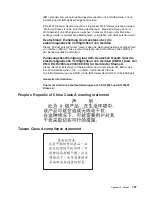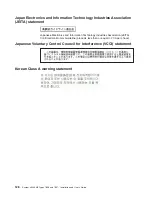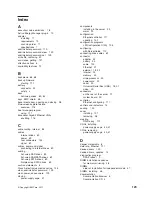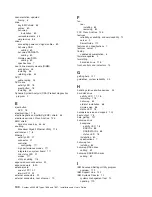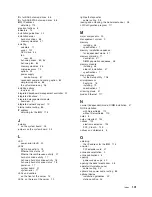2. When the prompt
<F1> Setup
is displayed, press F1. (This prompt is displayed
on the screen for only a few seconds. You must press F1 quickly.) If you have
set both a power-on password and an administrator password, you must type
the administrator password to access the full Setup utility menu.
Attention:
If you set an administrator password and then forget it, there is no
way to change, override, or remove it. You must replace the system board.
3. From the Setup utility main menu, select
System Settings
.
4. On the next screen, select
Integrated Management Module
.
5. On the next screen, select
Network Configuration
.
6. Find the IP address and write it down.
7. Exit from the Setup utility.
Logging on to the Web interface
To log on to the Web interface to use the remote presence functions, complete the
following steps:
1. Open a Web browser and in the
address
or
URL
field, type the IP address or
host name of the IMM to which you want to connect.
Note:
The IMM defaults to DHCP. If a DHCP host is not available, the IMM
assigns a static IP address of 192.168.70.125.
2. On the Login page, type the user name and password. If you are using the IMM
for the first time, you can obtain the user name and password from your system
administrator. All login attempts are documented in the event log.
Note:
The IMM is set initially with a user name of USERID and password of
PASSW0RD (passw0rd with a zero, not a the letter O). You have read/write
access. You must change the default password the first time you log on.
3. On the Welcome page, type a timeout value (in minutes) in the field that is
provided. The IMM will log you off of the Web interface if your browser is
inactive for the number of minutes that you entered for the timeout value.
4. Click
Continue
to start the session. The System Health page provides a quick
view of the system status.
Enabling the Broadcom Gigabit Ethernet Utility program
The Broadcom Gigabit Ethernet Utility program is part of the server firmware. You
can use it to configure the network as a startable device, and you can customize
where the network startup option appears in the startup sequence.
To enable the Broadcom Gigabit Ethernet Utility program, complete the following
steps:
1. From the Setup utility main menu, select
Devices and I/O Ports
and press
Enter.
2. Select
Enable/Disable onboard device(s)
and press Enter.
3. Select
Ethernet
and press Enter.
4. Select
Enable
and press Enter.
5. Exit to the main menu and select
Save Settings
and press Enter.
116
System x3400 M2 Types 7836 and 7837: Installation and User’s Guide
Summary of Contents for 783722U
Page 1: ...System x3400 M2 Types 7836 and 7837 Installation and User s Guide...
Page 2: ......
Page 3: ...System x3400 M2 Types 7836 and 7837 Installation and User s Guide...
Page 8: ...vi System x3400 M2 Types 7836 and 7837 Installation and User s Guide...
Page 18: ...xvi System x3400 M2 Types 7836 and 7837 Installation and User s Guide...
Page 57: ...Chapter 2 Installing optional devices 39...
Page 122: ...104 System x3400 M2 Types 7836 and 7837 Installation and User s Guide...
Page 153: ......
Page 154: ...Part Number 69Y4170 Printed in USA 1P P N 69Y4170...