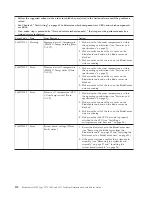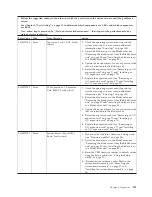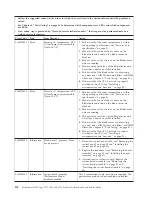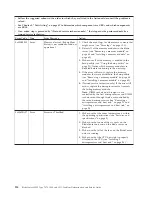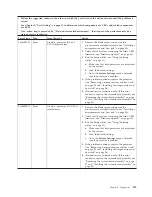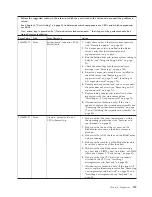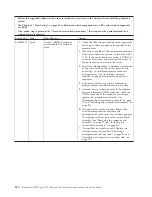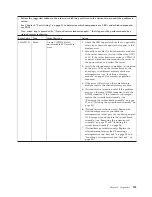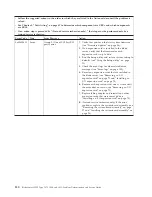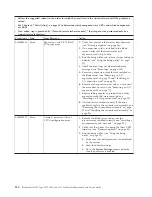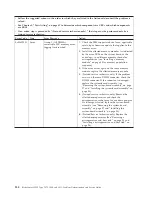v
Follow the suggested actions in the order in which they are listed in the Action column until the problem is
solved.
v
See Chapter 4, “Parts listing,” on page 41 to determine which components are CRUs and which components
are FRUs.
v
If an action step is preceded by “(Trained service technician only),” that step must be performed only by a
trained service technician.
Error Code
Type
Error Message
Action
0x806F0021
Error
System board, connector (PCIe
Status) fault
1.
Verify that you have the latest system firmware
(see “Firmware updates” on page 34).
2.
If an expansion card is installed in the blade
server, verify that the firmware for each
expansion card is up to date.
3.
Run the Setup utility and restore system setting to
defaults (see “Using the Setup utility” on page
21).
4.
Check the event logs for other related error
messages (see “Error logs” on page 103).
5.
Reseat any expansion cards that are installed in
the blade server (see “Removing an I/O
expansion card” on page 71 and “Installing an
I/O expansion card” on page 75).
6.
Remove each expansion card, one at a time until
the error does not occur (see “Removing an I/O
expansion card” on page 71).
7.
Replace failing adapter and reinstall any other
expansion cards that were removed (see
“Installing an I/O expansion card” on page 75).
8.
(Trained service technician only) If the error
continues, replace the system-board assembly (see
“Removing the system-board assembly” on page
97 and “Installing the system-board assembly” on
page 98).
0x806F0107
Error
Group 4, processor (One of
CPUs) thermal trip
1.
Make sure that the room temperature is within
the operating specifications (see “Features and
specifications” on page 9).
2.
Make sure that none of the air vents on the
BladeCenter unit and on the blade server are
blocked.
3.
Make sure that all of the fans on the BladeCenter
unit are running.
4.
Make sure that each bay of the BladeCenter unit
has either a device or a filler installed.
5.
Make sure that the blade server is not missing
any heat sinks, DIMMs, heat-sink fillers, or DIMM
fillers (see Chapter 4, “Parts listing,” on page 41).
6.
Make sure that the CPU heat sink is properly
attached to the CPU (see “Installing a
microprocessor and heat sink” on page 94).
7.
(Trained service technician only) If the error still
occurs, replace the microprocessor. See “Removing
a microprocessor and heat sink” on page 90 and
“Installing a microprocessor and heat sink” on
page 94.
Chapter 6. Diagnostics
119
Summary of Contents for 7870B4U
Page 1: ...BladeCenter HS22 Type 7870 1936 and 1911 Problem Determination and Service Guide...
Page 2: ......
Page 3: ...BladeCenter HS22 Type 7870 1936 and 1911 Problem Determination and Service Guide...
Page 14: ...xii BladeCenter HS22 Type 7870 1936 and 1911 Problem Determination and Service Guide...
Page 20: ...6 BladeCenter HS22 Type 7870 1936 and 1911 Problem Determination and Service Guide...
Page 34: ...20 BladeCenter HS22 Type 7870 1936 and 1911 Problem Determination and Service Guide...
Page 248: ...234 BladeCenter HS22 Type 7870 1936 and 1911 Problem Determination and Service Guide...
Page 252: ...238 BladeCenter HS22 Type 7870 1936 and 1911 Problem Determination and Service Guide...
Page 260: ...246 BladeCenter HS22 Type 7870 1936 and 1911 Problem Determination and Service Guide...
Page 266: ...252 BladeCenter HS22 Type 7870 1936 and 1911 Problem Determination and Service Guide...
Page 267: ......
Page 268: ...Part Number 90Y5614 Printed in USA 1P P N 90Y5614...