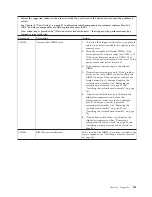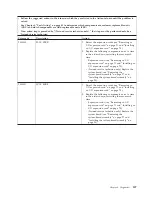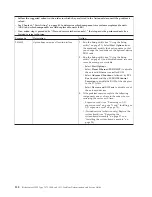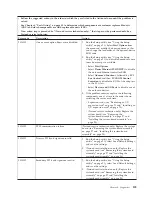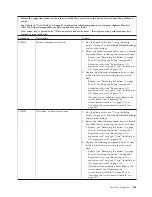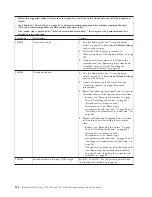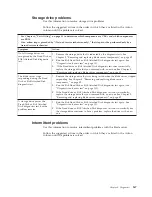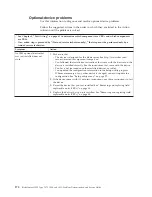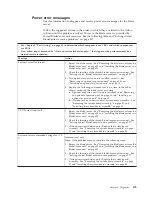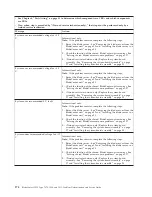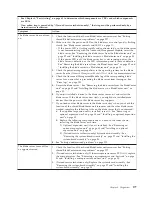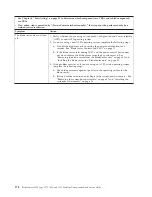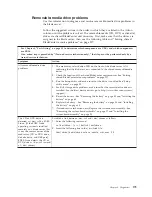Checkout procedure
Use this information to perform the checkout procedure for the blade server.
The checkout procedure is the sequence of tasks that you should follow to
diagnose a problem in the blade server.
About the checkout procedure
Use this information to run diagnostics, locate error codes, and identify device
errors for the blade server.
Before you perform the checkout procedure for diagnosing hardware problems,
review the following information:
v
Read “Safety” on page v and “Installation guidelines” on page 49.
v
The diagnostic programs provide the primary methods of testing the major
components of the blade server. If you are not sure whether a problem is caused
by the hardware or by the software, you can use the diagnostic programs to
confirm that the hardware is working correctly.
v
When you run the diagnostic programs, a single problem might cause more than
one error message. When this happens, correct the cause of the first error
message. The other error messages usually will not occur the next time you run
the diagnostic programs.
v
If the blade server is halted and a POST error code is displayed, see “POST error
codes” on page 146. If the blade server is halted and no error message is
displayed, see “Troubleshooting tables” on page 166 and “Solving undetermined
problems” on page 232.
v
For intermittent problems, check the error log; see “Error logs” on page 103 and
“Dynamic system analysis diagnostic programs and messages” on page 189.
v
If no LEDs are lit on the blade server front panel, verify the blade server status
and errors in the Advanced-Management-Module Web interface; also see
“Solving undetermined problems” on page 232.
v
If device errors occur, see “Troubleshooting tables” on page 166.
Performing the checkout procedure
Use this information to perform the checkout procedure for the blade server.
To perform the checkout procedure, complete the following steps:
1.
If the blade server is running, turn off the blade server.
2.
Turn on the blade server. Make sure that the blade server has control of the
video (the LED on the keyboard/video/mouse button is lit). If the blade server
does not start, see “Troubleshooting tables” on page 166.
3.
Record any POST error messages that are displayed on the monitor. If an error
is displayed, look up the first error in the “POST error codes” on page 146.
4.
Check the control panel blade-error LED; if it is lit, check the light path
diagnostics LEDs (see “Light path diagnostics” on page 183).
5.
Check for the following results:
v
Successful completion of POST, indicated by beginning the startup of the
operating system.
v
Successful completion of startup, indicated by a readable display of the
operating-system desktop.
Chapter 6. Diagnostics
165
Summary of Contents for 7870B4U
Page 1: ...BladeCenter HS22 Type 7870 1936 and 1911 Problem Determination and Service Guide...
Page 2: ......
Page 3: ...BladeCenter HS22 Type 7870 1936 and 1911 Problem Determination and Service Guide...
Page 14: ...xii BladeCenter HS22 Type 7870 1936 and 1911 Problem Determination and Service Guide...
Page 20: ...6 BladeCenter HS22 Type 7870 1936 and 1911 Problem Determination and Service Guide...
Page 34: ...20 BladeCenter HS22 Type 7870 1936 and 1911 Problem Determination and Service Guide...
Page 248: ...234 BladeCenter HS22 Type 7870 1936 and 1911 Problem Determination and Service Guide...
Page 252: ...238 BladeCenter HS22 Type 7870 1936 and 1911 Problem Determination and Service Guide...
Page 260: ...246 BladeCenter HS22 Type 7870 1936 and 1911 Problem Determination and Service Guide...
Page 266: ...252 BladeCenter HS22 Type 7870 1936 and 1911 Problem Determination and Service Guide...
Page 267: ......
Page 268: ...Part Number 90Y5614 Printed in USA 1P P N 90Y5614...