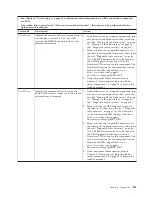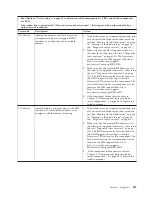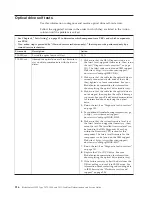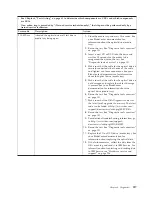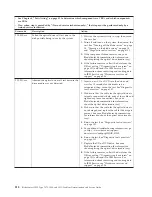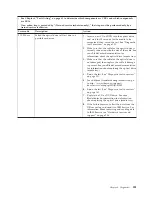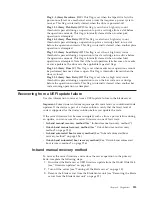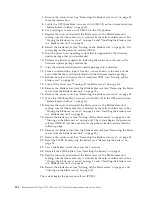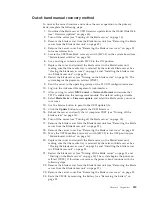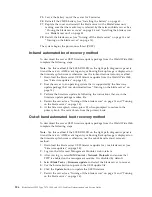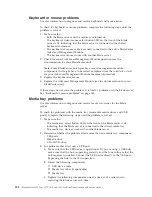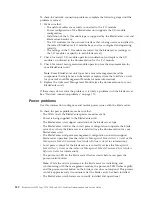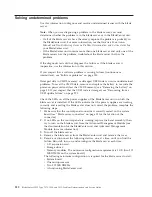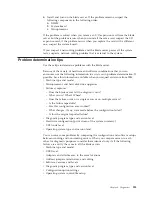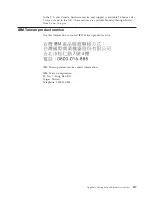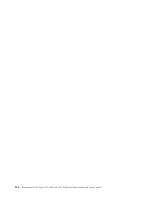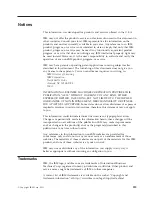4.
Remove the server cover. See “Removing the blade server cover” on page 55
for more information.
5.
Locate the UEFI boot block recovery switch (SW1-5) on the system board (see
“System-board switches” on page 16).
6.
Use your finger to move switch SW1-5 to the ON position.
7.
Replace the cover and reinstall the blade server in the BladeCenter unit,
making sure that the media tray is selected by the relevant blade server. See
“Closing the blade server cover” on page 56 and “Installing the blade server
in a BladeCenter unit” on page 53.
8.
Restart the blade server (see “Turning on the blade server” on page 14). The
system begins the power-on self-test (POST).
9.
Boot the server to an operating system that is supported by the firmware
update package that you downloaded.
10.
Perform the firmware update by following the instructions that are in the
firmware update package readme file.
11.
Copy the downloaded firmware update package into a directory.
12.
From a command line, type
filename
-s
, where
filename
is the name of the
executable file that you downloaded with the firmware update package.
13.
Reboot the server and verify that it completes POST (see “Turning off the
blade server” on page 14).
14.
Turn off the server (see “Turning off the blade server” on page 14).
15.
Remove the blade server form the BladeCenter unit (see “Removing the blade
server from the BladeCenter unit” on page 52).
16.
Remove the server cover. See “Removing the blade server cover” on page 55.
17.
Move the UEFI boot block recovery switch (SW1-5) to the OFF position (see
“System-board switches” on page 16).
18.
Replace the cover and reinstall the blade server in the BladeCenter unit,
making sure that the media tray is selected by the relevant blade server. See
“Closing the blade server cover” on page 56 and “Installing the blade server
in a BladeCenter unit” on page 53.
19.
Restart the blade server (see “Turning off the blade server” on page 14 and
“Turning on the blade server” on page 14). The system begins the power-on
self-test (POST).If this does not recover the primary bank continue with the
following steps.
20.
Remove the blade server form the BladeCenter unit (see “Removing the blade
server from the BladeCenter unit” on page 52).
21.
Remove the server cover. See “Removing the blade server cover” on page 55.
22.
Reset the CMOS by removing the battery (see “Removing the battery” on
page 58.
23.
Leave the battery out of the server for 5 minutes.
24.
Reinstall the CMOS battery (see “Installing the battery” on page 60.
25.
Replace the cover and reinstall the blade server in the BladeCenter unit,
making sure that the media tray is selected by the relevant blade server. See
“Closing the blade server cover” on page 56 and “Installing the blade server
in a BladeCenter unit” on page 53.
26.
Restart the blade server (see “Turning off the blade server” on page 14 and
“Turning on the blade server” on page 14).
The system begins the power-on self-test (POST).
224
BladeCenter HS22 Type 7870, 1936, and 1911: Problem Determination and Service Guide
Summary of Contents for 7870B4U
Page 1: ...BladeCenter HS22 Type 7870 1936 and 1911 Problem Determination and Service Guide...
Page 2: ......
Page 3: ...BladeCenter HS22 Type 7870 1936 and 1911 Problem Determination and Service Guide...
Page 14: ...xii BladeCenter HS22 Type 7870 1936 and 1911 Problem Determination and Service Guide...
Page 20: ...6 BladeCenter HS22 Type 7870 1936 and 1911 Problem Determination and Service Guide...
Page 34: ...20 BladeCenter HS22 Type 7870 1936 and 1911 Problem Determination and Service Guide...
Page 248: ...234 BladeCenter HS22 Type 7870 1936 and 1911 Problem Determination and Service Guide...
Page 252: ...238 BladeCenter HS22 Type 7870 1936 and 1911 Problem Determination and Service Guide...
Page 260: ...246 BladeCenter HS22 Type 7870 1936 and 1911 Problem Determination and Service Guide...
Page 266: ...252 BladeCenter HS22 Type 7870 1936 and 1911 Problem Determination and Service Guide...
Page 267: ......
Page 268: ...Part Number 90Y5614 Printed in USA 1P P N 90Y5614...