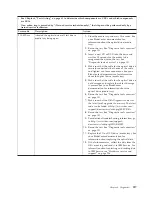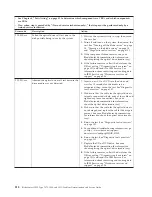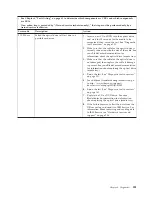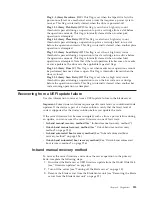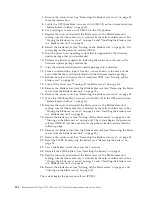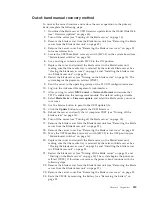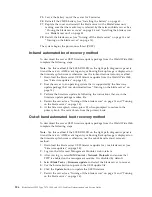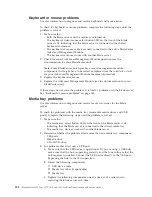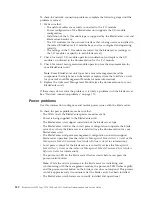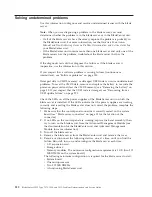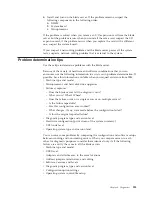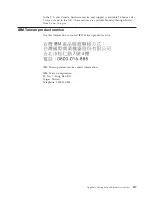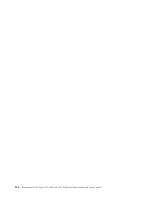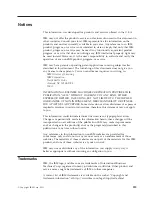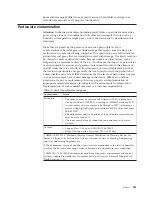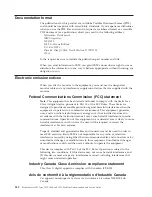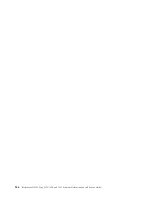If these procedures do not solve the problem, it is likely a problem with the blade
server. See “Power error messages” on page 173 and “Power problems” on page
176.
Video problems
Use this information to diagnose and resolve video issues .
To check for video problems, complete the following steps until the problem is
solved:
1.
Make sure that:
v
Both the blade server and the monitor are turned on, and the monitor
brightness and contrast controls are correctly adjusted.
v
The keyboard/video/mouse select button LED on the front of the blade
server is lit, indicating that the blade server is connected to the shared
BladeCenter monitor.
v
The video cable is securely connected to the BladeCenter Advanced
Management Module. Non-IBM monitor cables might cause unpredictable
problems.
v
The monitor works with another blade server.
v
Some IBM monitors have their own self-tests. If you suspect a problem with
the monitor, see the information that comes with the monitor for instructions
for adjusting and testing the monitor. If the monitor self-tests show that the
monitor is working correctly, consider the location of the monitor. Magnetic
fields around other devices (such as transformers, appliances, fluorescent
lights, and other monitors) can cause screen jitter or wavy, unreadable,
rolling, or distorted screen images. If this happens, turn off the monitor.
Attention:
Moving a color monitor while it is turned on might cause screen
discoloration.
Move the device and the monitor at least 305 mm (12 in.) apart. Turn on the
monitor. To prevent diskette drive read/write errors, make sure that the
distance between the monitor and any diskette drive is at least 76 mm (3 in.).
2.
Check for correct Advanced-Management-Module operation (see the
documentation for your BladeCenter unit).
Note:
Some BladeCenter unit types have several management-module
components that might have to be tested or replaced (see the
Installation Guide
for your Advanced Management Module for more information).
3.
Replace the monitor cable, if applicable.
4.
Replace the monitor.
5.
Replace the Advacned Management Module (see the documentation for your
BladeCenter unit).
If these steps do not solve the problem, it is likely a problem with the blade server.
See “Monitor or video problems” on page 170.
Chapter 6. Diagnostics
231
Summary of Contents for 7870B4U
Page 1: ...BladeCenter HS22 Type 7870 1936 and 1911 Problem Determination and Service Guide...
Page 2: ......
Page 3: ...BladeCenter HS22 Type 7870 1936 and 1911 Problem Determination and Service Guide...
Page 14: ...xii BladeCenter HS22 Type 7870 1936 and 1911 Problem Determination and Service Guide...
Page 20: ...6 BladeCenter HS22 Type 7870 1936 and 1911 Problem Determination and Service Guide...
Page 34: ...20 BladeCenter HS22 Type 7870 1936 and 1911 Problem Determination and Service Guide...
Page 248: ...234 BladeCenter HS22 Type 7870 1936 and 1911 Problem Determination and Service Guide...
Page 252: ...238 BladeCenter HS22 Type 7870 1936 and 1911 Problem Determination and Service Guide...
Page 260: ...246 BladeCenter HS22 Type 7870 1936 and 1911 Problem Determination and Service Guide...
Page 266: ...252 BladeCenter HS22 Type 7870 1936 and 1911 Problem Determination and Service Guide...
Page 267: ......
Page 268: ...Part Number 90Y5614 Printed in USA 1P P N 90Y5614...