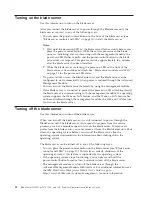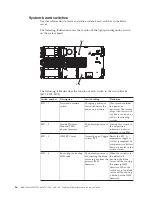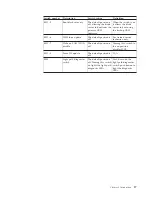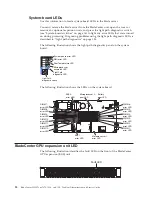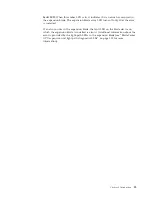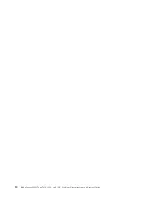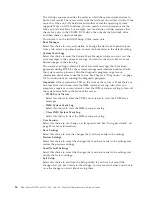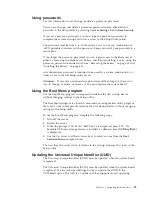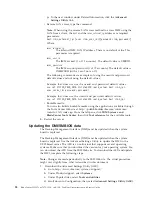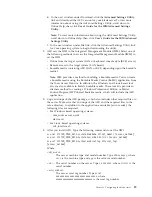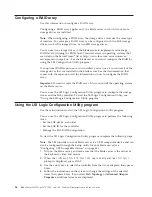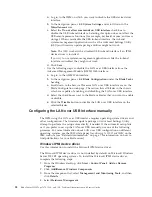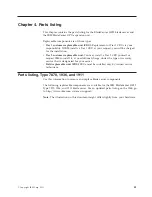g.
In the next window under Related Information, click the
Advanced
Settings Utility
link.
v
Remote LAN access, type the command:
Note:
When using the remote LAN access method to access IMM using the
LAN from a client, the
host
and the
imm_external_ip
address are required
parameters.
host <imm_external_ip> [user <imm_user_id>[[password <imm_password>]
Where:
imm_external_ip
The external IMM LAN IP address. There is no default value. This
parameter is required.
imm_user_id
The IMM
account
(1 of 12 accounts). The default value is USERID.
imm_password
The IMM account password (1 of 12 accounts). The default value is
PASSW0RD (with a zero 0 not an O).
The following commands are examples of using the userid and password
default values and not using the default values:
Example that does not use the userid and password default values:
asu set SYSTEM_PROD_DATA.SYsInfoUUID <uuid_value> host <imm_ip>
user <user_id> password <password>
Example that does use the userid and password default values:
asu set SYSTEM_PROD_DATA.SysInfoUUID <uuid_value> host <imm_ip>
v
Bootable media:
You can also build a bootable media using the applications available through
the Tools Center Web site at http://publib.boulder.ibm.com/infocenter/
toolsctr/v1r0/index.jsp. From the left pane, click
IBM System x and
BladeCenter Tools Center
, then click
Tool reference
for the available tools.
5.
Restart the server.
Updating the DMI/SMBIOS data
The Desktop Management Interface (DMI) must be updated when the system
board is replaced.
The Desktop Management Interface (DMI) must be updated when the system
board is replaced. Use the Advanced Settings Utility to update the DMI in the
UEFI-based server. The ASU is an online tool that supports several operating
systems. Make sure that you download the version for your operating system. You
can download the ASU from the IBM Web site. To download the ASU and update
the DMI, complete the following steps.
Note:
Changes are made periodically to the IBM Web site. The actual procedure
might vary slightly from what is described in this document.
1.
Download the Advanced Settings Utility (ASU):
a.
Go to http://www.ibm.com/systems/support/.
b.
Under Product support, select
System x
.
c.
Under Popular links, select
Tools and utilities
.
d.
Scroll down to Configuration; then, select
Advanced Settings Utility (ASU)
.
28
BladeCenter HS22 Type 7870, 1936, and 1911: Problem Determination and Service Guide
Summary of Contents for 7870B4U
Page 1: ...BladeCenter HS22 Type 7870 1936 and 1911 Problem Determination and Service Guide...
Page 2: ......
Page 3: ...BladeCenter HS22 Type 7870 1936 and 1911 Problem Determination and Service Guide...
Page 14: ...xii BladeCenter HS22 Type 7870 1936 and 1911 Problem Determination and Service Guide...
Page 20: ...6 BladeCenter HS22 Type 7870 1936 and 1911 Problem Determination and Service Guide...
Page 34: ...20 BladeCenter HS22 Type 7870 1936 and 1911 Problem Determination and Service Guide...
Page 248: ...234 BladeCenter HS22 Type 7870 1936 and 1911 Problem Determination and Service Guide...
Page 252: ...238 BladeCenter HS22 Type 7870 1936 and 1911 Problem Determination and Service Guide...
Page 260: ...246 BladeCenter HS22 Type 7870 1936 and 1911 Problem Determination and Service Guide...
Page 266: ...252 BladeCenter HS22 Type 7870 1936 and 1911 Problem Determination and Service Guide...
Page 267: ......
Page 268: ...Part Number 90Y5614 Printed in USA 1P P N 90Y5614...