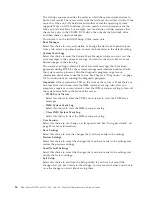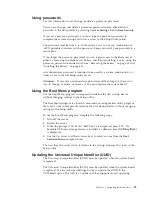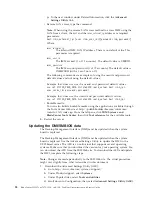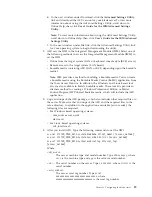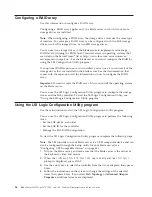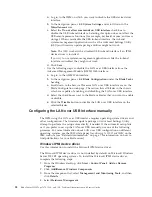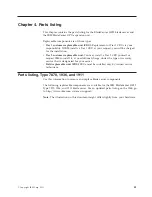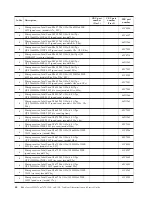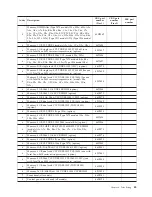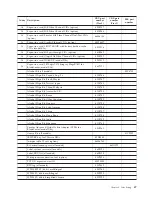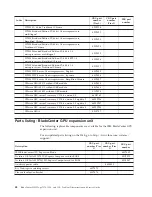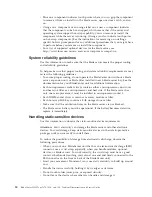Configuring a RAID array
Use this information to configure a RAID array.
Configuring a RAID array applies only to a blade server in which two or more
storage drives are installed.
Note:
When configuring a RAID array, the storage drives must use the same type
of interface. For example, a RAID array can be configured with two SAS storage
drives, two SATA storage drives, or two SSD storage drives.
You can use two storage drives in the blade server to implement and manage
RAID level-0 (striping) or RAID level-1 (mirror) arrays in operating systems that
are listed on the ServerProven
®
list at http://www.ibm.com/servers/eserver/
serverproven/compat/us/. For the blade server, you must configure the RAID by
using the LSI Configuration Utility program.
If an optional RAID expansion card is installed, you can use it to control all of the
storage drives that are installed in the blade server. See the documentation that
comes with the expansion card for information on how to configure the RAID
array.
Important:
You must create the RAID array
before
you install the operating system
on the blade server.
You can use the LSI Logic Configuration Utility program to configure the storage
drives and the SAS controller. To start the LSI Logic Configuration Utility, see
“Using the LSI Logic Configuration Utility program.”
Using the LSI Logic Configuration Utility program
Use these instructions to start the LSI Logic Configuration Utility program.
You can use the LSI Logic Configuration Utility program to perform the following
tasks:
v
Set the SAS device scan order
v
Set the SAS ID for the controller
v
Manage the SAS RAID configuration
To start the LSI Logic Configuration Utility program, complete the following steps:
Note:
The LSI controller on your blade server is a UEFI compatible device and can
also be configured through the Setup utility for your blade server (see
“Configuring UEFI compatible devices” on page 35).
1.
Turn on the blade server, and make sure that the blade server is the owner of
the keyboard, video, and mouse.
2.
When the
<<<Press Ctrl-C to start LSI Logic Configuration Utility>>>
prompt is displayed, press Ctrl+C.
3.
Use the arrow keys to select the controller from the list of adapters; then, press
Enter.
4.
Follow the instructions on the screen to change the settings of the selected
items; then, press Enter. If you select
SAS Topology
or
Advanced Adapter
Properties
, additional screens are displayed.
36
BladeCenter HS22 Type 7870, 1936, and 1911: Problem Determination and Service Guide
Summary of Contents for 7870B4U
Page 1: ...BladeCenter HS22 Type 7870 1936 and 1911 Problem Determination and Service Guide...
Page 2: ......
Page 3: ...BladeCenter HS22 Type 7870 1936 and 1911 Problem Determination and Service Guide...
Page 14: ...xii BladeCenter HS22 Type 7870 1936 and 1911 Problem Determination and Service Guide...
Page 20: ...6 BladeCenter HS22 Type 7870 1936 and 1911 Problem Determination and Service Guide...
Page 34: ...20 BladeCenter HS22 Type 7870 1936 and 1911 Problem Determination and Service Guide...
Page 248: ...234 BladeCenter HS22 Type 7870 1936 and 1911 Problem Determination and Service Guide...
Page 252: ...238 BladeCenter HS22 Type 7870 1936 and 1911 Problem Determination and Service Guide...
Page 260: ...246 BladeCenter HS22 Type 7870 1936 and 1911 Problem Determination and Service Guide...
Page 266: ...252 BladeCenter HS22 Type 7870 1936 and 1911 Problem Determination and Service Guide...
Page 267: ......
Page 268: ...Part Number 90Y5614 Printed in USA 1P P N 90Y5614...