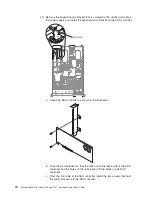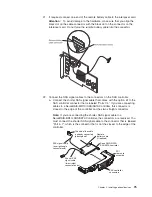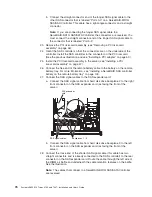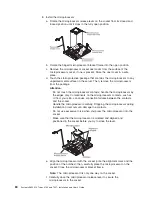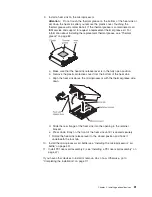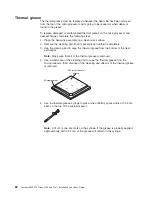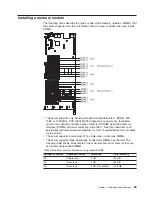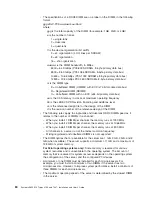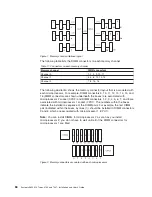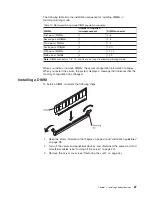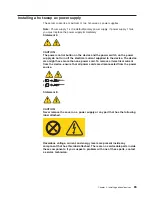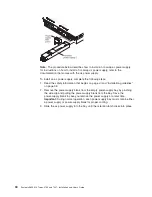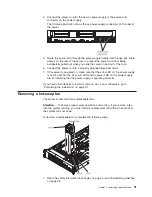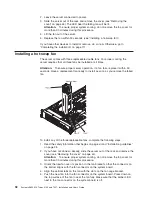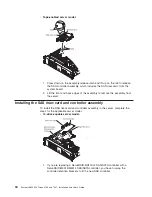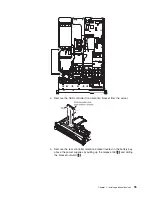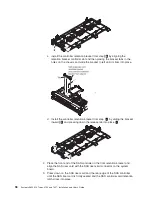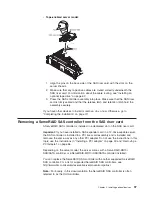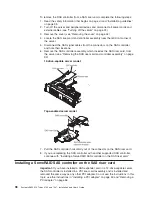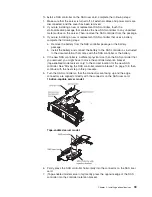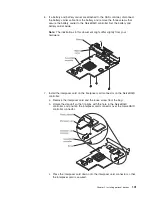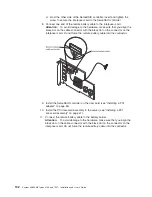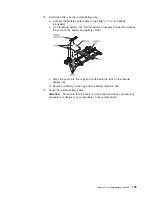4. If PCI riser-card assembly 1 contains one or more adapters, remove riser-card
assembly 1 (see “Removing a PCI riser-card assembly” on page 46).
5. Remove the DIMM air baffle (see “Removing the DIMM air baffle” on page 50).
Attention:
To avoid breaking the retaining clips or damaging the DIMM
connectors, open and close the clips gently.
6. Open the retaining clip on each end of the DIMM connector.
7. Touch the static-protective package that contains the DIMM to any unpainted
metal surface on the server. Then, remove the DIMM from the package.
8. Turn the DIMM so that the DIMM keys align correctly with the connector.
9. Insert the DIMM into the connector by aligning the edges of the DIMM with the
slots at the ends of the DIMM connector. Firmly press the DIMM straight down
into the connector by applying pressure on both ends of the DIMM
simultaneously. The retaining clips snap into the locked position when the
DIMM is firmly seated in the connector.
Important:
If there is a gap between the DIMM and the retaining clips, the
DIMM has not been correctly inserted; open the retaining clips, remove the
DIMM, and then reinsert it.
10. Install the DIMM air baffle (see “Installing the DIMM air baffle” on page 51).
11. Install PCI riser-card assembly 2, if you removed it (see “Installing a PCI
riser-card assembly” on page 47).
If you have other devices to install or remove, do so now. Otherwise, go to
“Completing the installation” on page 111. Go to the Setup utility and make sure all
the installed DIMMs are present and enabled.
88
System x3650 M2 Types 4199 and 7947: Installation and User’s Guide
Summary of Contents for 7947E3U
Page 1: ......
Page 2: ......
Page 3: ...System x3650 M2 Types 4199 and 7947 Installation and User s Guide...
Page 8: ...vi System x3650 M2 Types 4199 and 7947 Installation and User s Guide...
Page 16: ...xiv System x3650 M2 Types 4199 and 7947 Installation and User s Guide...
Page 40: ...24 System x3650 M2 Types 4199 and 7947 Installation and User s Guide...
Page 150: ...134 System x3650 M2 Types 4199 and 7947 Installation and User s Guide...
Page 168: ...152 System x3650 M2 Types 4199 and 7947 Installation and User s Guide...
Page 169: ......
Page 170: ...Part Number 81Y6111 Printed in USA 1P P N 81Y6111...