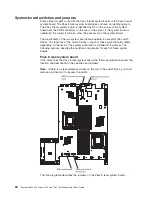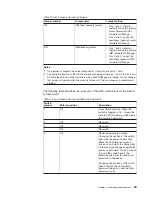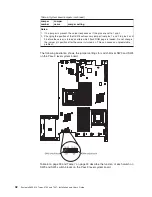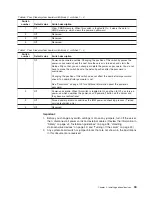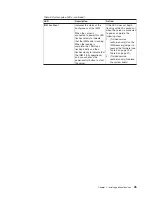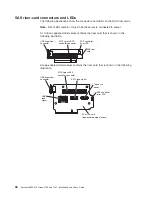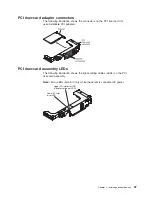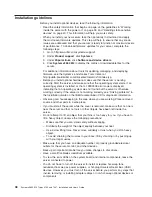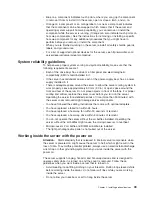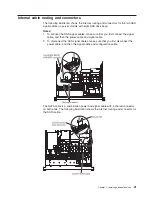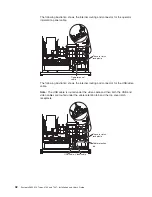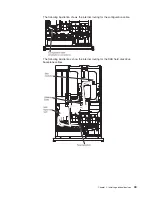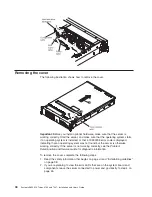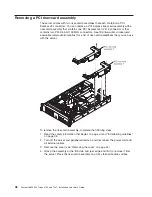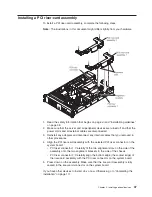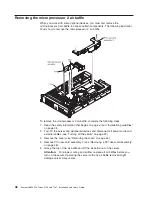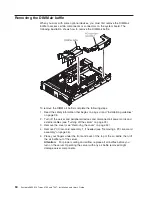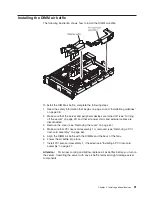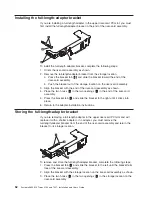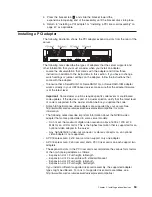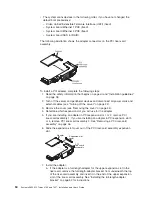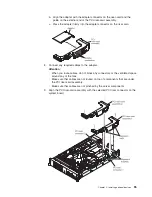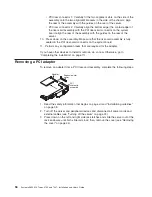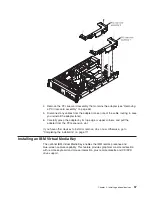The following illustration shows the internal routing and connector for the operator
information panel cable.
Operator panel
cable
Top cover latch
receptacle
The following illustration shows the internal routing and connector for the USB/video
cable.
Note:
The USB cable is routed under the video cable and then both the USB and
video cables are routed under the cable retention tab and the top cover latch
receptacle.
USB cable Video cable
Top cover latch
receptacle
Cable retention
tab
42
System x3650 M2 Types 4199 and 7947: Installation and User’s Guide
Summary of Contents for 7947E3U
Page 1: ......
Page 2: ......
Page 3: ...System x3650 M2 Types 4199 and 7947 Installation and User s Guide...
Page 8: ...vi System x3650 M2 Types 4199 and 7947 Installation and User s Guide...
Page 16: ...xiv System x3650 M2 Types 4199 and 7947 Installation and User s Guide...
Page 40: ...24 System x3650 M2 Types 4199 and 7947 Installation and User s Guide...
Page 150: ...134 System x3650 M2 Types 4199 and 7947 Installation and User s Guide...
Page 168: ...152 System x3650 M2 Types 4199 and 7947 Installation and User s Guide...
Page 169: ......
Page 170: ...Part Number 81Y6111 Printed in USA 1P P N 81Y6111...