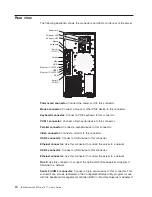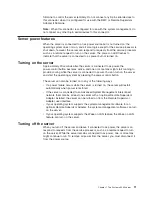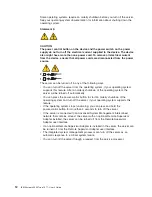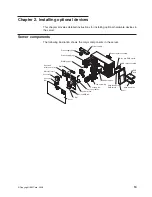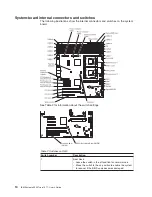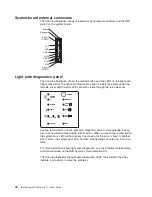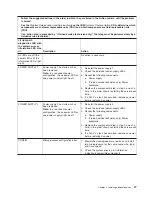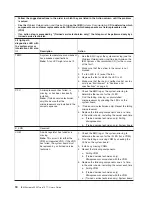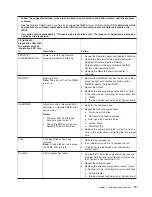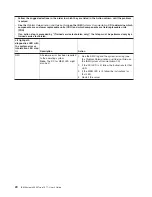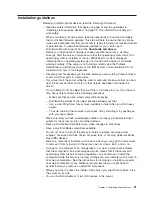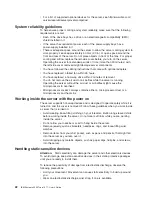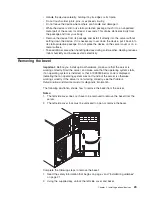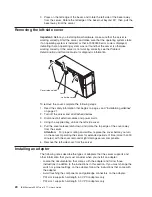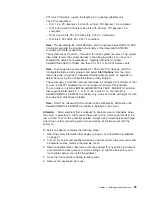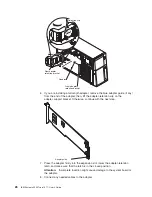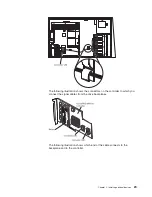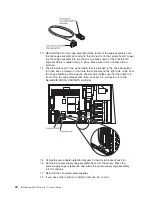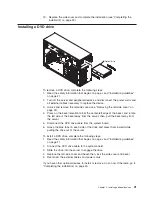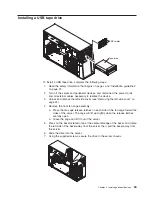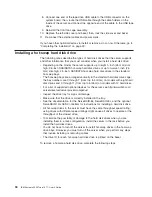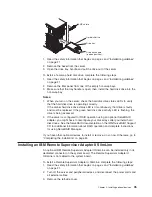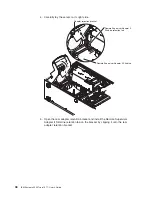Installation
guidelines
Before
you
install
optional
devices,
read
the
following
information:
v
Read
the
safety
information
that
begins
on
page
vii
and
the
guidelines
in
“Handling
static-sensitive
devices”
on
page
22.
This
information
will
help
you
work
safely.
v
When
you
install
your
new
server,
take
the
opportunity
to
download
and
apply
the
most
recent
firmware
updates.
This
step
will
help
to
ensure
that
any
known
issues
are
addressed
and
that
your
server
is
ready
to
function
at
maximum
levels
of
performance.
To
download
firmware
updates
for
your
server,
go
to
http://www.ibm.com/support/
and
click
Downloads
and
drivers
.
v
Before
you
install
optional
hardware,
make
sure
that
the
server
is
working
correctly.
Start
the
server,
and
make
sure
that
the
operating
system
starts,
if
an
operating
system
is
installed,
or
that
a
19990305
error
code
is
displayed,
indicating
that
an
operating
system
was
not
found
but
the
server
is
otherwise
working
correctly.
If
the
server
is
not
working
correctly,
see
the
Problem
Determination
and
Service
Guide
on
the
IBM
System
x
Documentation
CD
for
information
on
how
to
run
diagnostics.
v
Observe
good
housekeeping
in
the
area
where
you
are
working.
Place
removed
covers
and
other
parts
in
a
safe
place.
v
If
you
must
start
the
server
while
the
cover
is
removed,
make
sure
that
no
one
is
near
the
server
and
that
no
tools
or
other
objects
have
been
left
inside
the
server.
v
Do
not
attempt
to
lift
an
object
that
you
think
is
too
heavy
for
you.
If
you
have
to
lift
a
heavy
object,
observe
the
following
precautions:
–
Make
sure
that
you
can
stand
safely
without
slipping.
–
Distribute
the
weight
of
the
object
equally
between
your
feet.
–
Use
a
slow
lifting
force.
Never
move
suddenly
or
twist
when
you
lift
a
heavy
object.
–
To
avoid
straining
the
muscles
in
your
back,
lift
by
standing
or
by
pushing
up
with
your
leg
muscles.
v
Make
sure
that
you
have
an
adequate
number
of
properly
grounded
electrical
outlets
for
the
server,
monitor,
and
other
devices.
v
Back
up
all
important
data
before
you
make
changes
to
disk
drives.
v
Have
a
small
flat-blade
screwdriver
available.
v
You
do
not
have
to
turn
off
the
server
to
install
or
replace
hot-swap
power
supplies,
hot-swap
hard
disk
drives,
hot-swap
fans,
or
hot-plug
Universal
Serial
Bus
(USB)
devices.
v
Blue
on
a
component
indicates
touch
points,
where
you
can
grip
the
component
to
remove
it
from
or
install
it
in
the
server,
open
or
close
a
latch,
and
so
on.
v
Orange
on
a
component
or
an
orange
label
on
or
near
a
component
indicates
that
the
component
can
be
hot-swapped,
which
means
that
if
the
server
and
operating
system
support
hot-swap
capability,
you
can
remove
or
install
the
component
while
the
server
is
running.
(Orange
can
also
indicate
touch
points
on
hot-swap
components.)
See
the
instructions
for
removing
or
installing
a
specific
hot-swap
component
for
any
additional
procedures
that
you
might
have
to
perform
before
you
remove
or
install
the
component.
v
When
you
have
to
access
the
inside
of
the
server,
you
might
find
it
easier
to
lay
the
server
on
its
side.
v
You
can
install
a
maximum
of
two
IDE
devices
in
the
server.
Chapter
2.
Installing
optional
devices
21
Summary of Contents for 7977E7U
Page 1: ...IBM System x3500 Type 7977 User s Guide...
Page 2: ......
Page 3: ...IBM System x3500 Type 7977 User s Guide...
Page 14: ...xii IBM System x3500 Type 7977 User s Guide...
Page 66: ...52 IBM System x3500 Type 7977 User s Guide...
Page 94: ...80 IBM System x3500 Type 7977 User s Guide...
Page 102: ...88 IBM System x3500 Type 7977 User s Guide...
Page 107: ......
Page 108: ...Part Number 44R5219 Printed in USA 1P P N 44R5219...