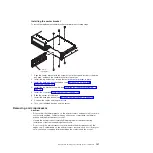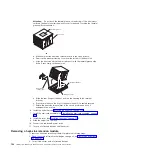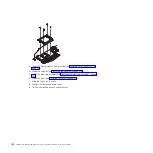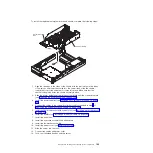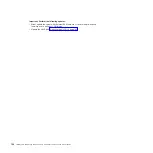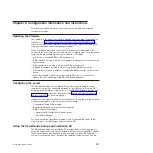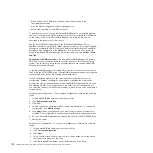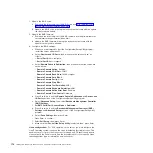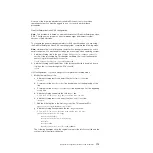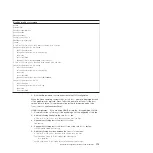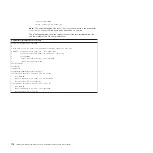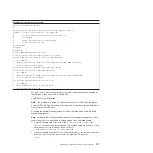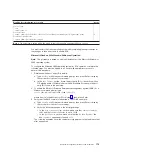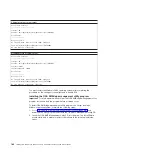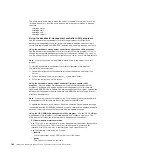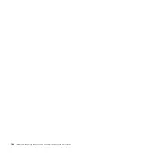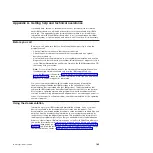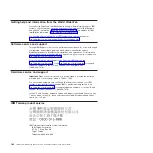6.
If
you
want
to
configure
a
hot-spare
drive,
complete
the
following
steps:
a.
Click
the
Spares
tab.
b.
Select
the
physical
drive
that
you
want
to
designate
as
the
hot-spare
drive,
and
click
the
(Add
selected
drives)
icon.
7.
Click
Next
.
8.
Review
the
information
in
the
“Configuration
summary”
window.
To
change
the
configuration,
click
Back
.
9.
Click
Apply
;
when
you
are
asked
if
you
want
to
apply
the
new
configuration,
click
Yes
.
The
configuration
is
saved
in
the
controller
and
in
the
physical
drives.
10.
Exit
from
ServeRAID
Manager
and
remove
the
CD
from
the
CD-RW/DVD
drive.
11.
Restart
the
server.
Viewing
the
configuration:
You
can
use
ServeRAID
Manager
to
view
information
about
RAID
controllers
and
the
RAID
subsystem
(such
as
arrays,
logical
drives,
hot-spare
drives,
and
physical
drives).
When
you
click
an
object
in
the
ServeRAID
Manager
tree,
information
about
that
object
appears
in
the
right
pane.
To
display
a
list
of
available
actions
for
an
object,
click
the
object
and
click
Actions
.
Using
the
baseboard
management
controller
The
baseboard
management
controller
provides
basic
service-processor
environmental
monitoring
functions
for
the
server.
If
an
environmental
condition
exceeds
a
threshold
or
if
a
system
components
fail,
the
baseboard
management
controller
lights
LEDs
to
help
you
diagnose
the
problem
and
also
records
the
error
in
the
BMC
system
event
log.
The
baseboard
management
controller
also
provides
the
following
remote
server
management
capabilities
through
the
OSA
SMBridge
management
utility
program:
v
Command-line
interface
(IPMI
Shell)
The
command-line
interface
provides
direct
access
to
server
management
functions
through
the
IPMI
protocol.
Use
the
command-line
interface
to
issue
commands
to
control
the
server
power,
view
system
information,
and
identify
the
server.
You
can
also
save
one
or
more
commands
as
a
text
file
and
run
the
file
as
a
script.
v
Serial
over
LAN
Establish
a
Serial
over
LAN
(SOL)
connection
to
manage
servers
from
a
remote
location.
You
can
remotely
view
and
change
the
BIOS
settings,
restart
the
server,
identify
the
server,
and
perform
other
management
functions.
Any
standard
Telenet
client
application
can
access
the
SOL
connection.
Enabling
and
configuring
SOL
using
the
OSA
SMBridge
management
utility
program
To
enable
and
configure
the
server
for
SOL
by
using
the
OSA
SMBridge
management
utility
program,
you
must
update
and
configure
the
BIOS
code;
update
and
configure
the
baseboard
management
controller
(BMC)
firmware;
update
and
configure
the
Ethernet
controller
firmware;
and
enable
the
operating
system
for
an
SOL
connection.
BIOS
update
and
configuration:
To
update
and
configure
the
BIOS
code
to
enable
SOL,
complete
the
following
steps:
Chapter
6.
Configuration
information
and
instructions
171
Summary of Contents for 7985
Page 1: ...IBM System x3655 Type 7985 and 7943 Problem Determination and Service Guide...
Page 2: ......
Page 3: ...IBM System x3655 Type 7985 and 7943 Problem Determination and Service Guide...
Page 8: ...vi IBM System x3655 Type 7985 and 7943 Problem Determination and Service Guide...
Page 18: ...xvi IBM System x3655 Type 7985 and 7943 Problem Determination and Service Guide...
Page 36: ...18 IBM System x3655 Type 7985 and 7943 Problem Determination and Service Guide...
Page 110: ...92 IBM System x3655 Type 7985 and 7943 Problem Determination and Service Guide...
Page 112: ...View 1...
Page 159: ...Battery Chapter 5 Removing and replacing server components 141...
Page 202: ...184 IBM System x3655 Type 7985 and 7943 Problem Determination and Service Guide...
Page 212: ...194 IBM System x3655 Type 7985 and 7943 Problem Determination and Service Guide...
Page 217: ......
Page 218: ...Part Number 42D2167 Printed in USA 1P P N 42D2167...