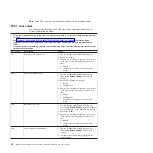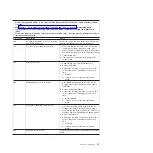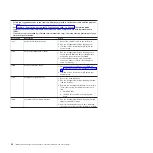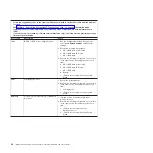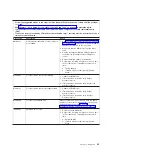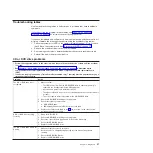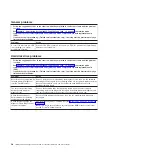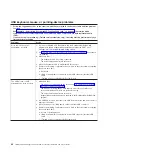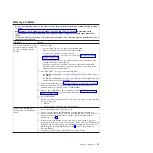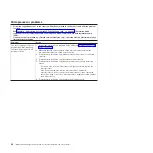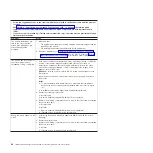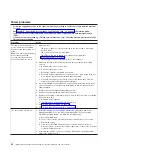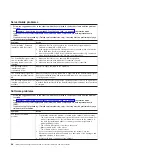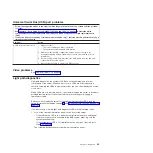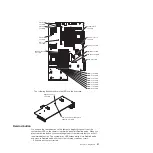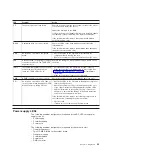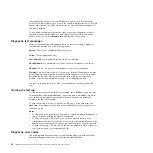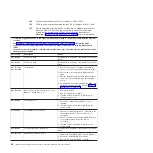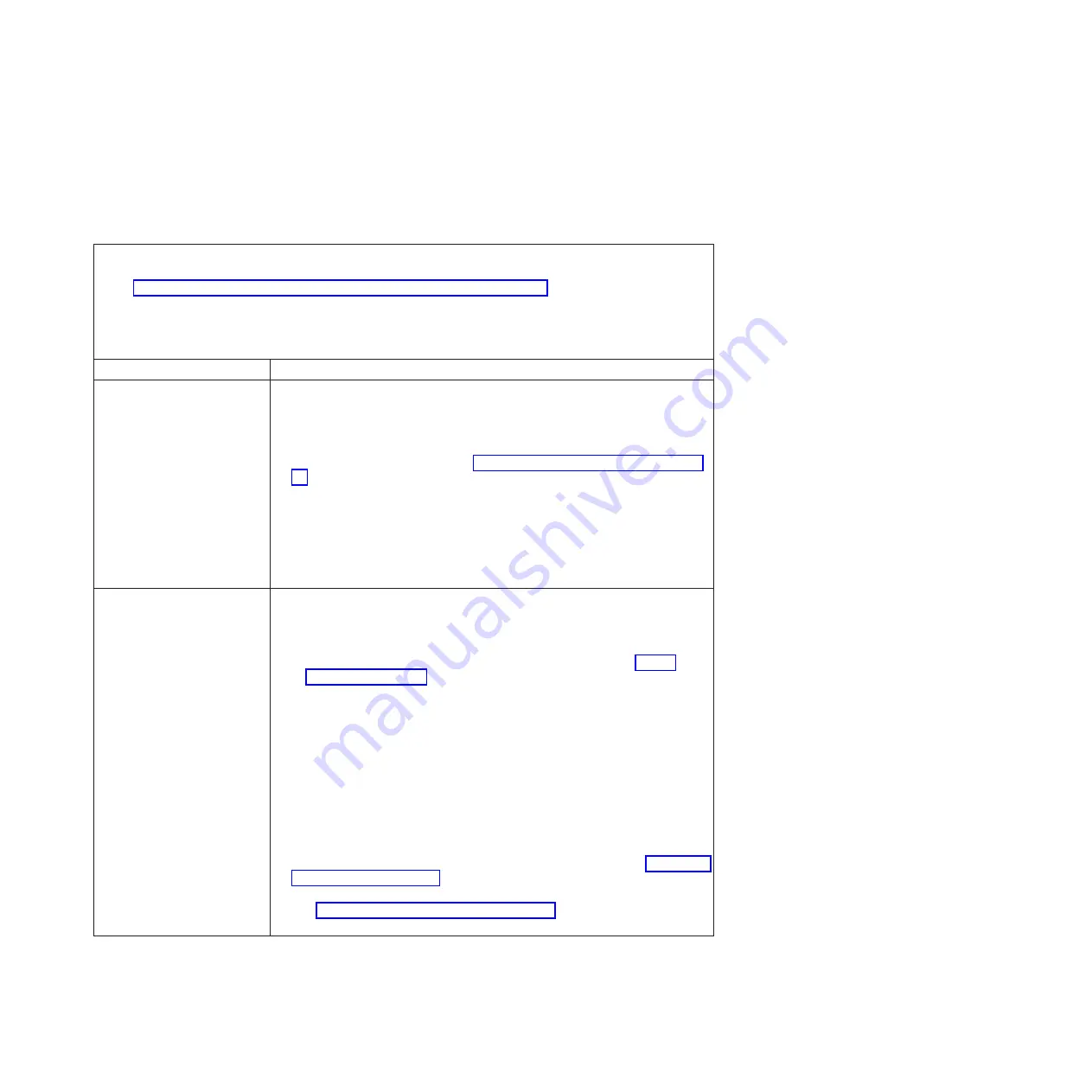
Monitor
problems
Some
IBM
monitors
have
their
own
self-tests.
If
you
suspect
a
problem
with
your
monitor,
see
the
documentation
that
comes
with
the
monitor
for
instructions
for
testing
and
adjusting
the
monitor.
If
you
cannot
diagnose
the
problem,
call
for
service.
v
Follow
the
suggested
actions
in
the
order
in
which
they
are
listed
in
the
Action
column
until
the
problem
is
solved.
v
See
to
determine
which
components
are
customer
replaceable
units
(CRU)
and
which
components
are
field
replaceable
units
(FRU).
v
If
an
action
step
is
preceded
by
“(Trained
service
technician
only),”
that
step
must
be
performed
only
by
a
trained
service
technician.
Symptom
Action
Testing
the
monitor
1.
Make
sure
that
the
monitor
cables
are
firmly
connected.
2.
Try
using
the
other
video
port.
3.
Try
using
a
different
monitor
on
the
server,
or
try
testing
the
monitor
on
a
different
server.
4.
Run
the
diagnostic
programs
(see
If
the
monitor
passes
the
diagnostic
programs,
the
problem
might
be
a
video
device
driver.
5.
Reseat
the
Remote
Supervisor
Adapter
II
SlimLine
(if
one
is
installed).
6.
Replace
the
following
components
one
at
a
time,
in
the
order
shown,
restarting
the
server
each
time:
a.
Remote
Supervisor
Adapter
II
SlimLine
(if
one
is
installed)
b.
(Trained
service
technician
only)
System
board
The
screen
is
blank.
1.
If
the
server
is
attached
to
a
KVM
switch,
bypass
the
KVM
switch
to
eliminate
it
as
a
possible
cause
of
the
problem:
connect
the
monitor
cable
directly
to
the
correct
connector
on
the
rear
of
the
server.
2.
Make
sure
that:
v
The
server
is
turned
on.
If
there
is
no
power
to
the
server,
see
v
The
monitor
cables
are
connected
correctly.
v
The
monitor
is
turned
on
and
the
brightness
and
contrast
controls
are
adjusted
correctly.
v
No
beep
codes
sound
when
the
server
is
turned
on.
Important:
In
some
memory
configurations,
the
3-3-3
beep
code
might
sound
during
POST,
followed
by
a
blank
monitor
screen.
If
this
occurs
and
the
Boot
Fail
Count
option
in
the
Start
Options
of
the
Configuration/Setup
Utility
program
is
enabled,
you
must
restart
the
server
three
times
to
reset
the
configuration
settings
to
the
default
configuration
(the
memory
connector
or
bank
of
connectors
enabled).
3.
Make
sure
that
the
correct
server
is
controlling
the
monitor,
if
applicable.
4.
Make
sure
that
damaged
BIOS
code
is
not
affecting
the
video;
see
for
information
about
recovering
from
a
BIOS
failure.
5.
See
for
information
about
solving
undetermined
problems.
Chapter
3.
Diagnostics
43
Summary of Contents for 7985
Page 1: ...IBM System x3655 Type 7985 and 7943 Problem Determination and Service Guide...
Page 2: ......
Page 3: ...IBM System x3655 Type 7985 and 7943 Problem Determination and Service Guide...
Page 8: ...vi IBM System x3655 Type 7985 and 7943 Problem Determination and Service Guide...
Page 18: ...xvi IBM System x3655 Type 7985 and 7943 Problem Determination and Service Guide...
Page 36: ...18 IBM System x3655 Type 7985 and 7943 Problem Determination and Service Guide...
Page 110: ...92 IBM System x3655 Type 7985 and 7943 Problem Determination and Service Guide...
Page 112: ...View 1...
Page 159: ...Battery Chapter 5 Removing and replacing server components 141...
Page 202: ...184 IBM System x3655 Type 7985 and 7943 Problem Determination and Service Guide...
Page 212: ...194 IBM System x3655 Type 7985 and 7943 Problem Determination and Service Guide...
Page 217: ......
Page 218: ...Part Number 42D2167 Printed in USA 1P P N 42D2167...