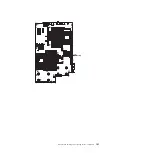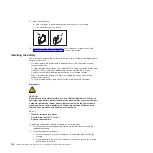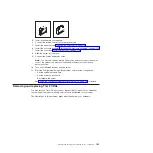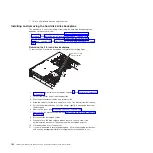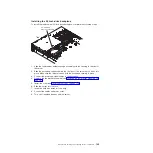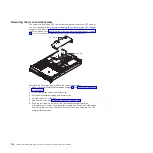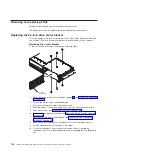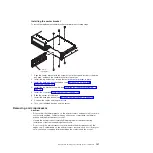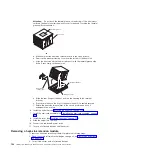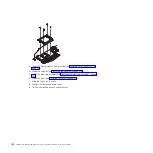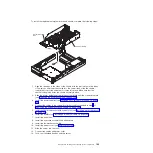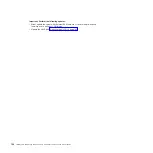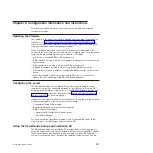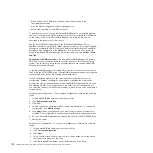Installing
the
riser-card
assembly
To
install
the
replacement
riser-card
assembly,
complete
the
following
steps:
Access holes
Release tabs
1.
Install
any
adapters
and
connect
any
cables
you
might
have
removed
in
other
procedures.
2.
Carefully
align
the
riser-card
assembly
with
the
retention
latches,
the
guides
on
the
rear
of
the
server,
and
the
riser-card
connector
on
the
system
board;
then,
press
down
on
the
assembly.
Make
sure
that
the
riser-card
assembly
is
fully
seated
in
the
riser-card
connector
on
the
system
board.
3.
Install
the
cover
(see
4.
Slide
the
server
into
the
rack.
5.
Connect
the
cables
and
power
cords.
6.
Turn
on
all
attached
devices
and
the
server.
Chapter
5.
Removing
and
replacing
server
components
155
Summary of Contents for 7985
Page 1: ...IBM System x3655 Type 7985 and 7943 Problem Determination and Service Guide...
Page 2: ......
Page 3: ...IBM System x3655 Type 7985 and 7943 Problem Determination and Service Guide...
Page 8: ...vi IBM System x3655 Type 7985 and 7943 Problem Determination and Service Guide...
Page 18: ...xvi IBM System x3655 Type 7985 and 7943 Problem Determination and Service Guide...
Page 36: ...18 IBM System x3655 Type 7985 and 7943 Problem Determination and Service Guide...
Page 110: ...92 IBM System x3655 Type 7985 and 7943 Problem Determination and Service Guide...
Page 112: ...View 1...
Page 159: ...Battery Chapter 5 Removing and replacing server components 141...
Page 202: ...184 IBM System x3655 Type 7985 and 7943 Problem Determination and Service Guide...
Page 212: ...194 IBM System x3655 Type 7985 and 7943 Problem Determination and Service Guide...
Page 217: ......
Page 218: ...Part Number 42D2167 Printed in USA 1P P N 42D2167...