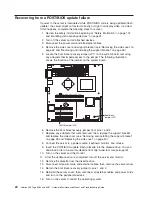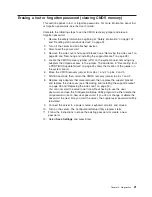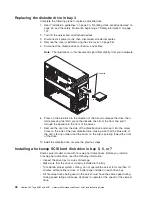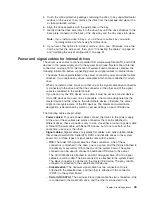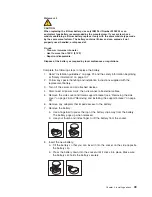EMC shield
Filler panel
Drive clip
7. Touch the static-protective package containing the drive to any unpainted metal
surface on the server; then, remove the drive from the package and place it on
a static-protective surface.
8. Set any jumpers or switches on the drive according to the documentation that
comes with the drive.
Note:
You might find it easier to install the new drive from the front, and then
attach the cables.
9. Remove the clip from the side of the drive cage of bays 1 and 2. Slide the clip
to the left to remove it from the drive cage; then, snap the clip into the screw
holes on the side of the drive (the blue side of the clip should be facing
outward).
10. If you are installing a 5.25-in. drive in bay 2, push the drive into the bay. If you
are installing a 3.5-in. drive in bay 2, you must attach the 5.25-in. conversion
kit, available separately, to the 3.5-in. drive.
Note:
Only a 3.5-in. device can be installed in bay 4.
11. Determine whether the drive is an IDE or SCSI device; then, connect one end
of the applicable signal cable into the back of the drive and make sure that the
other end of this cable is connected into the applicable IDE or SCSI connector
on the system board.
12. Route the signal cable so that it does not block the airflow to the rear of the
drives or over the microprocessor and memory.
13. If you have another drive to install or remove, do so now.
14. Connect the power cable to the back of the drive. The connectors are keyed
and can be inserted only one way.
34
xSeries 206 Type 8482 and 8487: Hardware Maintenance Manual and Troubleshooting Guide
Summary of Contents for 84875MU
Page 1: ...xSeries 206 Type 8482 and 8487 Hardware Maintenance Manual and Troubleshooting Guide...
Page 2: ......
Page 3: ...xSeries 206 Type 8482 and 8487 Hardware Maintenance Manual and Troubleshooting Guide...
Page 6: ...iv xSeries 206 Type 8482 and 8487 Hardware Maintenance Manual and Troubleshooting Guide...
Page 10: ...viii xSeries 206 Type 8482 and 8487 Hardware Maintenance Manual and Troubleshooting Guide...
Page 22: ...12 xSeries 206 Type 8482 and 8487 Hardware Maintenance Manual and Troubleshooting Guide...
Page 68: ...58 xSeries 206 Type 8482 and 8487 Hardware Maintenance Manual and Troubleshooting Guide...
Page 86: ...76 xSeries 206 Type 8482 and 8487 Hardware Maintenance Manual and Troubleshooting Guide...
Page 127: ...Appendix B Related service information 117...
Page 128: ...118 xSeries 206 Type 8482 and 8487 Hardware Maintenance Manual and Troubleshooting Guide...
Page 129: ...Appendix B Related service information 119...
Page 130: ...120 xSeries 206 Type 8482 and 8487 Hardware Maintenance Manual and Troubleshooting Guide...
Page 131: ...Appendix B Related service information 121...
Page 132: ...122 xSeries 206 Type 8482 and 8487 Hardware Maintenance Manual and Troubleshooting Guide...
Page 133: ...Appendix B Related service information 123...
Page 143: ...Appendix B Related service information 133...
Page 144: ...134 xSeries 206 Type 8482 and 8487 Hardware Maintenance Manual and Troubleshooting Guide...
Page 145: ...Appendix B Related service information 135...
Page 146: ...136 xSeries 206 Type 8482 and 8487 Hardware Maintenance Manual and Troubleshooting Guide...
Page 150: ...140 xSeries 206 Type 8482 and 8487 Hardware Maintenance Manual and Troubleshooting Guide...
Page 159: ......
Page 160: ...Part Number 49Y0092 Printed in USA 1P P N 49Y0092...