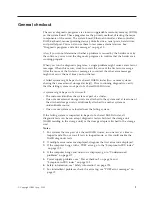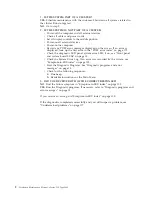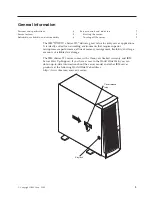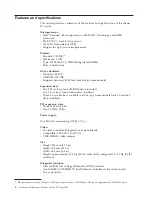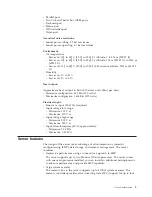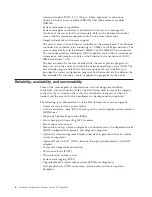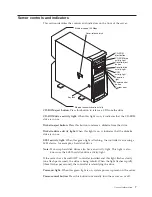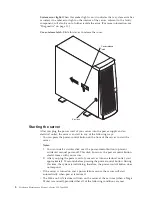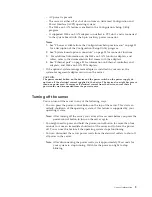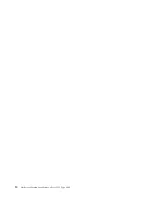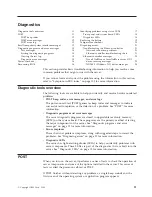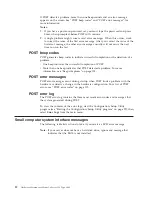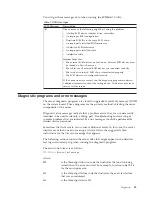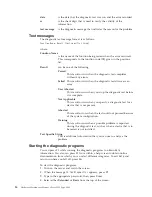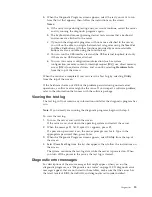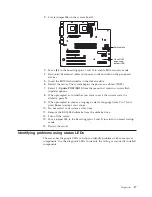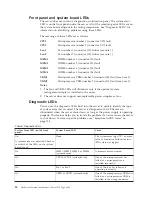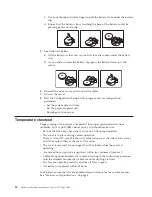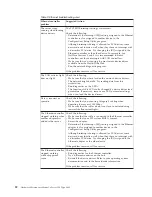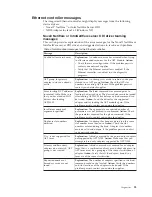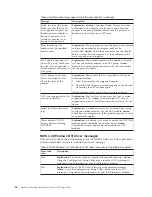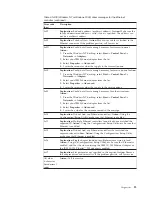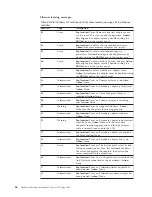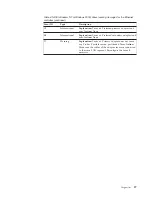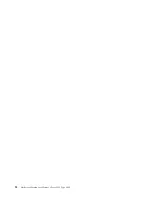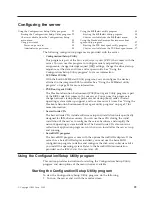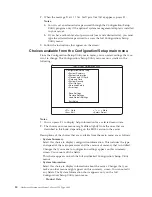5.
When the Diagnostic Programs screen appears, select the test you want to run
from the list that appears; then, follow the instructions on the screen.
Notes:
a.
If the server stops during testing and you cannot continue, restart the server
and try running the diagnostic programs again.
b.
The keyboard and mouse (pointing device) tests assume that a keyboard
and mouse are attached to the server.
c.
If you run the diagnostic programs with no mouse attached to the server,
you will not be able to navigate between test categories using the
Next Cat
and
Prev Cat
buttons. All other functions provided by mouse-selectable
buttons are also available using the function keys.
d.
You can run the USB interface test and the USB external loopback test only
if there are no USB devices attached.
e.
You can view server configuration information (such as system
configuration, memory contents, interrupt request (IRQ) use, direct memory
access (DMA) use, device drivers, and so on) by selecting
Hardware Info
from the top of the screen.
When the tests have completed, you can view the Test Log by selecting
Utility
from the top of the screen.
If the hardware checks out OK but the problem persists during normal server
operations, a software error might be the cause. If you suspect a software problem,
refer to the information that comes with the software package.
Viewing the test log
The test log will not contain any information until after the diagnostic program has
run.
Note:
If you already are running the diagnostic programs, begin with step 3.
To view the test log:
1.
Turn on the server and watch the screen.
If the server is on, shut down the operating system and restart the server.
2.
When the message
F2 for Diagnostics
appears, press F2.
If a power-on password is set, the server prompts you for it. Type in the
appropriate password; then, press Enter.
3.
When the Diagnostic Programs screen appears, select
Utility
from the top of
the screen.
4.
Select
View Test Log
from the list that appears; then, follow the instructions on
the screen.
The system maintains the test-log data while the server is powered on. When
you turn off the power to the server, the test log is cleared.
Diagnostic error messages
For descriptions of the error messages that might appear when you run the
diagnostic programs, see “Diagnostic error codes” on page 108. If diagnostic error
messages appear that are not listed in those tables, make sure that the server has
the latest levels of BIOS, ServeRAID, and diagnostics microcode installed.
Diagnostics
15
Summary of Contents for 8645 - Eserver xSeries 220
Page 1: ...Hardware Maintenance Manual xSeries 220 Type 8645...
Page 2: ......
Page 3: ...Hardware Maintenance Manual xSeries 220 Type 8645...
Page 18: ...10 Hardware Maintenance Manual xSeries 220 Type 8645...
Page 36: ...28 Hardware Maintenance Manual xSeries 220 Type 8645...
Page 58: ...50 Hardware Maintenance Manual xSeries 220 Type 8645...
Page 102: ...94 Hardware Maintenance Manual xSeries 220 Type 8645...
Page 141: ...Related service information 133...
Page 142: ...134 Hardware Maintenance Manual xSeries 220 Type 8645...
Page 143: ...Related service information 135...
Page 144: ...136 Hardware Maintenance Manual xSeries 220 Type 8645...
Page 145: ...Related service information 137...
Page 146: ...138 Hardware Maintenance Manual xSeries 220 Type 8645...
Page 147: ...Related service information 139...
Page 148: ...140 Hardware Maintenance Manual xSeries 220 Type 8645...
Page 158: ...150 Hardware Maintenance Manual xSeries 220 Type 8645...
Page 159: ...Related service information 151...
Page 160: ...152 Hardware Maintenance Manual xSeries 220 Type 8645...
Page 167: ......