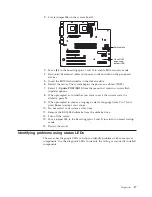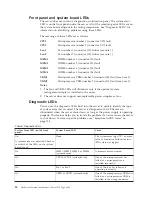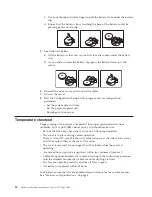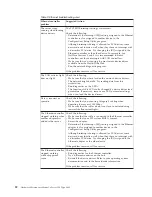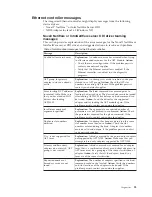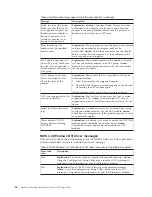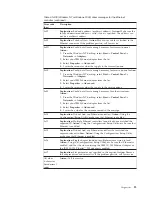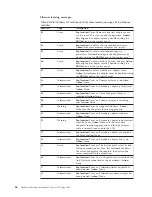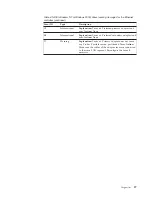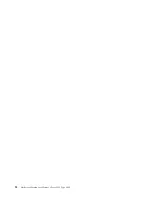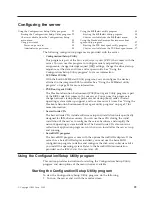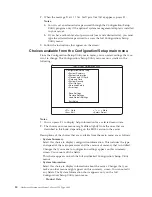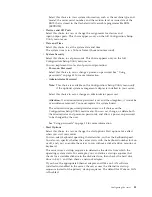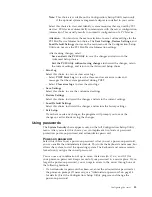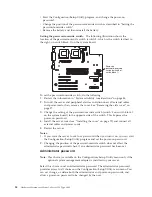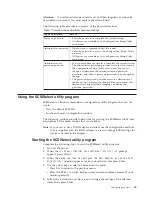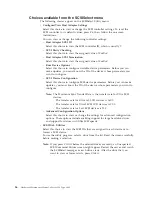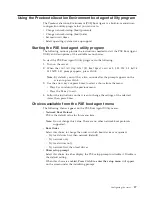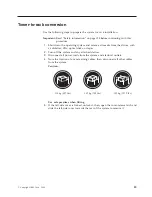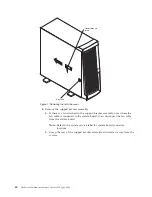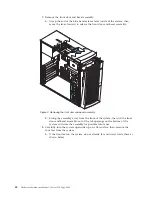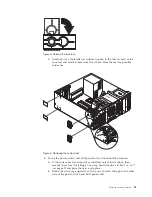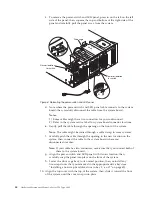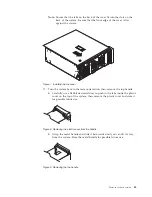2.
When the message
Press F1 for Configuration/Setup
appears, press F1.
Notes:
a.
You can set an administrator password through the Configuration/Setup
Utility program only if the optional system management adapter is installed
in your server.
b.
If you have set both levels of passwords (user and administrator), you must
type the administrator password to access the full Configuration/Setup
Utility menu.
3.
Follow the instructions that appear on the screen.
Choices available from the Configuration/Setup main menu
From the Configuration/Setup Utility main menu, you can select settings that you
want to change. The Configuration/Setup Utility main menu is similar to the
following:
IBM - © IBM Corporation 2000
<F1> Help < > < > Move
<Esc> Exit <Enter> Select
↑
↓
•
•
•
•
•
•
•
•
System Summary
System Information
Devices and I/O Ports
Date and Time
System Security
Start Options
Advanced Setup
Error Logs
Save Settings
Restore Settings
Load Default Settings
Exit Setup
Configuration/Setup Utility
Notes:
1.
You can press F1 to display help information for a selected menu item.
2.
The choices on some menus might differ slightly from the ones that are
described in this book, depending on the BIOS version in the server.
Descriptions of the choices that are available from the main menu are as follows:
v
System Summary
Select this choice to display configuration information. This includes the type
and speed of the microprocessors and the amount of memory that is installed.
Changes that you make to configuration settings appear on this summary
screen. You cannot edit the fields.
This choice appears on both the full and limited Configuration/Setup Utility
menus.
v
System Information
Select this choice to display information about the server. Changes that you
make on other menus might appear on this summary screen. You cannot edit
any fields. The System Information choice appears only on the full
Configuration/Setup Utility main menu.
–
Product Data
30
Hardware Maintenance Manual: xSeries 220 Type 8645
Summary of Contents for 8645 - Eserver xSeries 220
Page 1: ...Hardware Maintenance Manual xSeries 220 Type 8645...
Page 2: ......
Page 3: ...Hardware Maintenance Manual xSeries 220 Type 8645...
Page 18: ...10 Hardware Maintenance Manual xSeries 220 Type 8645...
Page 36: ...28 Hardware Maintenance Manual xSeries 220 Type 8645...
Page 58: ...50 Hardware Maintenance Manual xSeries 220 Type 8645...
Page 102: ...94 Hardware Maintenance Manual xSeries 220 Type 8645...
Page 141: ...Related service information 133...
Page 142: ...134 Hardware Maintenance Manual xSeries 220 Type 8645...
Page 143: ...Related service information 135...
Page 144: ...136 Hardware Maintenance Manual xSeries 220 Type 8645...
Page 145: ...Related service information 137...
Page 146: ...138 Hardware Maintenance Manual xSeries 220 Type 8645...
Page 147: ...Related service information 139...
Page 148: ...140 Hardware Maintenance Manual xSeries 220 Type 8645...
Page 158: ...150 Hardware Maintenance Manual xSeries 220 Type 8645...
Page 159: ...Related service information 151...
Page 160: ...152 Hardware Maintenance Manual xSeries 220 Type 8645...
Page 167: ......