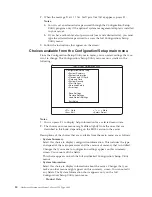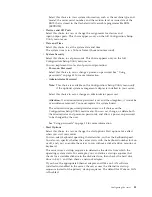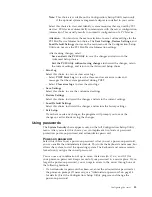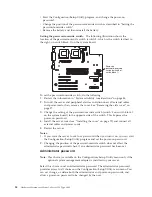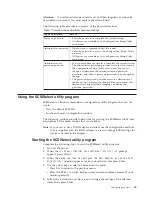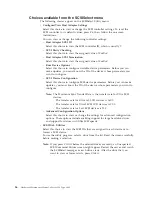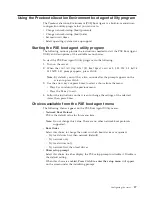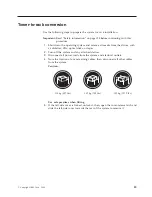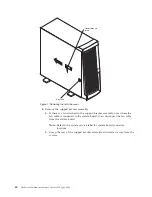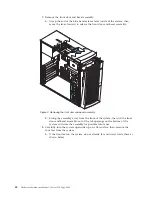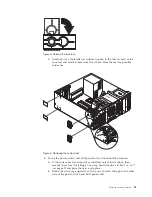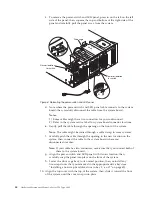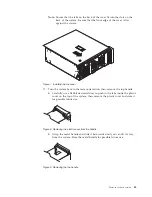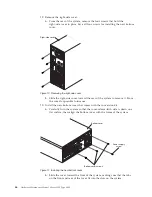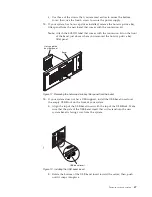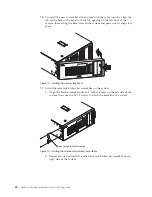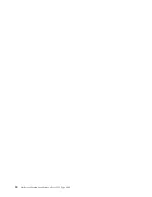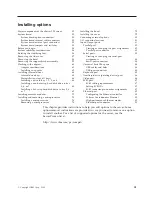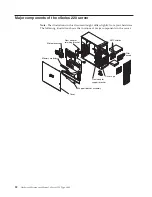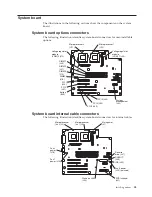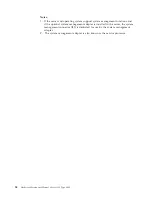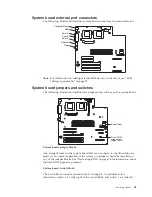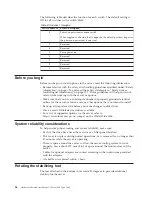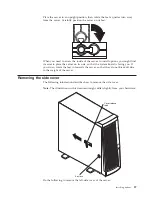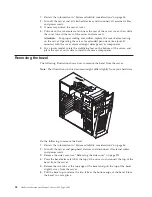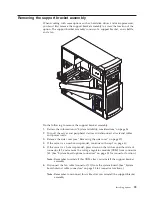c.
To remove the power-switch and LED panel, press in on the tab on the left
side of the panel; then, squeeze the top and bottom of the right-side of the
panel and carefully pull the panel away from the system.
d.
Note where the power-switch and LED panel cable connects to the system
board; then, carefully disconnect the cable from the system board.
Notes:
1)
Some cables might have two connectors for you to disconnect.
2)
Refer to the system service label for system board connector locations.
e.
Gently pull the cable through the opening on the front of the system.
Note:
The cable might be routed through a cable clamp in some systems.
f.
Carefully push the cable through the opening in the new location on the
system; then, connect the cable to the system board where you
disconnected it earlier.
Note:
If your cable has two connectors, make sure that you connect both of
them to the system board.
g.
Align the power-switch and LED panel with its new location; then,
carefully snap the panel into place on the front of the system.
h.
Lower the drive cage back to its normal position; then, re-install any
hot-swap drives that you removed in the appropriate drive bays (see
“Installing a hot-swap hard disk drive in bay 5, 6, or 7” on page 69).
10.
Align the top cover with the top of the system; then, slide it toward the front
of the system until the cover snaps into place.
Tower-orientation
for switch
Rack-orientation
for switch
Drive cage
Figure 6. Relocating the power-switch and LED panel
44
Hardware Maintenance Manual: xSeries 220 Type 8645
Summary of Contents for 8645 - Eserver xSeries 220
Page 1: ...Hardware Maintenance Manual xSeries 220 Type 8645...
Page 2: ......
Page 3: ...Hardware Maintenance Manual xSeries 220 Type 8645...
Page 18: ...10 Hardware Maintenance Manual xSeries 220 Type 8645...
Page 36: ...28 Hardware Maintenance Manual xSeries 220 Type 8645...
Page 58: ...50 Hardware Maintenance Manual xSeries 220 Type 8645...
Page 102: ...94 Hardware Maintenance Manual xSeries 220 Type 8645...
Page 141: ...Related service information 133...
Page 142: ...134 Hardware Maintenance Manual xSeries 220 Type 8645...
Page 143: ...Related service information 135...
Page 144: ...136 Hardware Maintenance Manual xSeries 220 Type 8645...
Page 145: ...Related service information 137...
Page 146: ...138 Hardware Maintenance Manual xSeries 220 Type 8645...
Page 147: ...Related service information 139...
Page 148: ...140 Hardware Maintenance Manual xSeries 220 Type 8645...
Page 158: ...150 Hardware Maintenance Manual xSeries 220 Type 8645...
Page 159: ...Related service information 151...
Page 160: ...152 Hardware Maintenance Manual xSeries 220 Type 8645...
Page 167: ......