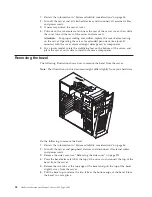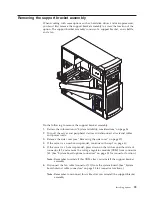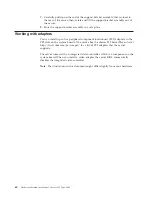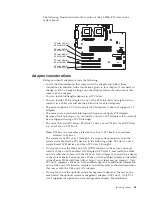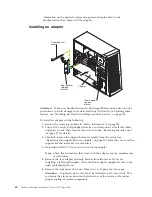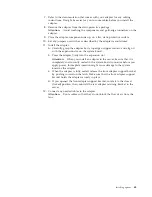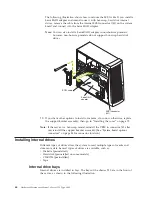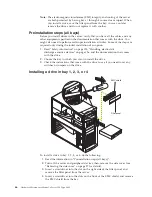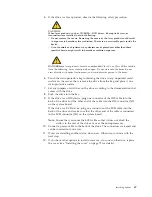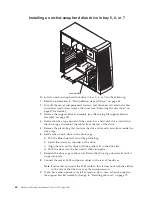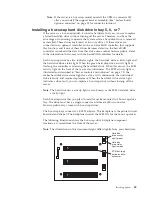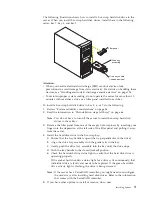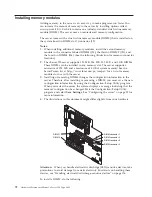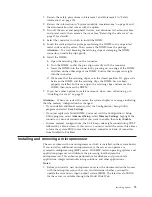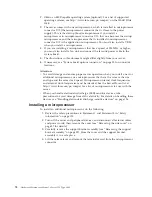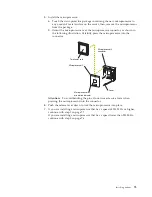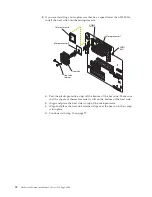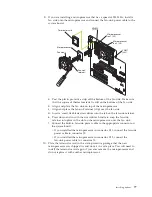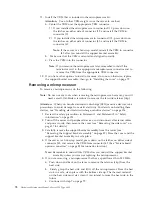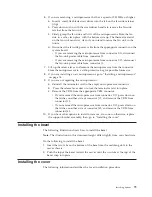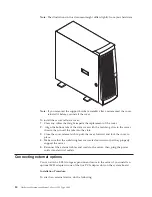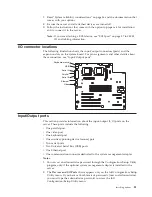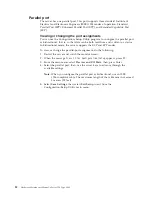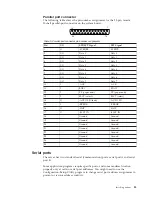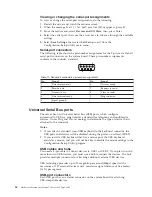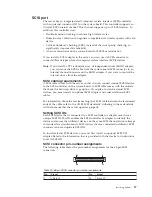Installing memory modules
Adding memory to the server is an easy way to make programs run faster. You
can increase the amount of memory in the server by installing options called
memory-module kits
. Each kit contains one industry-standard, dual in-line memory
module (DIMM). The server uses a noninterleaved memory configuration.
The server comes with a dual in-line memory module (DIMM) that is installed on
the system board in DIMM slot 1 (connector J19).
Notes:
1.
When installing additional memory modules, install the second memory
module in the connector labeled DIMM3 (J23), the third in DIMM2 (J21), and
the fourth in DIMM4 (J26). (See the following illustration for memory-connector
locations.)
2.
The xSeries 220 server supports 128 MB, 256 MB, 512 MB , and 1 GB DIMMs.
These DIMMs can be installed in any memory slot. The server supports a
minimum of 128 MB and a maximum of 4 GB of system memory. See the
ServerProven list at http://www.ibm.com/pc/compat/ for a list of memory
modules for use with the server.
3.
Installing or removing DIMMs changes the configuration information in the
server. Therefore, after installing or removing a DIMM, you must save the new
configuration information by using the Configuration/Setup Utility program.
When you restart the server, the system displays a message indicating that the
memory configuration has changed. Start the Configuration/Setup Utility
program and select
Save Settings.
See “Configuring the server” on page 29 for
more information.
4.
The illustrations in this document might differ slightly from your hardware.
DIMM connector 1
DIMM 1
DIMM connector 2
DIMM 2
DIMM connector 3
DIMM connector 4
Attention:
When you handle electrostatic discharge (ESD) sensitive devices, take
precautions to avoid damage from static electricity. For details on handling these
devices, see “Handling electrostatic discharge-sensitive devices” on page 126.
To install a DIMM, do the following:
72
Hardware Maintenance Manual: xSeries 220 Type 8645
Summary of Contents for 8645 - Eserver xSeries 220
Page 1: ...Hardware Maintenance Manual xSeries 220 Type 8645...
Page 2: ......
Page 3: ...Hardware Maintenance Manual xSeries 220 Type 8645...
Page 18: ...10 Hardware Maintenance Manual xSeries 220 Type 8645...
Page 36: ...28 Hardware Maintenance Manual xSeries 220 Type 8645...
Page 58: ...50 Hardware Maintenance Manual xSeries 220 Type 8645...
Page 102: ...94 Hardware Maintenance Manual xSeries 220 Type 8645...
Page 141: ...Related service information 133...
Page 142: ...134 Hardware Maintenance Manual xSeries 220 Type 8645...
Page 143: ...Related service information 135...
Page 144: ...136 Hardware Maintenance Manual xSeries 220 Type 8645...
Page 145: ...Related service information 137...
Page 146: ...138 Hardware Maintenance Manual xSeries 220 Type 8645...
Page 147: ...Related service information 139...
Page 148: ...140 Hardware Maintenance Manual xSeries 220 Type 8645...
Page 158: ...150 Hardware Maintenance Manual xSeries 220 Type 8645...
Page 159: ...Related service information 151...
Page 160: ...152 Hardware Maintenance Manual xSeries 220 Type 8645...
Page 167: ......