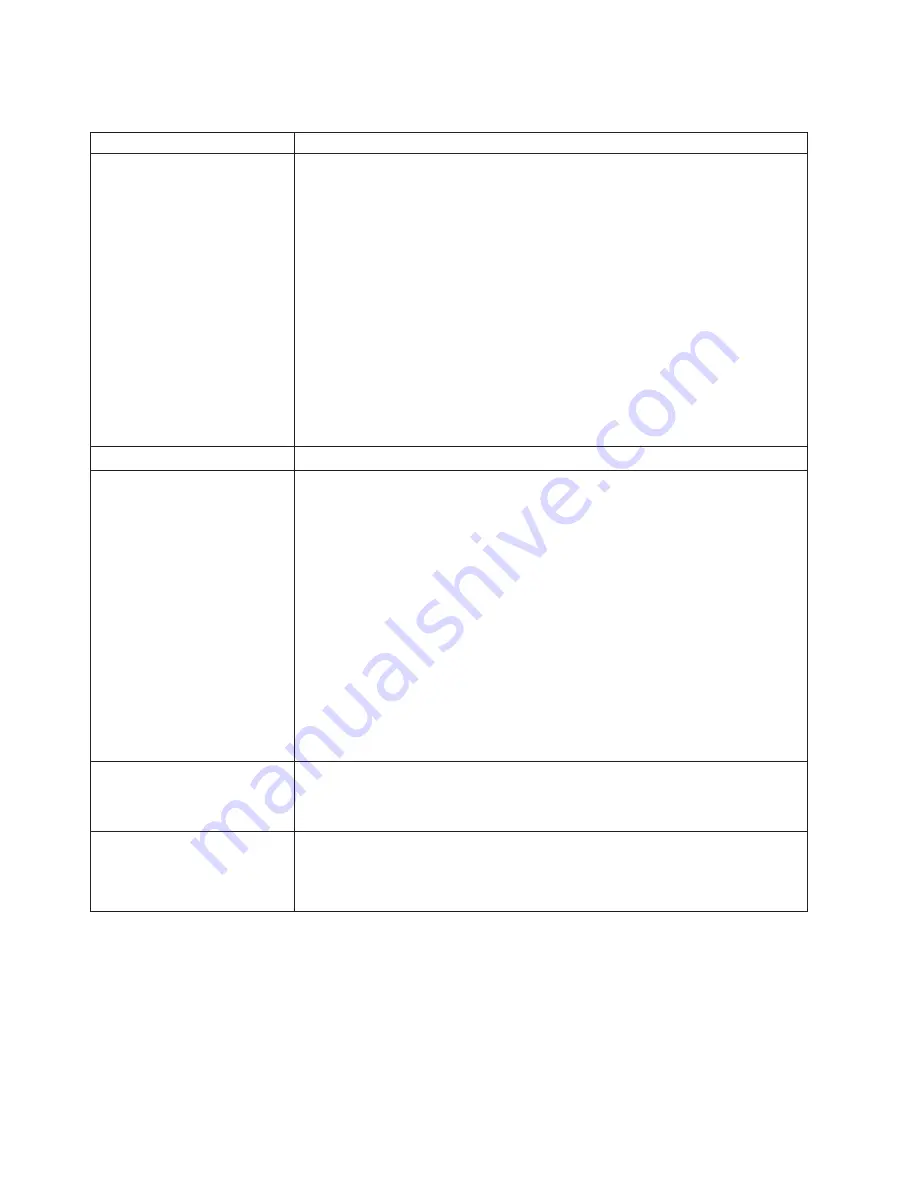
Monitor problems
Monitor symptom
Suggested action
The screen is blank.
Verify that:
v
The server power cord is plugged into the server and a working electrical outlet.
v
The monitor cables are connected properly.
v
The monitor is turned on and the Brightness and Contrast controls are adjusted
correctly.
v
If the servers are C2T chained together, verify that:
– The C2T chain cables are securely connected to the servers.
– The C2T breakout cable is connected properly.
– A server that is turned on is selected.
Important:
In some memory configurations, the 3-3-3 beep code might sound
during POST followed by a blank display screen. If this occurs and the
Boot Fail
Count
feature in the Start Options of the Configuration/Setup Utility program is set
to
Enabled
(its default setting), you must restart the server three times to force the
system BIOS code to reset the CMOS values to the default configuration (memory
connector or bank of connectors enabled).
If the problem remains, call for service.
Only the cursor appears.
Call for service.
The screen is wavy, unreadable,
rolling, distorted, or has screen
jitter.
If the monitor self-tests show the monitor is working properly, consider the location
of the monitor. Magnetic fields around other devices (such as transformers,
appliances, fluorescent lights, and other monitors) can cause screen jitter or wavy,
unreadable, rolling, or distorted screen images. If this happens, turn off the monitor.
(Moving a color monitor while it is turned on might cause screen discoloration.)
Then move the device and the monitor at least 305 mm (12 in.) apart. Turn on the
monitor.
Notes:
1. To prevent diskette drive read/write errors, be sure the distance between
monitors and diskette drives is at least 76 mm (3 in.).
2. Non-IBM monitor cables might cause unpredictable problems.
3. An enhanced monitor cable with additional shielding is available for the 9521
and 9527 monitors. For information about the enhanced monitor cable, contact
your IBM reseller or IBM marketing representative.
If the problem remains, call for service.
Wrong characters appear on the
screen.
If the wrong language is displayed, update the BIOS code with the correct
language.
If the problem remains, call for service.
No video.
1. Make sure the correct machine is selected, if applicable.
2. Make sure all cables are locked down.
If the problem remains, call for service.
58
IBM xSeries 225 Type 8647: Installation Guide
Summary of Contents for 8647 - Eserver xSeries 225
Page 3: ...IBM xSeries 225 Type 8647 Installation Guide ERserver...
Page 15: ...23 50 110 50 110 23 50 50 23 50 50 Safety xiii...
Page 16: ...23 50 110 50 110 50 Kg 50 23 23 50 110 50 110 xiv IBM xSeries 225 Type 8647 Installation Guide...
Page 17: ...23 50 110 50 110 23 50 50 23 50 110 50 110 Safety xv...
Page 20: ...xviii IBM xSeries 225 Type 8647 Installation Guide...
Page 70: ...Figure 7 Hints and tips feature 50 IBM xSeries 225 Type 8647 Installation Guide...
Page 72: ...52 IBM xSeries 225 Type 8647 Installation Guide...
Page 80: ...60 IBM xSeries 225 Type 8647 Installation Guide...
Page 106: ...86 IBM xSeries 225 Type 8647 Installation Guide...
Page 110: ...90 IBM xSeries 225 Type 8647 Installation Guide...
Page 111: ......
Page 112: ...Part Number 88P9294 Printed in U S A 1P P N 88P9294...
















































