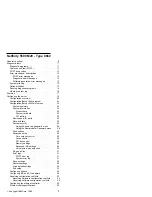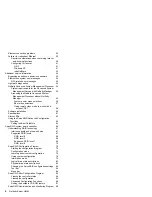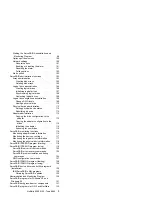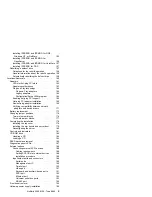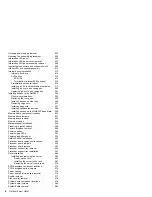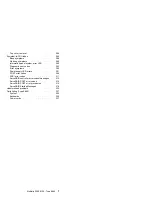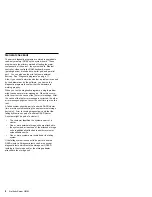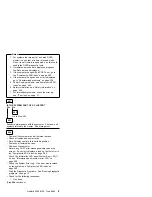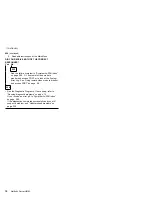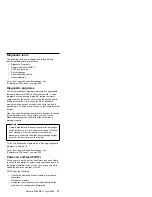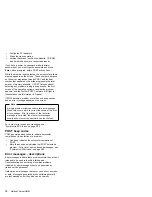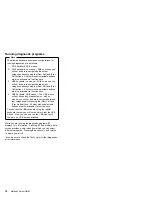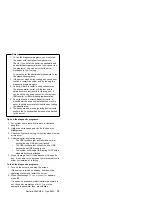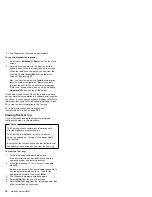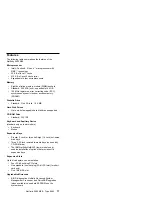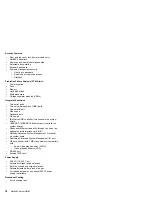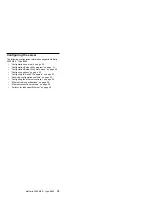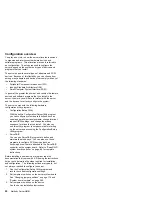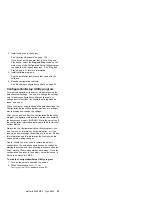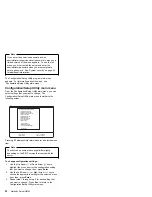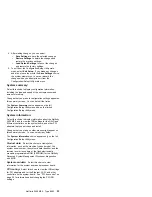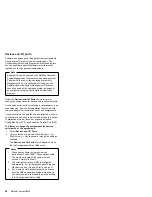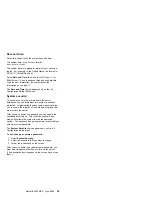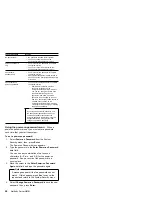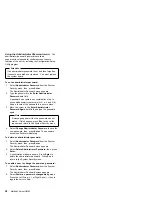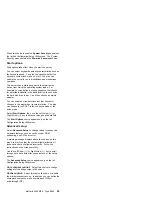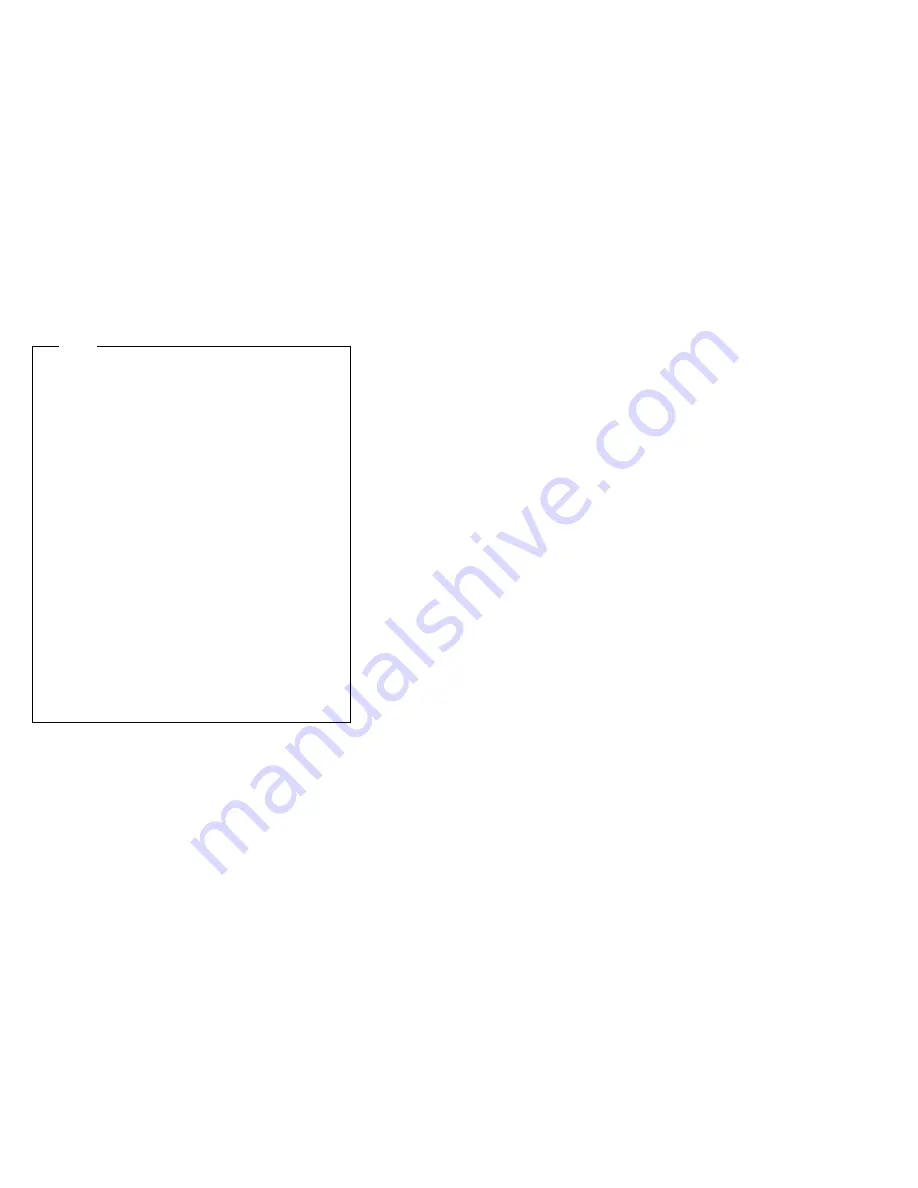
Running diagnostic programs
Note
The allowed keyboard and mouse configurations for
running diagnostics are as follows:
1. PS/2 keyboard, PS/2 mouse
2. PS/2 keyboard, no mouse -- With no mouse, you
will not be able to navigate between test
categories directly using the [Next Cat] and [Prev
Cat] buttons. All other mouse-selectable buttons
are also available via function keys.
3. USB keyboard, no mouse -- With no mouse, you
will not be able to navigate between test
categories directly using the [Next Cat] and [Prev
Cat] buttons. All other mouse-selectable buttons
are also available via function keys.
4. USB keyboard, USB mouse -- The USB mouse
will not be used by diagnostics; so, with no
mouse, you will not be able to navigate between
test categories directly using the [Next Cat] and
[Prev Cat] buttons. All other mouse-selectable
buttons are also available via function keys.
You can test the USB keyboard using the regular
keyboard test but you will not be able to test the USB
mouse. Also, you can only run the USB Hub test if
there are no USB devices attached.
While you are running the diagnostic programs, F1
displays
Help
information. Pressing F1 from within a help
screen provides a help index from which you can select
different categories. Pressing Esc exits
Help
and returns
to where you left off.
Also, be sure to check the Test Log for further diagnostic
error information.
14
Netfinity Server HMM
Summary of Contents for 866251Y - Netfinity 5500 M20
Page 2: ......
Page 8: ...vi Netfinity Server HMM...
Page 336: ...32 33 33 34 35 36 37 38 39 40 41 42 43 328 Netfinity Server HMM...
Page 346: ...338 Netfinity Server HMM...
Page 354: ...346 Netfinity Server HMM...
Page 355: ...Related service information 347...
Page 356: ...348 Netfinity Server HMM...
Page 357: ...Related service information 349...
Page 368: ...360 Netfinity Server HMM...
Page 369: ...Related service information 361...
Page 385: ......
Page 386: ...IBM Part Number 09N1015 Printed in U S A S37L 2 2 1...