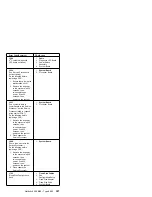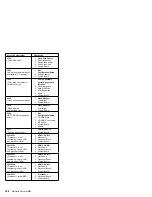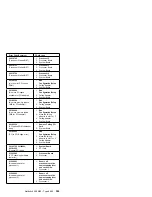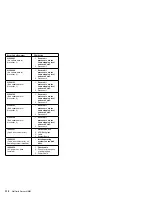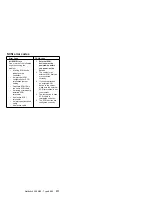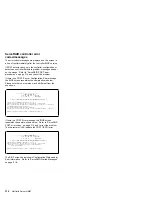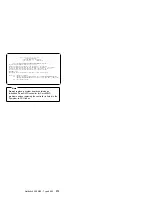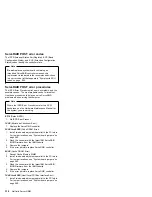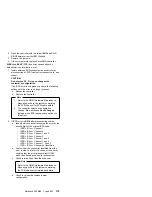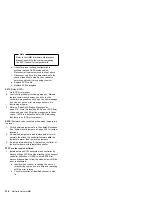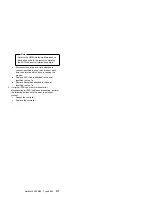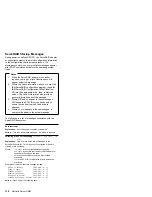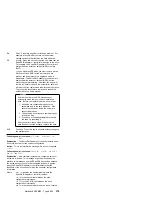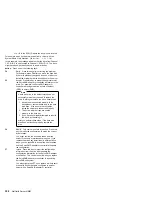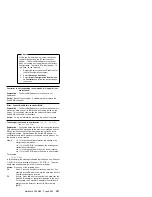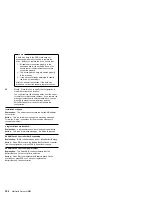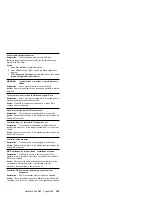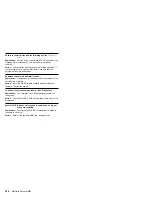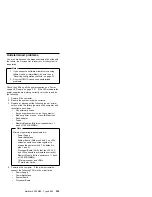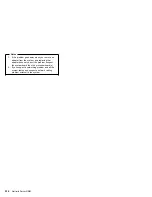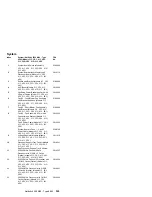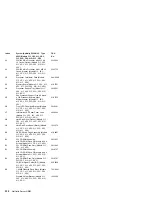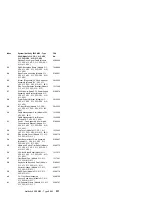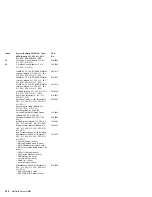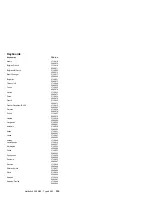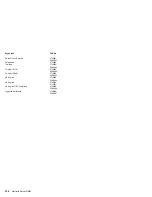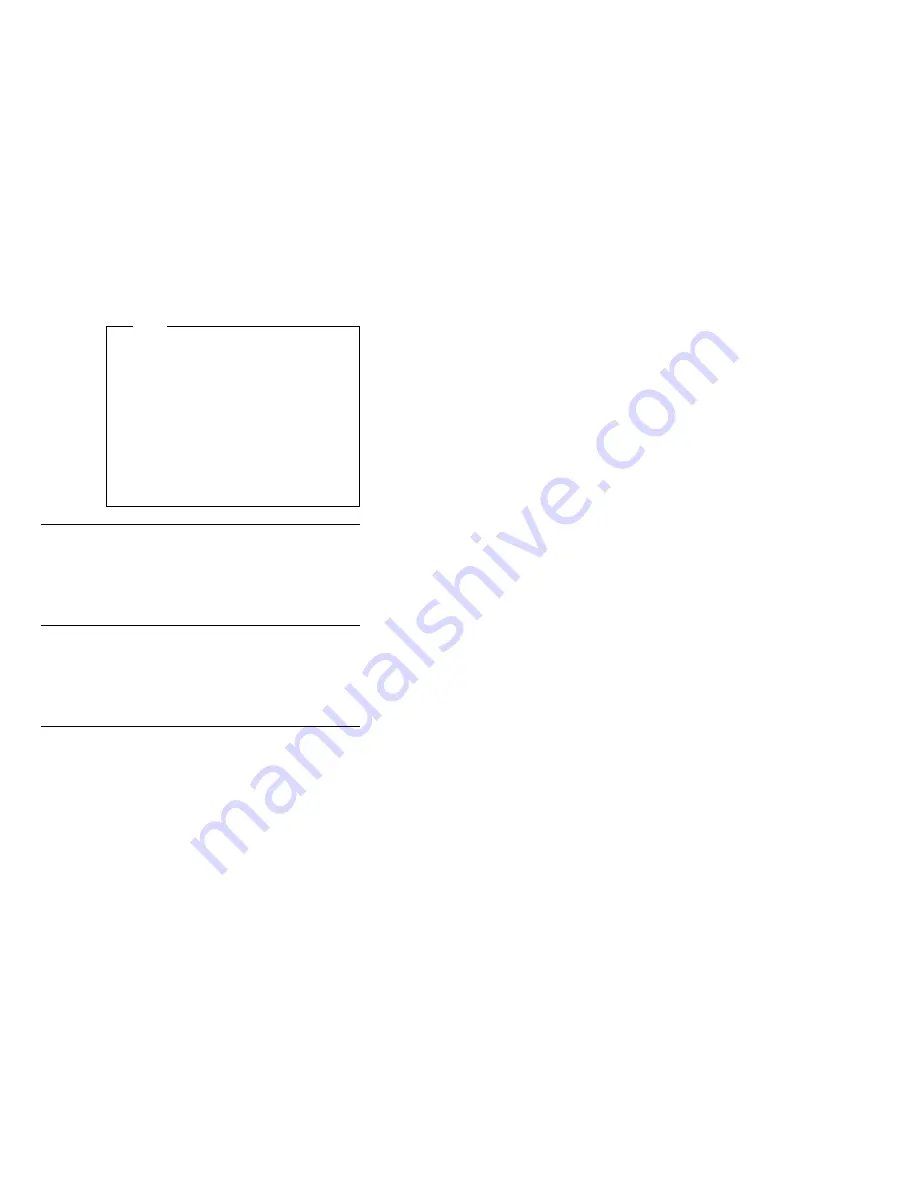
Note
When you install drives in a server that has no
logical drives defined, the F7 choice will not
appear. The ServeRAID adapter or controller
does not contain any logical drives in its factory
configuration. Therefore, F7 will not appear. In
this case, do the following:
1. Restart the server and press Ctrl
+
I to enter
the Mini-Configuration program.
2. Select Advanced Functions.
3. Select Import Configuration from Drives
to Controller and follow the instructions on
the screen.
Controller is not responding to commands. No logical drives
are installed.
Explanation: The ServeRAID adapter or controller is not
operational.
Action: Reseat the controller. If problem persists, replace the
ServeRAID controller.
Error: Cannot disable this controller BIOS.
Explanation: The ServeRAID adapter or controller was unable to
prevent an extra copy of its BIOS code from being stored on the
server. This condition occurs when the server contains multiple
ServeRAID controllers or controllers.
Action: This is an information message. No action is required.
Following drives found in new location
(old ch:
old SID
>
new ch:
new SID)
Explanation: Configured drives are not in the configured location.
This message will be preceded by the previous messages and the
F5 key choice because configured drives were not found in the
configured location. Appears when the ServeRAID adapter or
controller detects that a previously configured drive is present, but
the drive is in a new location.
Where:
old ch
is the channel that matches the existing drive
configuration information.
old SID
is the SCSI ID that matches the existing drive
configuration information.
new ch
is the channel where the drive is now located.
new SID
is the SCSI ID where the drive is now located.
For example:
(1:5
>
1:14)
In this example, the message indicates that the drive from Channel
1, SCSI ID 5 is now located at Channel 1, SCSI ID 14. The drive
might have been physically moved to the new drive bay.
Action: Press one of the following keys:
F4
Retry. Press this key after correcting a problem. For
example, press F4 after you move the hard disk drive to
its previously assigned location.
F5
Accept. Press this key to accept the new state that the
ServeRAID adapter or controller will assign to the drive.
For example, the ServeRAID adapter or controller will
assign the drive a state of defunct (DDD) or empty
(EMP).
Netfinity 5500 M20 - Type 8662
321
Summary of Contents for 866251Y - Netfinity 5500 M20
Page 2: ......
Page 8: ...vi Netfinity Server HMM...
Page 336: ...32 33 33 34 35 36 37 38 39 40 41 42 43 328 Netfinity Server HMM...
Page 346: ...338 Netfinity Server HMM...
Page 354: ...346 Netfinity Server HMM...
Page 355: ...Related service information 347...
Page 356: ...348 Netfinity Server HMM...
Page 357: ...Related service information 349...
Page 368: ...360 Netfinity Server HMM...
Page 369: ...Related service information 361...
Page 385: ......
Page 386: ...IBM Part Number 09N1015 Printed in U S A S37L 2 2 1...