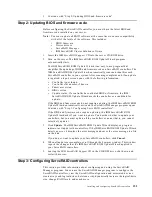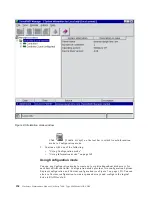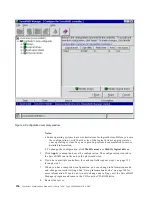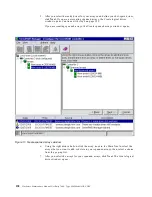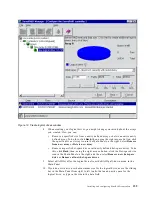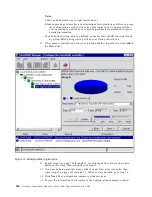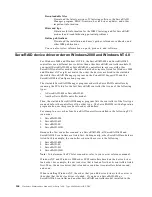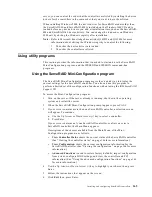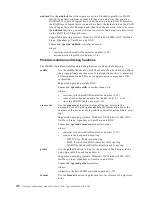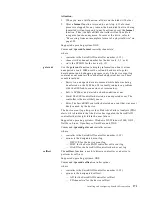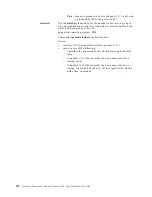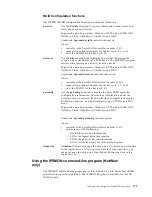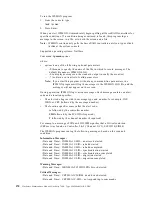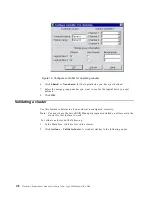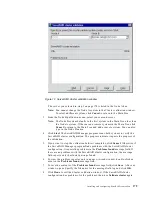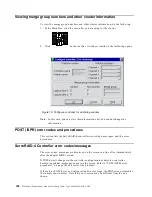Installing and configuring ServeRAID controllers
165
server, you can control the order that the controllers are listed by installing the device
drivers for the controllers in the same order that you want to have them listed.
When installing Windows 2000, the device driver for ServeRAID models other than
the ServeRAID-4L and ServeRAID-4M is included on the Windows 2000 CD and is
loaded before any device drivers you add at installation time, such as the ServeRAID-
4M and ServeRAID-4L device drivers. You can change the load order on Windows
2000 only by editing the Windows registry after installation.
Note:
Refer to Microsoft knowledge base articles Q141832 and Q115486 for more
information about editing the Windows registry to control the following:
1.
The order the device drivers are loaded.
2.
The order the controllers are listed.
Using utility programs
This section provides the information that is needed to start and use the ServeRAID
Mini-Configuration program, and the IPSSEND and IPSMON command-line
programs.
Using the ServeRAID Mini-Configuration program
The ServeRAID Mini-Configuration program provides a quick way to display the
current settings for the ServeRAID controller. You also can use this program to
perform a limited set of the configuration functions without using the IBM ServeRAID
Support CD.
To access the Mini-Configuration program:
1.
Turn on the server. If the server already is running, shut down the operating
system and restart the server.
2.
When the ServeRAID Mini-Configuration prompt appears, press Ctrl+I.
3.
If your server contains more than one ServeRAID controller, a selection screen
will appear. To continue:
a.
Use the Up Arrow or Down Arrow ( ) key to select a controller.
b.
Press Enter.
If your server contains only one ServeRAID controller, or after you select a
ServeRAID controller, the Main Menu appears.
Descriptions of the choices available from the Main Menu of the Mini-
Configuration program are as follows:
•
View Controller Status
shows the current status of the ServeRAID controller.
(See “Viewing the controller status” on page 166 for more information.)
•
View Configuration
shows the current configuration information for the
ServeRAID controller. (See “Viewing the configuration” on page 166 for more
information.)
•
Advanced Functions
is used to restore factory defaults, import configuration
from drives, configure BIOS settings, and view the controller and PCI
information. (See “Using the advanced configuration functions” on page 166
for more information.)
4.
Use the Up Arrow or Down Arrow ( ) key to highlight your choice; then, press
Enter.
5.
Follow the instructions that appear on the screen.
6.
Click Exit; then, press Enter.
Summary of Contents for 86655RY - Netfinity 7600 - 8665
Page 1: ...IBM Hardware Maintenance Manual Netfinity 7600 Type 8665 Models 1RY 2RY ...
Page 2: ......
Page 3: ...IBM Hardware Maintenance Manual Netfinity 7600 Type 8665 Models 1RY 2RY ...
Page 10: ...viii Hardware Maintenance Manual Netfinity 7600 Type 8665 Models 1RY 2RY ...
Page 52: ...42 Hardware Maintenance Manual Netfinity 7600 Type 8665 Models 1RY 2RY ...
Page 104: ...94 Hardware Maintenance Manual Netfinity 7600 Type 8665 Models 1RY 2RY ...
Page 148: ...138 Hardware Maintenance Manual Netfinity 7600 Type 8665 Models 1RY 2RY ...
Page 252: ...242 Hardware Maintenance Manual Netfinity 7600 Type 8665 Models 1RY 2RY ...
Page 270: ...260 Hardware Maintenance Manual Netfinity 7600 Type 8665 Models 1RY 2RY ...
Page 271: ...Related service information 261 ...
Page 272: ...262 Hardware Maintenance Manual Netfinity 7600 Type 8665 Models 1RY 2RY ...
Page 273: ...Related service information 263 ...
Page 274: ...264 Hardware Maintenance Manual Netfinity 7600 Type 8665 Models 1RY 2RY ...
Page 284: ...274 Hardware Maintenance Manual Netfinity 7600 Type 8665 Models 1RY 2RY ...
Page 285: ...Related service information 275 ...
Page 292: ...282 Hardware Maintenance Manual Netfinity 7600 Type 8665 Models 1RY 2RY ...
Page 293: ......