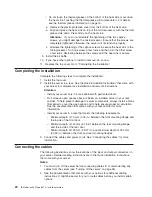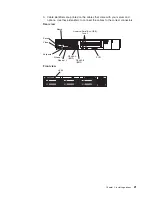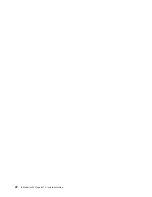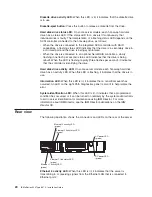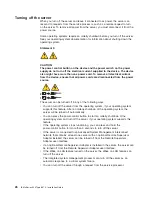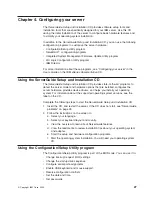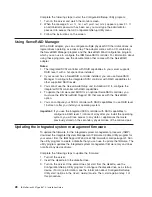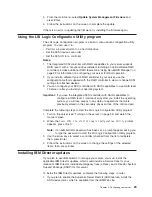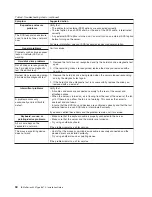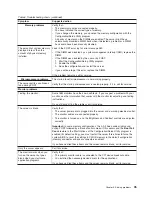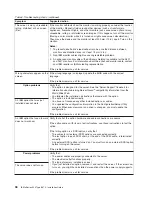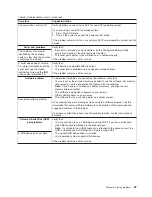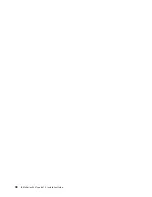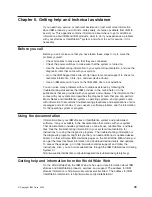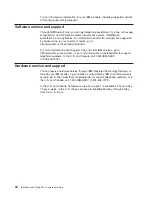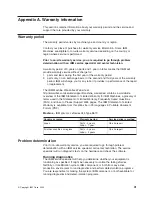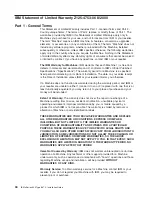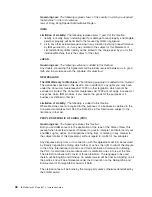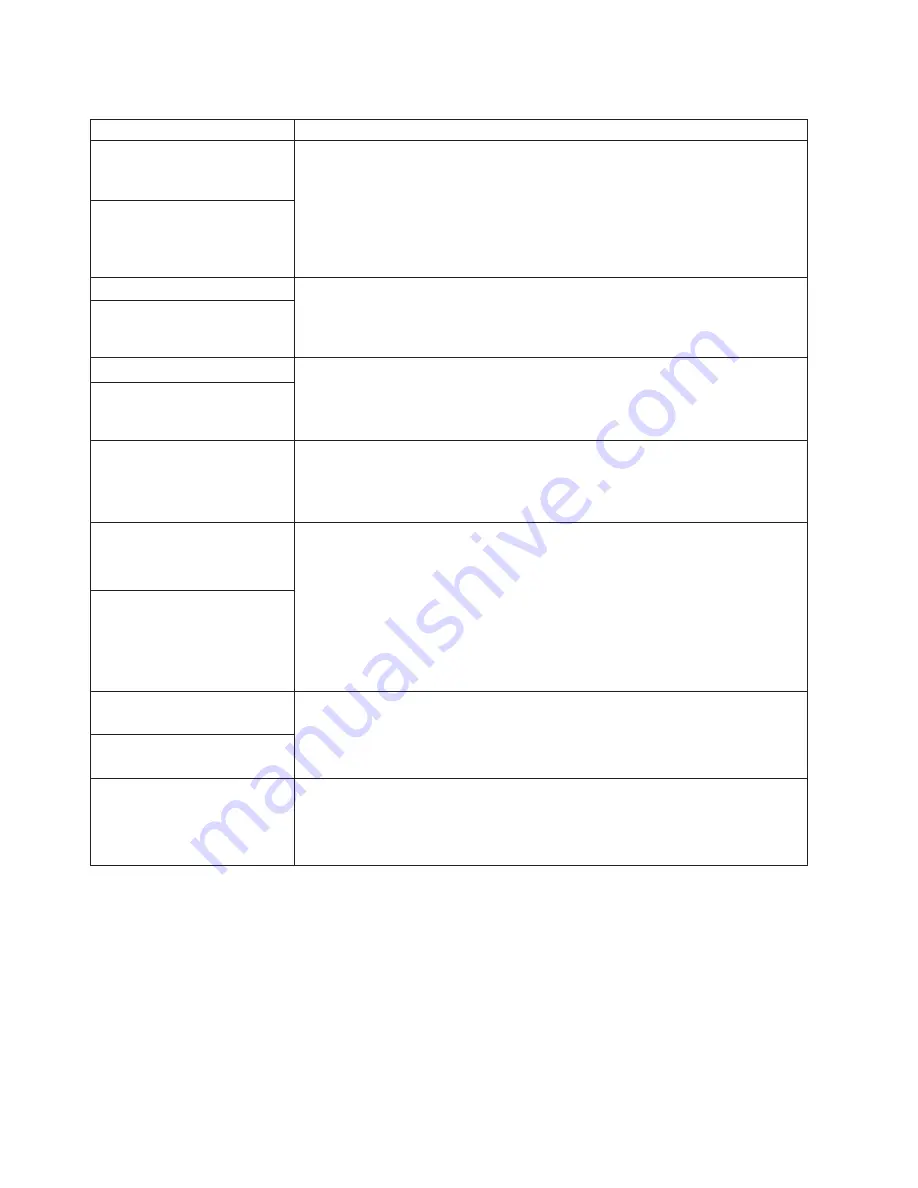
Table 6. Troubleshooting charts (continued)
Symptom
Suggested action
Expansion enclosure
problems
Verify that:
v
The cables for all external SCSI options are connected correctly.
v
The last option in each SCSI chain, or the end of the SCSI cable, is terminated
correctly.
v
Any external SCSI option is turned on. You must turn on an external SCSI option
before turning on the server.
For more information, see your SCSI expansion enclosure documentation.
The SCSI expansion enclosure
used to work but does not work
now.
General problems
Call for service.
Problems such as broken cover
locks or indicator LEDs not
working.
Hard disk drive problems
1. Remove the first drive not recognized and try the hard disk drive diagnostic test
again.
2. If the remaining drives are recognized, replace the drive you removed with a
new one.
Not all drives are recognized by
the hard disk drive diagnostic
test (Fixed Disk test).
System stops responding during
hard disk drive diagnostic test.
1. Remove the hard disk drive being tested when the server stopped responding
and try the diagnostic test again.
2. If the hard disk drive diagnostic test runs successfully, replace the drive you
removed with a new one.
Intermittent problems
Verify that:
v
All cables and cords are connected securely to the rear of the server and
attached options.
v
When the server is turned on, air is flowing from the rear of the server at the fan
grill. If there is no airflow, the fan is not working. This causes the server to
overheat and shut down.
v
Ensure that the SCSI bus and devices are configured correctly and that the last
external device in each SCSI chain is terminated correctly.
If you have verified these items and the problem remains, call for service.
A problem occurs only
occasionally and is difficult to
detect.
Keyboard, mouse, or
pointing-device problems.
v
Make sure that the keyboard cable is properly connected to the server.
v
Make sure that the server and the monitor are turned on.
v
Try using another keyboard.
If the problem remains, call for service.
All or some keys on the
keyboard do not work.
The mouse or pointing device
does not work.
v
Verify that the mouse or pointing-device cable is securely connected and the
device drivers are installed correctly.
v
Try using another mouse or pointing device.
If the problem remains, call for service.
34
IBM xSeries 345 Type 8670: Installation Guide
Summary of Contents for 8670 - Eserver xSeries 345
Page 3: ...IBM xSeries 345 Type 8670 Installation Guide SC88 P918 70...
Page 18: ...6 IBM xSeries 345 Type 8670 Installation Guide...
Page 34: ...22 IBM xSeries 345 Type 8670 Installation Guide...
Page 50: ...38 IBM xSeries 345 Type 8670 Installation Guide...
Page 72: ...60 IBM xSeries 345 Type 8670 Installation Guide...
Page 76: ......
Page 77: ...IBM Part Number 88P9187 Printed in the United States of America 88P9187...