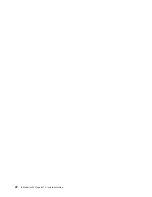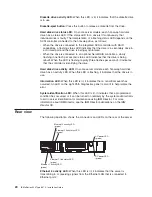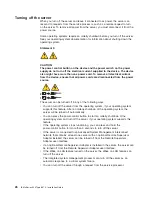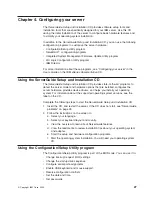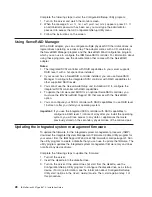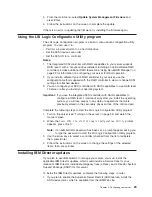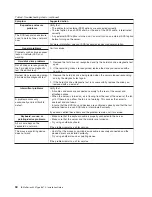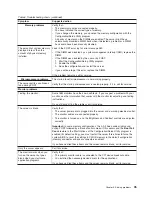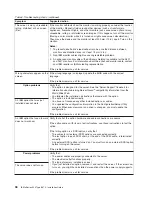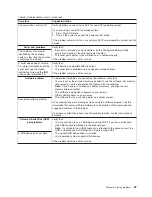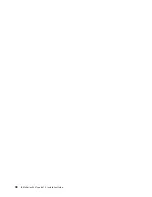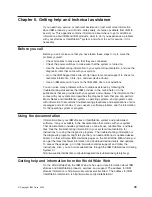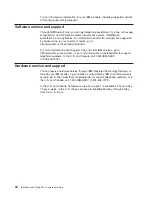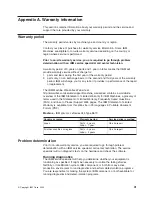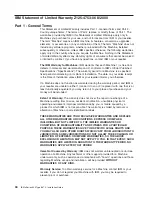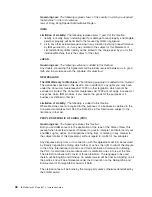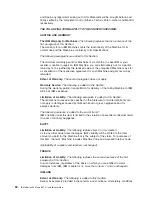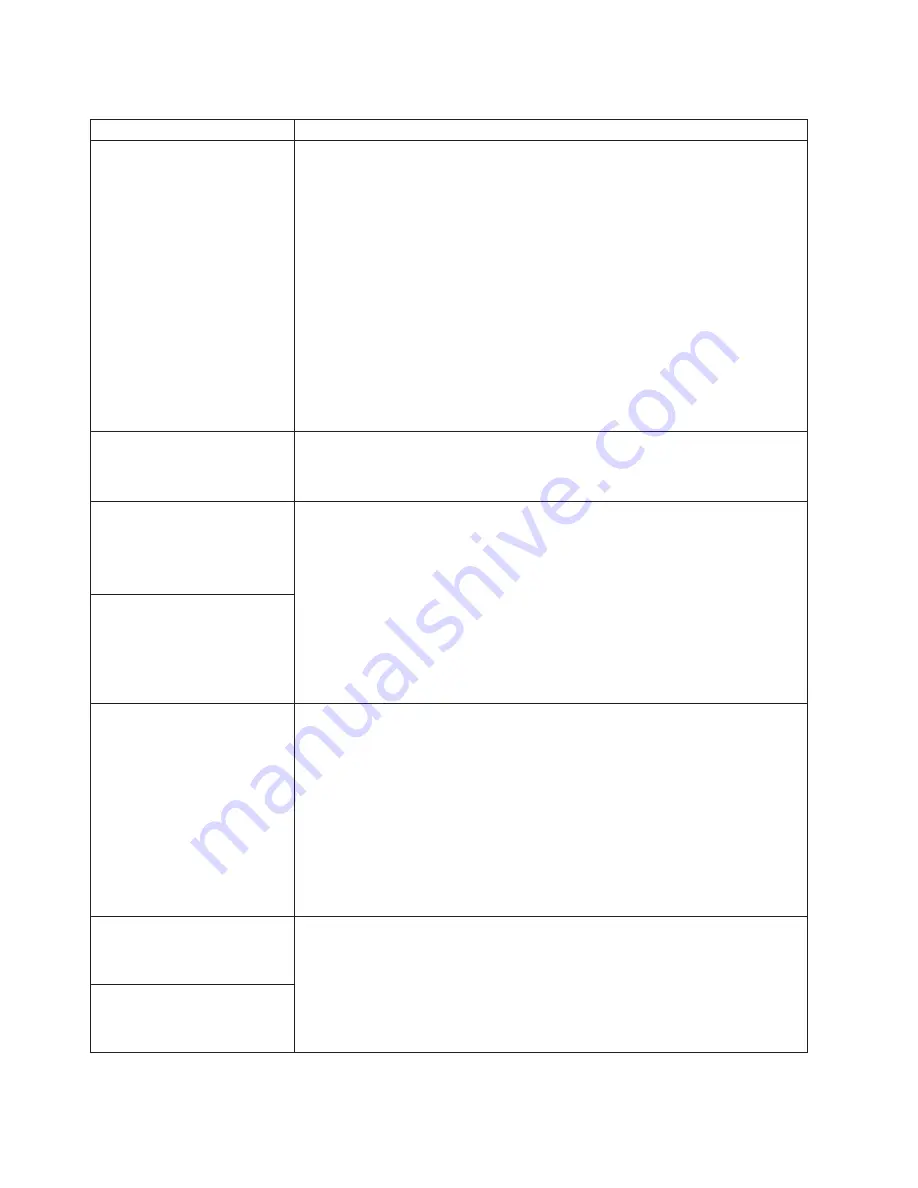
Table 6. Troubleshooting charts (continued)
Symptom
Suggested action
The screen is wavy, unreadable,
rolling, distorted, or has screen
jitter.
If the monitor self-tests show the monitor is working properly, consider the location
of the monitor. Magnetic fields around other devices (such as transformers,
appliances, fluorescent lights, and other monitors) can cause screen jitter or wavy,
unreadable, rolling, or distorted screen images. If this happens, turn off the monitor.
(Moving a color monitor while it is turned on might cause screen discoloration.)
Then move the device and the monitor at least 300 mm (12 in.) apart. Turn on the
monitor.
Notes:
1. To prevent diskette drive read/write errors, be sure the distance between
monitors and diskette drives is at least 75 mm (3 in.).
2. Non-IBM monitor cables might cause unpredictable problems.
3. An enhanced monitor cable with additional shielding is available for the 9521
and 9527 monitors. For information about the enhanced monitor cable, contact
your IBM reseller or IBM marketing representative.
If the problem remains, call for service.
Wrong characters appear on the
screen.
If the wrong language is displayed, update the BIOS code with the correct
language.
If the problem remains, call for service.
Option problems
Verify that:
v
The option is designed for the server. See the “Server Support” flowchart for
information about obtaining ServerProven
®
compatibility information from the
World Wide Web.
v
You followed the installation instructions that came with the option.
v
The option is installed correctly.
v
You have not loosened any other installed options or cables.
v
You updated the configuration information in the Configuration/Setup Utility
program. Whenever memory or an option is changed, you must update the
configuration.
If the problem remains, call for service.
An IBM option that was just
installed does not work.
An IBM option that used to work
does not work now.
Verify that all of the option hardware and cable connections are secure.
If the option comes with its own test instructions, use those instructions to test the
option.
If the failing option is a SCSI option, verify that:
v
The cables for all external SCSI options are connected correctly.
v
The last option in each SCSI chain, or the end of the SCSI cable, is terminated
correctly.
v
Any external SCSI option is turned on. You must turn on an external SCSI option
before turning on the server.
If the problem remains, call for service.
Power problems
Verify that:
v
The power cables are properly connected to the server.
v
The electrical outlet functions properly.
v
The type of memory installed is correct.
v
If you just installed an option, remove it, and restart the server. If the server now
turns on, you might have installed more options than the power supply supports.
If the problem remains, call for service.
The server does not turn on.
36
IBM xSeries 345 Type 8670: Installation Guide
Summary of Contents for 8670 - Eserver xSeries 345
Page 3: ...IBM xSeries 345 Type 8670 Installation Guide SC88 P918 70...
Page 18: ...6 IBM xSeries 345 Type 8670 Installation Guide...
Page 34: ...22 IBM xSeries 345 Type 8670 Installation Guide...
Page 50: ...38 IBM xSeries 345 Type 8670 Installation Guide...
Page 72: ...60 IBM xSeries 345 Type 8670 Installation Guide...
Page 76: ......
Page 77: ...IBM Part Number 88P9187 Printed in the United States of America 88P9187...