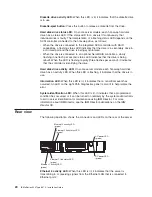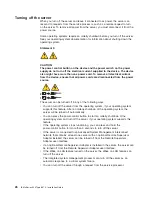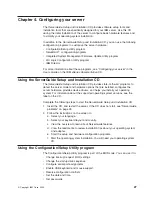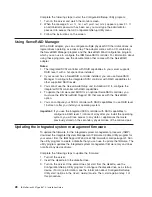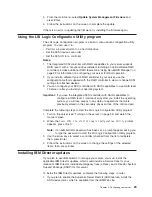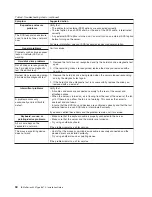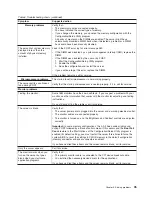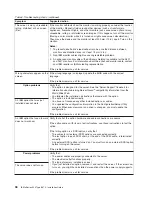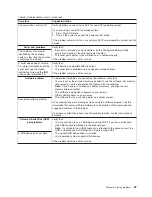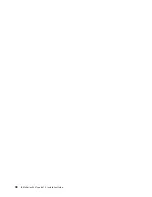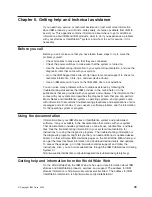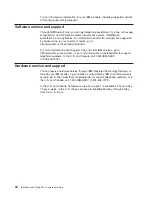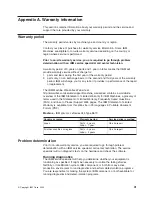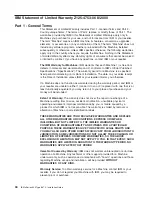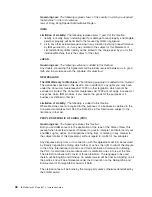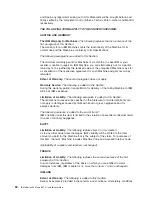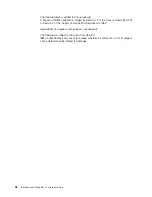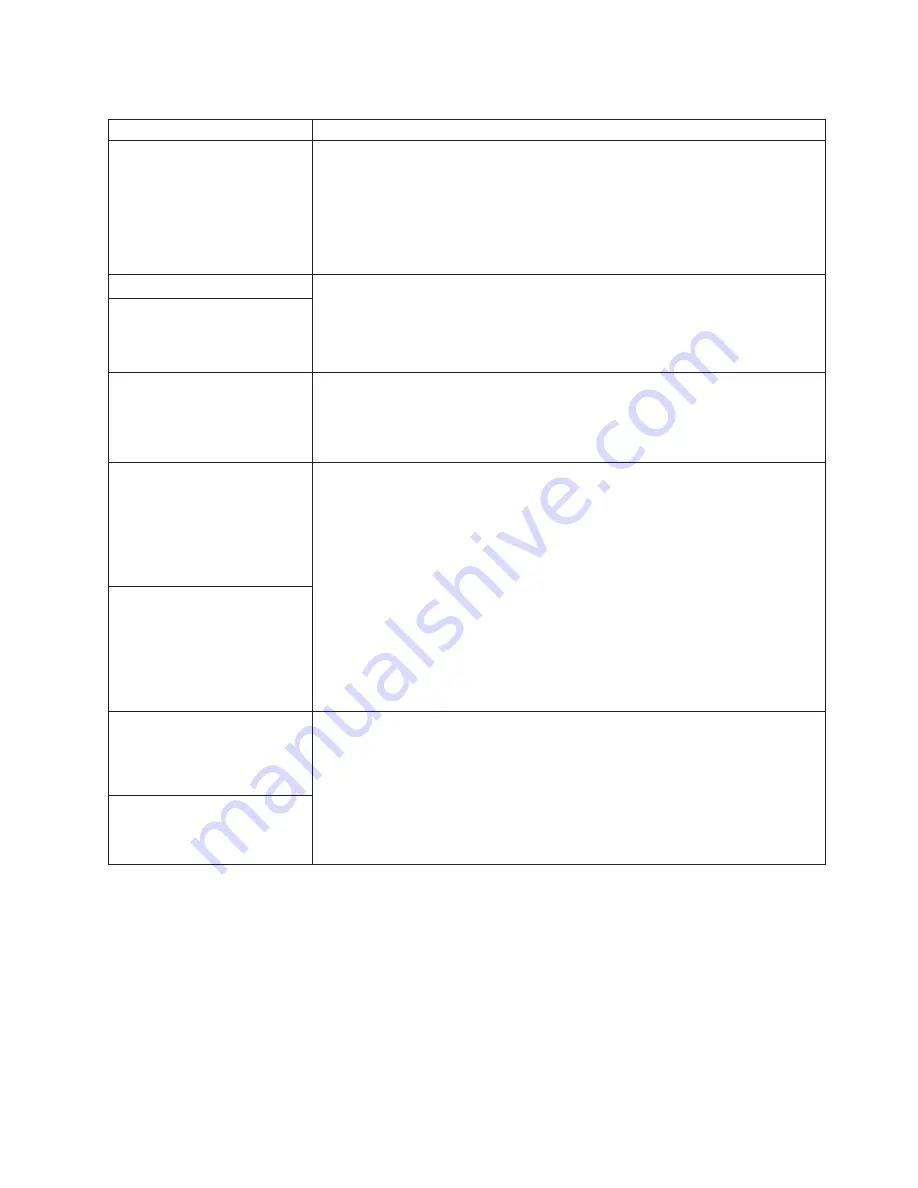
Table 6. Troubleshooting charts (continued)
Symptom
Suggested action
The server does not turn off.
Verify whether you are using an ACPI or non-ACPI operating system.
If you are using a non-ACPI operating system:
1. Press Ctrl+Alt+Delete.
2. Turn off the system by using the power-control button.
If the problem remains or if you are using an ACPI-aware operating system, call for
service.
Serial port problems
Verify that:
v
Each port is assigned a unique address by the Configuration/Setup Utility
program and none of the serial ports are disabled.
v
The serial-port adapter, if you installed one, is seated properly.
If the problem remains, call for service.
The number of serial ports
identified by the operating
system is less than the number
of serial ports installed.
A serial device does not work.
For more information about the
serial port, see the
Option
Installation Guide
on the IBM
xSeries Documentation
CD.
Verify that:
v
The device is compatible with the server.
v
The serial port is enabled and is assigned a unique address.
If the problem remains, call for service.
Software problem
To determine if problems are caused by the software, verify that:
v
Your server has the minimum memory needed to use the software. For memory
requirements, see the information that comes with the software.
Note:
If you have just installed an adapter or memory, you might have a
memory address conflict.
v
The software is designed to operate on your server.
v
Other software works on your server.
v
The software that you are using works on another system.
If you received any error messages when using the software program, see the
information that comes with the software for a description of the messages and
suggested solutions to the problem.
If you have verified these items and the problem remains, contact your place of
purchase.
Suspected software problem.
Universal Serial Bus (USB)
port problems
Verify that:
v
You are not trying to use a USB device during POST if you have a standard
(non-USB) keyboard attached to the keyboard port.
Note:
If a standard (non-USB) keyboard is attached to the keyboard port, the
USB is disabled and no USB device will work during POST.
v
The correct USB device driver is installed.
v
Your operating system supports USB devices.
If the problem remains, call for service.
A USB device does not work.
Chapter 5. Solving problems
37
Summary of Contents for 8670 - Eserver xSeries 345
Page 3: ...IBM xSeries 345 Type 8670 Installation Guide SC88 P918 70...
Page 18: ...6 IBM xSeries 345 Type 8670 Installation Guide...
Page 34: ...22 IBM xSeries 345 Type 8670 Installation Guide...
Page 50: ...38 IBM xSeries 345 Type 8670 Installation Guide...
Page 72: ...60 IBM xSeries 345 Type 8670 Installation Guide...
Page 76: ......
Page 77: ...IBM Part Number 88P9187 Printed in the United States of America 88P9187...