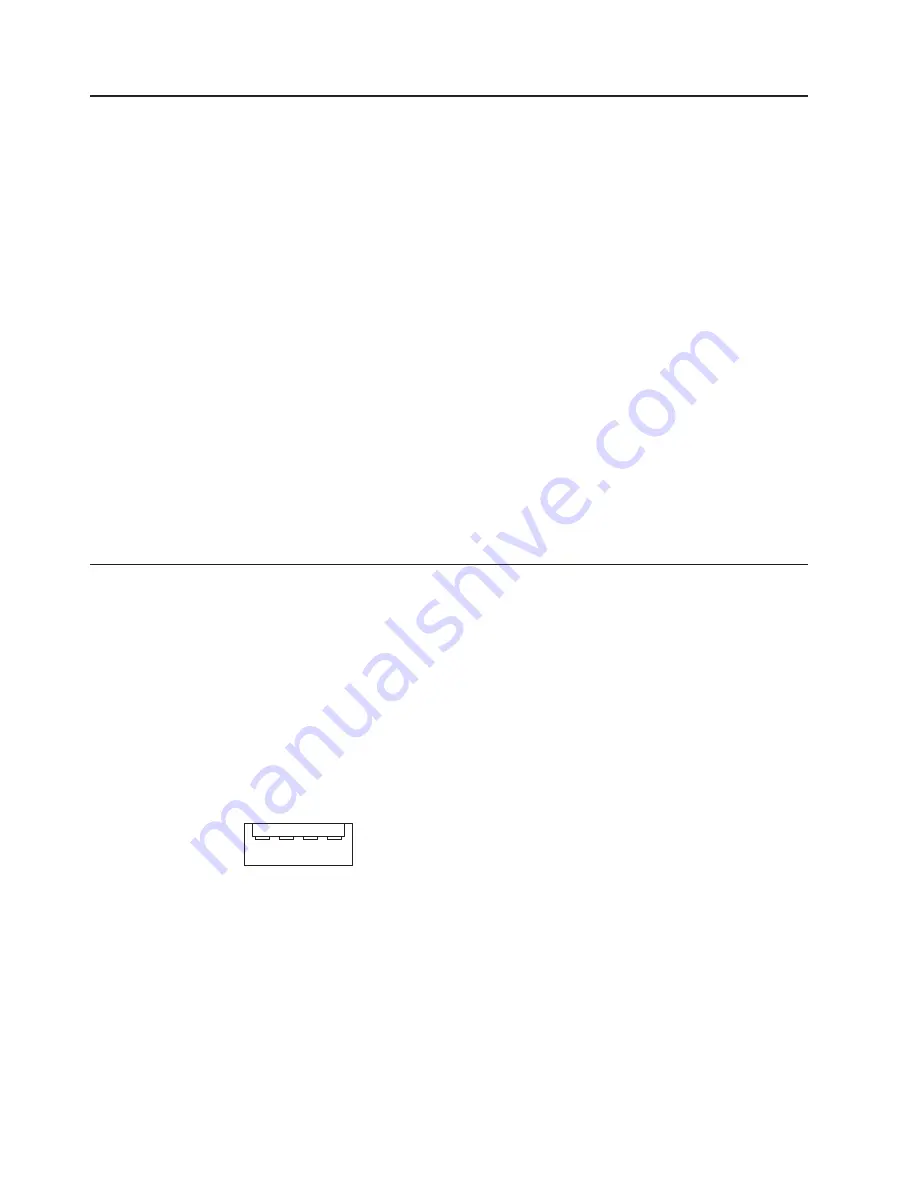
Completing the installation
After you connect the cables to the modules and route the cables (if necessary, see
the
Rack Installation Instructions
for information about routing the cables), start the
BladeCenter unit (if it is not already started), and verify that it is working properly,
as follows:
1. Start the BladeCenter unit by connecting the power-module power cords to a
220-volt power source (a 220-volt power distribution unit (PDU) that is
connected to a 220-volt ac power outlet or directly to a 220-volt ac power
outlet).
2. Make sure the LEDs on the modules indicate that they are operating properly.
Verify that:
v
The dc power LED and the ac power LED on each power module are lit and
that the power module error LED (2320-watt power modules only) on each
power module is
not
lit.
v
The OK LED on each management module is lit.
v
The OK LED on each I/O module is lit.
3. Make sure the Power-on LED on each blade server is lit, either steady or
blinking.
See “BladeCenter unit power, controls, and indicators” on page 11 for information
about starting the BladeCenter unit and the location of the LEDs on the modules.
See the
Installation and User’s Guide
for your blade server for the location of the
LEDs on the blade servers.
Input/output connectors
Your BladeCenter has one Universal Serial Bus (USB) version 1.1 or 2.0 connector,
depending on BladeCenter unit type, on the front of the BladeCenter unit. All other
input/output connectors are provided by devices installed in the BladeCenter unit,
such as management modules or I/O modules. See the documentation for these
devices for information about the input/output connectors and their function.
Use the USB connector to connect a USB device other than a mouse or keyboard
to the BladeCenter unit. Using Plug and Play technology, USB devices are
configured automatically.
The following illustration shows a USB connector.
1
4
Use a USB cable to connect a device to a USB connector. If you need to connect
more USB devices than the BladeCenter unit has USB connectors, use a USB hub
to connect additional devices.
If you connect a USB keyboard that has a mouse port, the keyboard emulates a
mouse, and you cannot disable the mouse settings in the blade server
Configuration/Setup Utility program.
46
BladeCenter E Type 8677 and 1881: Hardware Maintenance Manual and Troubleshooting Guide
Summary of Contents for 8677 - BladeCenter Rack-mountable - Power...
Page 1: ...BladeCenter E Type 8677 and 1881 Hardware Maintenance Manual and Troubleshooting Guide...
Page 2: ......
Page 3: ...BladeCenter E Type 8677 and 1881 Hardware Maintenance Manual and Troubleshooting Guide...
Page 8: ...vi BladeCenter E Type 8677 and 1881 Hardware Maintenance Manual and Troubleshooting Guide...
Page 30: ...20 BladeCenter E Type 8677 and 1881 Hardware Maintenance Manual and Troubleshooting Guide...
Page 108: ...98 BladeCenter E Type 8677 and 1881 Hardware Maintenance Manual and Troubleshooting Guide...
Page 109: ...Laser Klass 1 Appendix B Related service information 99...
Page 110: ...100 BladeCenter E Type 8677 and 1881 Hardware Maintenance Manual and Troubleshooting Guide...
Page 111: ...Appendix B Related service information 101...
Page 112: ...102 BladeCenter E Type 8677 and 1881 Hardware Maintenance Manual and Troubleshooting Guide...
Page 113: ...Appendix B Related service information 103...
Page 128: ...118 BladeCenter E Type 8677 and 1881 Hardware Maintenance Manual and Troubleshooting Guide...
Page 129: ...Appendix B Related service information 119...
Page 130: ...120 BladeCenter E Type 8677 and 1881 Hardware Maintenance Manual and Troubleshooting Guide...
Page 131: ...Appendix B Related service information 121...
Page 132: ...122 BladeCenter E Type 8677 and 1881 Hardware Maintenance Manual and Troubleshooting Guide...
Page 138: ...128 BladeCenter E Type 8677 and 1881 Hardware Maintenance Manual and Troubleshooting Guide...
Page 148: ...138 BladeCenter E Type 8677 and 1881 Hardware Maintenance Manual and Troubleshooting Guide...
Page 149: ......
Page 150: ...Part Number 49Y0145 Printed in USA 1P P N 49Y0145...
















































