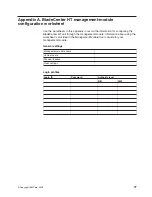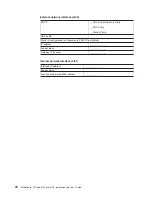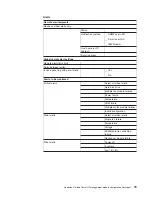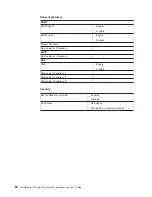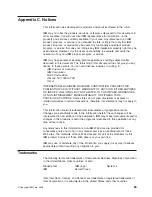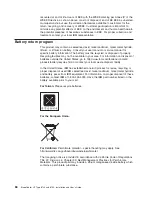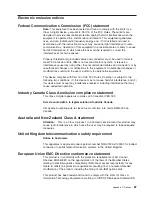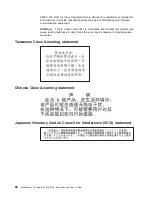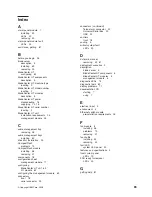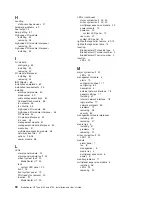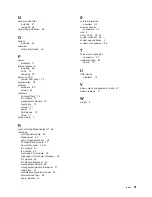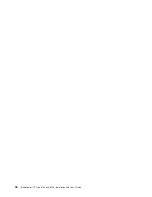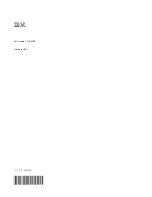N
network
clock
filler
installing
47
removing
38
networking
guidelines
64
O
options
installing
26
overview
safety
information
viii
P
power
problems
71
power
module
6
installing
58
LEDs
19
removing
29
power-on
LED
system
LED
panel
19
prerequisites
25
problem
hardware
69
solving
69
problems
CompactFlash
73
fan
module
73
management
module
72
media
tray
73
monitor
71
power
71
USB
device
73
video
71
product
data
1
R
rack,
installing
BladeCenter
HT
26
removing
alarm
panel
module
40
blade
server
30
cable
management
tray
28
CompactFlash
module
31
dc
terminal
cover
42,
61
fan
module
41
fan
shuttle
43
high-speed
I/O
module
35
high-speed
I/O
module
interposer
35
I/O
module
33
I/O-module
interposer
34
management
module
36
management-module
interposer
37
media
tray
31
multiplexer
expansion
module
39
network
clock
filler
38
power
module
29
S
safety
information
overview
viii
serial
connector
connectors
23
size
4
status
LEDs
18,
21
system
reliability
26
system
specifications
4
systems
management
65
T
Telco
alarm
connector
connectors
23
troubleshooting
69
charts
70
U
USB
device
problems
73
V
video
output,
unexpected
or
blank
67
video
problems
71
W
weight
4
Index
91
Summary of Contents for 87401RU
Page 3: ...BladeCenter HT Type 8740 and 8750 Installation and User s Guide...
Page 8: ...vi BladeCenter HT Type 8740 and 8750 Installation and User s Guide...
Page 82: ...66 BladeCenter HT Type 8740 and 8750 Installation and User s Guide...
Page 92: ...76 BladeCenter HT Type 8740 and 8750 Installation and User s Guide...
Page 108: ...92 BladeCenter HT Type 8740 and 8750 Installation and User s Guide...
Page 109: ......
Page 110: ...Part Number 44R5188 Printed in USA 1P P N 44R5188...