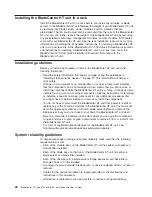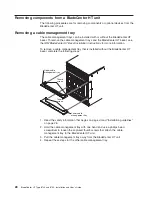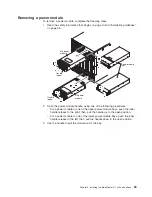Chapter
3.
Installing
the
BladeCenter
HT
unit
and
options
This
chapter
provides
instructions
for
installing
the
BladeCenter
HT
unit
into
a
rack
and
adding
optional
devices
to
your
BladeCenter
HT
unit.
Some
removal
instructions
are
provided,
in
case
you
have
to
remove
one
device
to
install
another.
Installation
checklist
Before
you
can
use
the
BladeCenter
HT
unit,
you
must
install
and
configure
the
required
components
in
the
BladeCenter
HT
unit.
If
you
have
not
already
done
so,
perform
the
activities
on
the
following
checklist:
__
1.
Set
up
the
rack
or
cabinet
in
which
you
will
install
the
BladeCenter
HT
unit.
See
the
documentation
that
comes
with
your
rack
and
rack
mounting
kit.
__
2.
Connect
an
ESD
wrist
strap
to
the
ESD
connector
on
the
BladeCenter
HT
unit
before
removing
or
installing
any
components.
See
“Front
view”
on
page
18
and
“Rear
view”
on
page
21
for
the
ESD
connector
locations
on
the
BladeCenter
HT
unit.
__
3.
Remove
any
modules
that
come
installed
in
the
BladeCenter
HT
unit
to
reduce
the
weight
of
the
unit.
See
“Removing
components
from
a
BladeCenter
HT
unit”
on
page
28
for
instructions.
__
4.
Install
the
BladeCenter
HT
unit
into
the
rack.
See
the
BladeCenter
HT
4-Post
Rack
Installation
Instructions
or
BladeCenter
HT
2-Post
Rack
Installation
Instructions
.
__
5.
Reinstall
the
removed
modules
in
the
BladeCenter
HT
unit.
See
“Installing
components
into
a
BladeCenter
HT
unit”
on
page
44
for
instructions.
Note:
Make
sure
that
the
BladeCenter
HT
unit
has
adequate
power
to
support
all
of
the
installed
components.
The
BladeCenter
HT
unit
must
contain
either
two
or
four
power
modules.
See
“The
BladeCenter
HT
components”
on
page
5
and
“Supplying
power
to
the
BladeCenter
HT
unit”
on
page
13
for
more
information.
__
6.
Install
the
required
BladeCenter
HT
unit
components.
__
7.
Supply
power
to
the
BladeCenter
HT
unit.
See
“Supplying
power
to
the
BladeCenter
HT
unit”
on
page
13
for
more
information.
__
8.
Make
sure
that
the
latest
level
of
firmware
is
installed
on
all
of
the
BladeCenter
HT
components.
See
http://www.ibm.com/systems/support/
for
additional
information.
__
9.
Configure
the
management
module
in
the
BladeCenter
HT
unit.
See
the
BladeCenter
HT
Advanced
Management
Module
Installation
Guide
that
comes
with
your
management
module
for
information
and
instructions.
__
10.
Determine
the
BladeCenter
HT
unit
configuration
settings,
such
as
the
IP
address,
network
address,
and
Wake
on
LAN
settings.
Record
the
BladeCenter
HT
configuration
setting
information
in
Appendix
A,
“BladeCenter
HT
management-module
configuration
worksheet,”
on
page
77.
See
the
BladeCenter
HT
Management
Module
User’s
Guide
that
comes
with
your
management
module
for
instructions
for
configuring
an
IP
address.
__
11.
Configure
the
I/O
modules
in
the
BladeCenter
HT
unit.
See
the
documentation
for
your
I/O
modules
for
configuration
information.
__
12.
Configure
the
blade
servers.
See
the
Installation
and
User’s
Guide
that
comes
with
your
blade
server
for
information
and
instructions.
©
Copyright
IBM
Corp.
2008
25
Summary of Contents for 87401RU
Page 3: ...BladeCenter HT Type 8740 and 8750 Installation and User s Guide...
Page 8: ...vi BladeCenter HT Type 8740 and 8750 Installation and User s Guide...
Page 82: ...66 BladeCenter HT Type 8740 and 8750 Installation and User s Guide...
Page 92: ...76 BladeCenter HT Type 8740 and 8750 Installation and User s Guide...
Page 108: ...92 BladeCenter HT Type 8740 and 8750 Installation and User s Guide...
Page 109: ......
Page 110: ...Part Number 44R5188 Printed in USA 1P P N 44R5188...