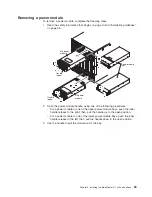DC terminal
cover
Screws
To
remove
a
dc
terminal
cover
from
an
IBM
BladeCenter
HT
type
8740,
complete
the
following
steps.
1.
Read
the
safety
information
that
begins
on
page
vii
and
“Installation
guidelines”
on
page
26.
2.
Shut
down
each
blade
server.
See
the
documentation
that
comes
with
your
blade
servers
for
the
procedure
for
shutting
down
the
operating
system.
3.
Turn
off
the
power
source.
Note:
After
you
disconnect
the
BladeCenter
HT
unit
from
power,
wait
at
least
5
seconds
before
you
connect
the
BladeCenter
HT
unit
to
power
again.
4.
If
your
terminal
cover
is
attached
to
the
dc
power
box
with
two
phillips-head
screws,
remove
the
screws.
5.
Pull
the
terminal
cover
away
from
the
BladeCenter
HT
unit.
Removing
the
fan
shuttle
To
remove
the
shuttle,
complete
the
following
steps.
Chassis
Captive screws
(4 places)
Release handle
(open)
Captive
thumb
screws
Fan shuttle
Chapter
3.
Installing
the
BladeCenter
HT
unit
and
options
43
Summary of Contents for 87401RU
Page 3: ...BladeCenter HT Type 8740 and 8750 Installation and User s Guide...
Page 8: ...vi BladeCenter HT Type 8740 and 8750 Installation and User s Guide...
Page 82: ...66 BladeCenter HT Type 8740 and 8750 Installation and User s Guide...
Page 92: ...76 BladeCenter HT Type 8740 and 8750 Installation and User s Guide...
Page 108: ...92 BladeCenter HT Type 8740 and 8750 Installation and User s Guide...
Page 109: ......
Page 110: ...Part Number 44R5188 Printed in USA 1P P N 44R5188...