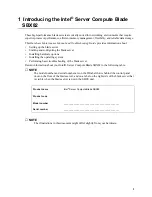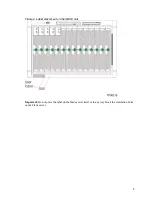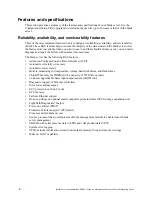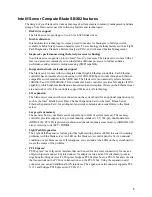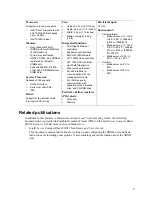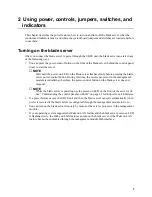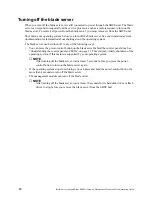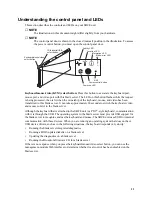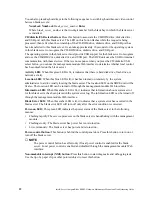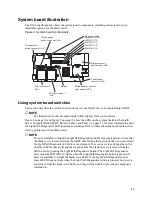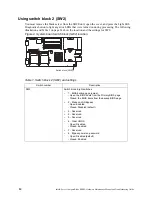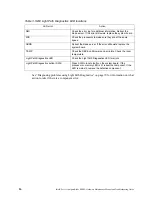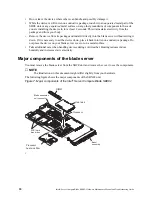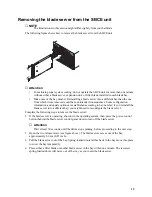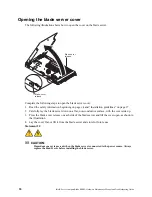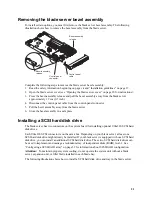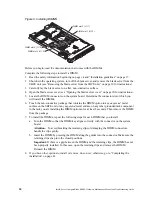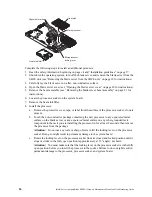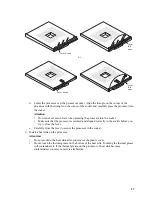12
Intel® Server Compute Blade SBX82: Hardware Maintenance Manual and Troubleshooting Guide
You can also press keyboard keys in the following sequence to switch keyboard/mouse/video control
between blade servers:
NumLock NumLock blade_server_number Enter
Where blade_server_number is the two-digit number for the blade bay in which the blade server
is installed.
CD/diskette/USB select button: Press this button to associate the CD-ROM drive, diskette drive,
and USB port with this blade server. The LED on this button flashes while the request is being
processed, then is lit when the ownership of the CD-ROM drive, diskette drive, and USB port has
been transferred to this blade server. It can take approximately 20 seconds for the operating system
in this blade server to recognize the CD-ROM drive, diskette drive, and USB port.
The operating system in the blade server must provide USB support for the blade server to recognize
and use the CD-ROM drive, diskette drive, and USB port. The SBCE unit uses the USB for internal
communication with these devices. If there is no response when you press the CD/diskette/USB
select button, you can use the management-module Web interface to determine whether local control
has been disabled on the blade server.
Activity LED: When this green LED is lit, it indicates that there is hard disk drive, flash drive, or
network activity.
Location LED: When this blue LED is lit, it has been turned on remotely by the system
administrator to aid in visually locating the blade server. The location LED on the SBCE unit will be
lit also. The location LED can be turned off through the management-module Web interface.
Information LED: When this amber LED is lit, it indicates that information about a system error
for this blade server has been placed in the system error log. The information LED can be turned off
through the management-module Web interface.
Blade Error LED: When this amber LED is lit, it indicates that a system error has occurred in the
blade server. The blade error LED will turn off only after the error condition is corrected.
Power-on LED: This green LED indicates the power status of the blade server in the following
manner:
•
Flashing rapidly: The service processor on the blade server is handshaking with the management
module.
•
Flashing slowly: The blade server has power but is not turned on.
•
Lit continuously: The blade server has power and is turned on.
Power-control button: This button is behind the control panel door. Press this button to turn on or
turn off the blade server.
✏
NOTE
The power-control button has effect only if local power control is enabled for the blade
server. Local power control is enabled and disabled through the management-module Web
interface.
Non-maskable interrupt (NMI) button: Press this button to start diagnostic and debugging tests.
Use the tip of a paper clip or other pointed object to reset this button.
Summary of Contents for 8832L1X
Page 62: ...46 Intel Server Compute Blade SBX82 Hardware Maintenance Manual and Troubleshooting Guide...
Page 148: ...132 Intel Server Compute Blade SBX82 Hardware Maintenance Manual and Troubleshooting Guide...
Page 154: ...138 Intel Server Compute Blade SBX82 Hardware Maintenance Manual and Troubleshooting Guide...