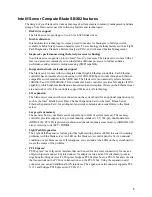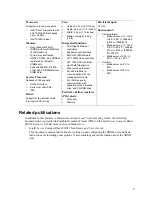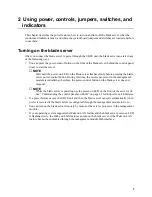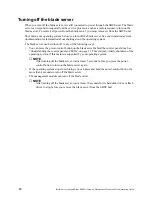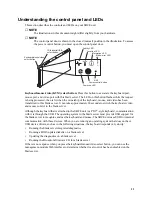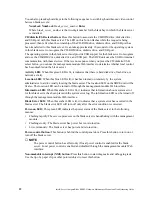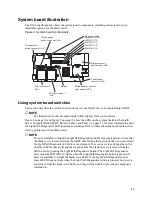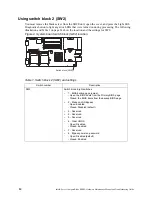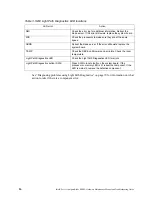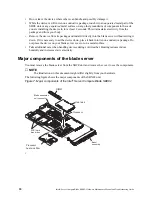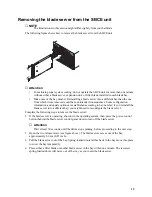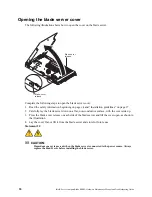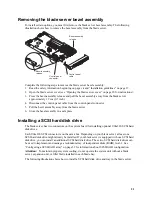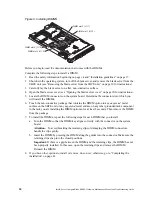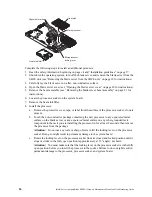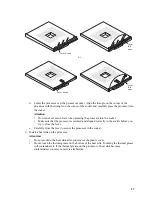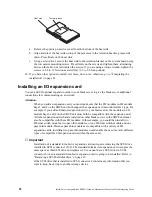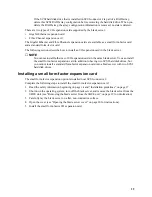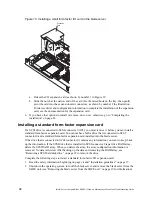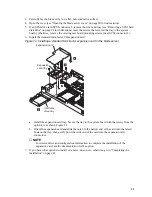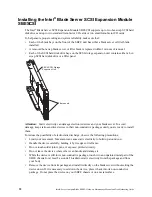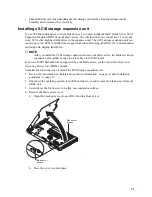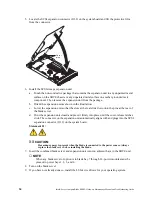19
Removing the blade server from the SBCE unit
✏
NOTE
The illustrations in this section might differ slightly from your hardware.
The following figure shows how to remove the blade server from the SBCE unit.
✏
Attention
•
To maintain proper system cooling, do not operate the SBCE unit for more than one minute
without either a blade server, expansion unit, or filler blade installed in each blade bay.
•
Make note of the bay number. Reinstalling a blade server into a different bay than the one
from which it was removed could have unintended consequences. Some configuration
information and update options are established according to bay number; if you reinstall the
blade server into a different bay, you might need to reconfigure the blade server.
Complete the following steps to remove the blade server:
1. If the blade server is operating, shut down the operating system; then, press the power-control
button (behind the blade server control panel door) to turn off the blade server.
✏
Attention
Wait at least 30 seconds, until the drives stop spinning, before proceeding to the next step.
2. Open the two release levers (see figure above). The blade server moves out of the bay
approximately 0.6 cm (0.25 inch).
3. Pull the blade server out of the bay. Spring-loaded doors farther back in the bay move into place
to cover the bay temporarily.
4. Place either a filler blade or another blade server in the bay within one minute. The recessed
spring-loaded doors will move out of the way as you insert the blade server.
Summary of Contents for 8832L1X
Page 62: ...46 Intel Server Compute Blade SBX82 Hardware Maintenance Manual and Troubleshooting Guide...
Page 148: ...132 Intel Server Compute Blade SBX82 Hardware Maintenance Manual and Troubleshooting Guide...
Page 154: ...138 Intel Server Compute Blade SBX82 Hardware Maintenance Manual and Troubleshooting Guide...