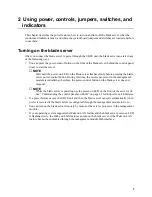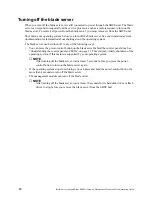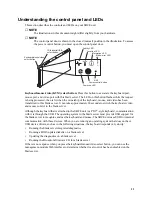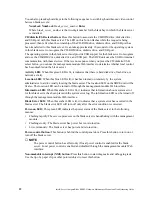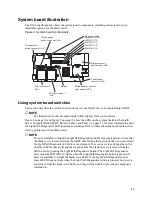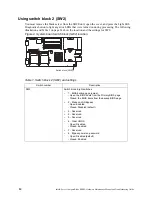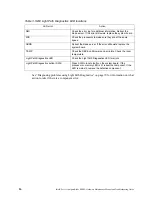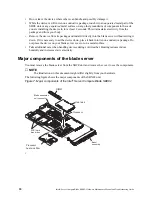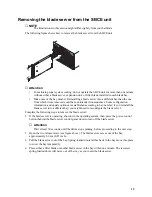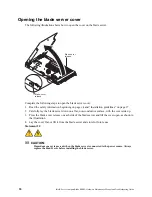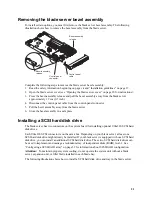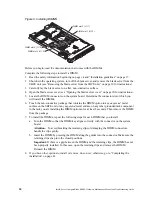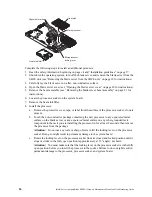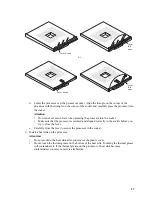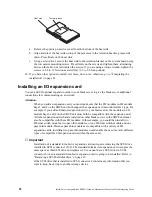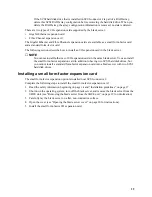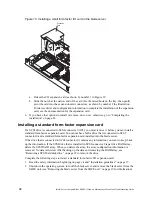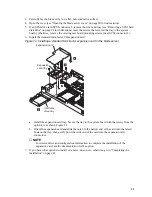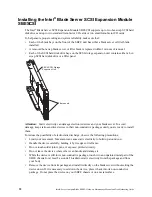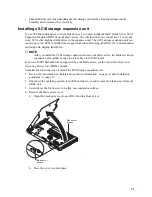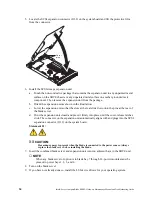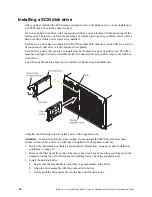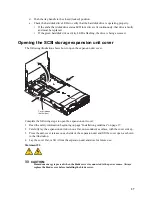22
Intel® Server Compute Blade SBX82: Hardware Maintenance Manual and Troubleshooting Guide
Figure 8. Installing a SCSI drive
✏
Note
Do not install a SCSI hard disk drive in SCSI connector 1 (SCSI ID 1) if you intend to also install an
optional standard expansion card. The standard expansion card occupies the same area as the second
drive.
To install a SCSI hard disk drive, complete the following steps:
1. Read the safety information beginning on page vii and “Installation guidelines” on page 17.
2. Shut down the operating system, turn off the blade server, and remove the blade server from the
SBCE unit (see “Removing the blade server from the SBCE unit” on page 19 for instructions).
3. Carefully lay the blade server on a flat, non-conductive surface.
4. Open the blade server cover (see “Opening the blade server cover” on page 20 for instructions).
5. Locate SCSI connector 0 (J95).
Attention: Do not press on the top of the drive. Pressing the top could damage the drive.
6. Place the drive into the tray and push it, from the rear edge of the drive, into the connector until
the drive moves past the lever at the back of the tray. The drive clicks into place.
7. If you have other options to install or remove, do so now; otherwise, go to “Completing the
installation” on page 41.
Removing a SCSI hard disk drive
To remove the SCSI hard disk drive, complete the following steps:
1. Read the safety information beginning on page vii and “Installation guidelines” on page 17.
2. Shut down the operating system, turn off the blade server, and remove the blade server from the
SBCE unit (see “Removing the blade server from the SBCE unit” on page 19 for instructions).
3. Carefully lay the blade server on a flat, non-conductive surface.
4. Open the blade server cover (see “Opening the blade server cover” on page 20 for instructions).
SCSI ID 0
SCSI ID 1
Hard
drive
release
lever
Hard drive
release
lever
Summary of Contents for 8832L1X
Page 62: ...46 Intel Server Compute Blade SBX82 Hardware Maintenance Manual and Troubleshooting Guide...
Page 148: ...132 Intel Server Compute Blade SBX82 Hardware Maintenance Manual and Troubleshooting Guide...
Page 154: ...138 Intel Server Compute Blade SBX82 Hardware Maintenance Manual and Troubleshooting Guide...