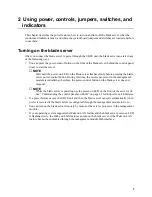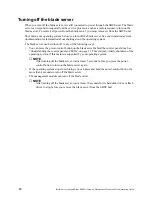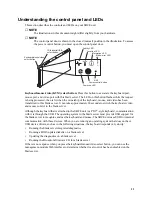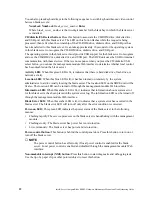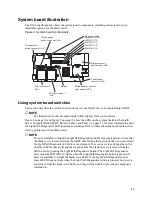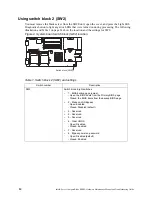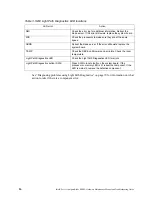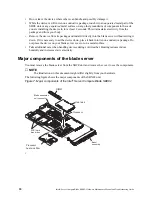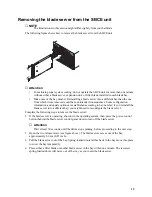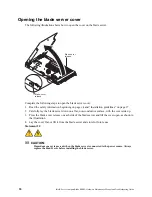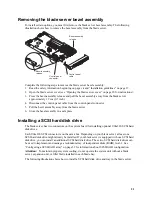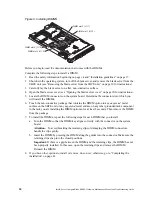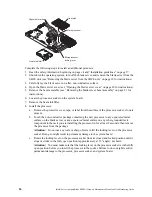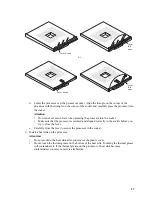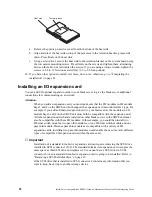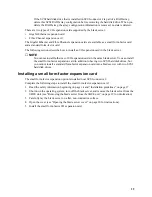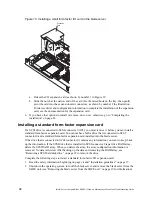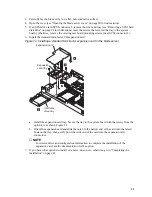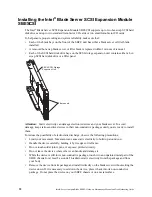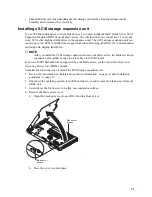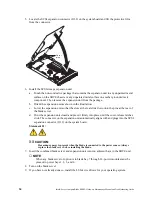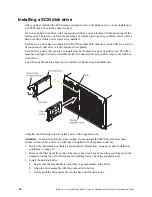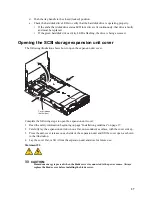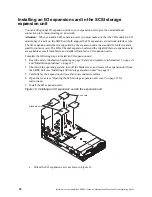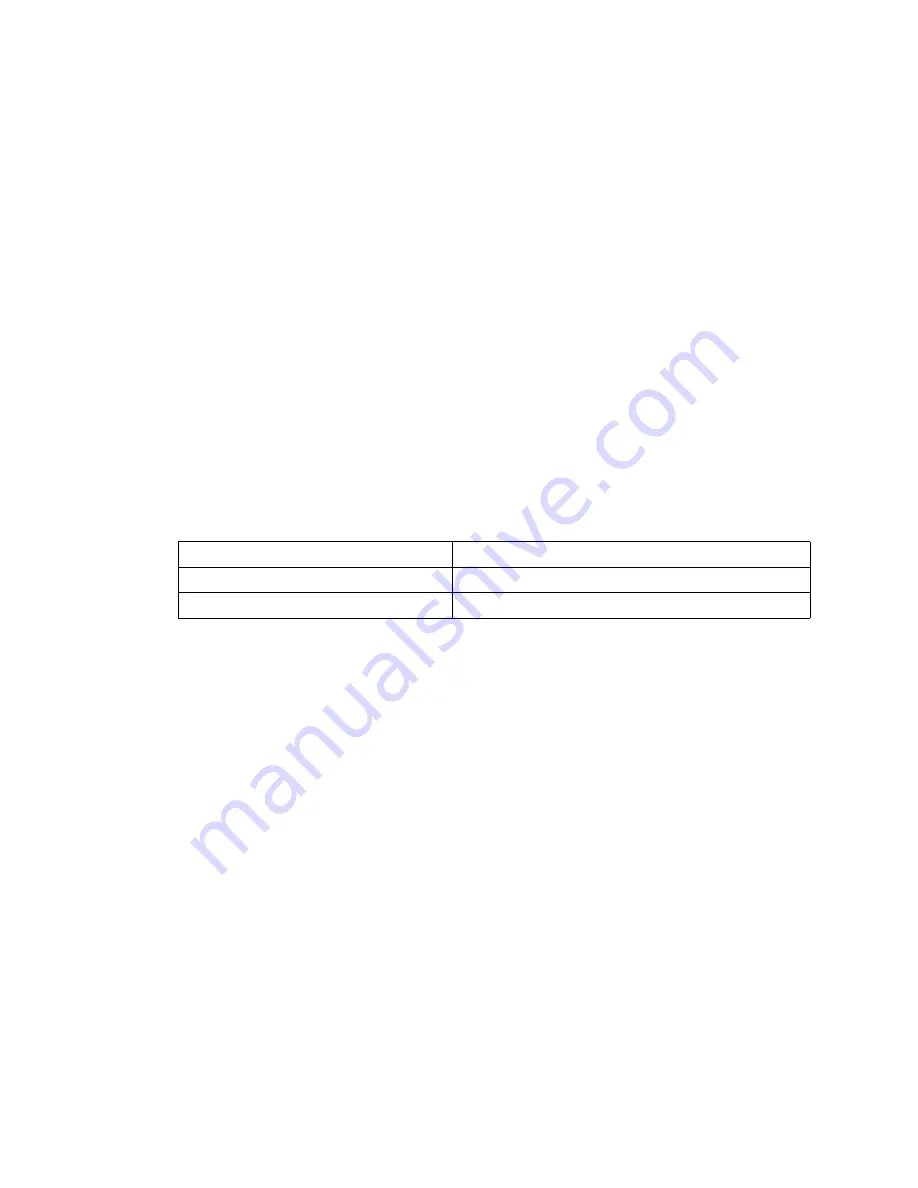
23
5. Locate SCSI connector 1 and slowly pull the blue lever at the back of the hard disk drive tray to
disengage the drive from its tray.
6. From the rear edge of the drive, slide the drive out of the SCSI connector.
Attention: To maintain proper system cooling, do not operate the system unit without either a
blade server, expansion unit, or filler blade installed in each blade bay for more than 1 minute.
Installing memory modules
The following notes describe the types of dual inline memory modules (DIMMs) that the blade
server supports and other information that you must consider when installing DIMMs:
•
The system board contains four DIMM connectors and supports two-way memory interleaving.
•
The DIMM options that are available for your blade server are 256 MB, 512 MB, 1 GB, and
2 GB. Your blade server supports a minimum of 256 MB and a maximum of 8 GB of system
memory.
•
Your blade server comes with two DIMMs in the DIMM 1 (J113) and DIMM 2 (J111) memory
connectors.
When you install additional DIMMs, be sure to install them as a pair, in DIMM connectors
3 (J112) and 4 (J110).
Install the DIMMs in the following order:
•
When you install memory, you must install a pair of matched DIMMs.
•
Both DIMMs in a pair must be the same size, speed, type, and technology. You can mix
compatible DIMMs from various manufacturers.
•
The second pair does not have to be DIMMs of the same size, speed, type, and technology as the
first pair.
•
Install only 1.8 V, 240-pin, DDR2, PC3200, registered SDRAM with ECC DIMMs. These
DIMMs must be compatible with the latest PC3200 SDRAM Registered DIMM specification,
which is available from http://www.jedec.org/. For a current list of supported DIMMs for your
blade server, see the SBX82 Memory Qualification List.
•
Installing or removing DIMMs changes the configuration information for the blade server.
Therefore, after installing or removing a DIMM, you must change and save the new
configuration information by using the Configuration/Setup Utility program. When you restart
the blade server, it displays a message indicating that the memory configuration has changed.
Start the Configuration/Setup Utility program and select Save Settings. See
“Configuration/Setup Utility menu choices” on page 53 for more information.
Figure 9 shows how to install DIMMs on the system board for the blade server.
Pair
DIMM connectors
First
1 (J113) and 2 (J111)
Second
3 (J112) and 4 (J110)
Summary of Contents for 8832L1X
Page 62: ...46 Intel Server Compute Blade SBX82 Hardware Maintenance Manual and Troubleshooting Guide...
Page 148: ...132 Intel Server Compute Blade SBX82 Hardware Maintenance Manual and Troubleshooting Guide...
Page 154: ...138 Intel Server Compute Blade SBX82 Hardware Maintenance Manual and Troubleshooting Guide...