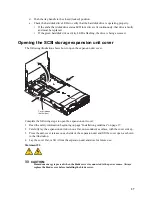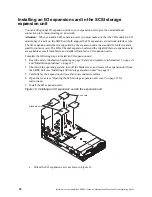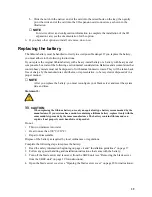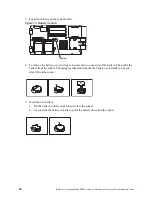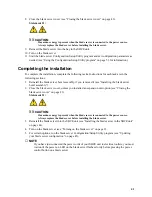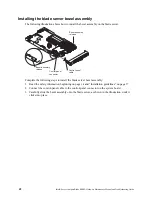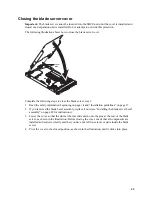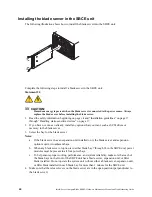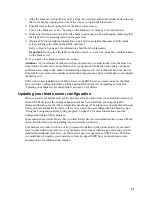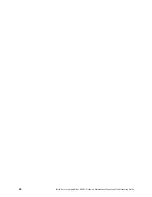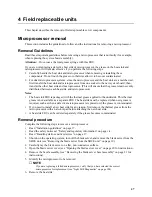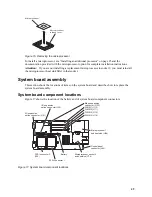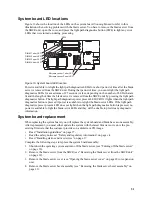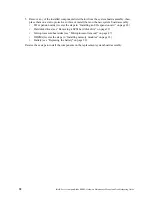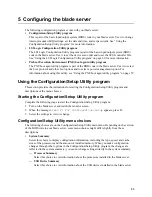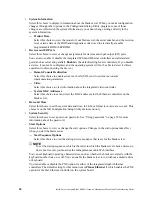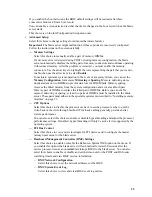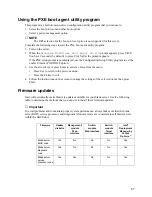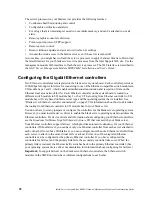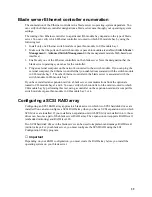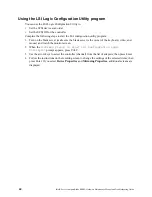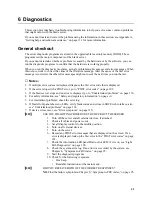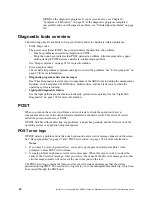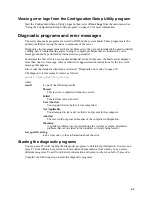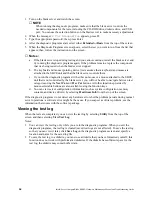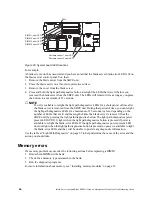51
System board LED locations
Figure 19 shows the location of the LEDs on the system board. You might need to refer to this
illustration when solving problems with the blade server. You have to remove the blade server from
the SBCE unit, open the cover, and press the light path diagnostics button (SW4) to light any error
LEDs that were turned on during processing.
Figure 19. System board LED location
Power is available to relight the light path diagnostics LEDs for a short period of time after the blade
server is removed from the SBCE unit. During that period of time, you can relight the light path
diagnostics LEDs for a maximum of 25 seconds (or less, depending on the number of LEDs that are
lit and the length of time the blade server is removed from the SBCE unit) by pressing the light path
diagnostics button. The light path diagnostics power present LED (CR111) lights when the light path
diagnostics button is pressed if power is available to relight the blade-error LEDs. If the light path
diagnostics power present LED does not light when the light path diagnostics button is pressed, no
power is available to light the blade-error LEDs and they will be unable to provide any diagnostic
information.
System board replacement
When replacing the system board, you will replace the system board and blade base as one assembly.
After replacement, you must either update the system with the latest firmware or restore the pre-
existing firmware that the customer provides on a diskette or CD image.
•
Read “Installation guidelines” on page 17.
•
Read the safety notices at “Safety and regulatory information” on page vii.
•
Read “Handling static-sensitive devices” on page 17.
Complete the following steps to replace the system board assembly:
1. Shut down the operating system and turn off the blade server (see “Turning off the blade server”
on page 10).
2. Remove the blade server from the SBCE (see “Removing the blade server from the SBCE unit”
on page 19).
3. Remove the blade server cover (see “Opening the blade server cover” on page 20) or expansion
unit.
4. Remove the blade server bezel assembly (see “Removing the blade server bezel assembly” on
page 21).
SW4
DIMM 1 error LED
DIMM 2 error LED
DIMM 3 error LED
DIMM 4 error LED
Microprocessor 1 error LED
Microprocessor 2 error LED
Summary of Contents for 8832L1X
Page 62: ...46 Intel Server Compute Blade SBX82 Hardware Maintenance Manual and Troubleshooting Guide...
Page 148: ...132 Intel Server Compute Blade SBX82 Hardware Maintenance Manual and Troubleshooting Guide...
Page 154: ...138 Intel Server Compute Blade SBX82 Hardware Maintenance Manual and Troubleshooting Guide...