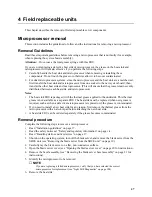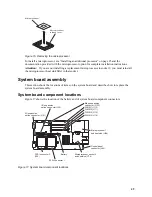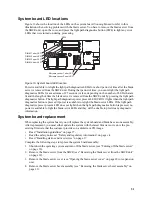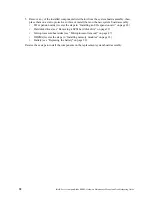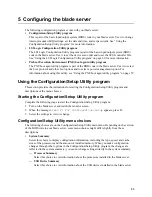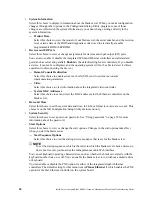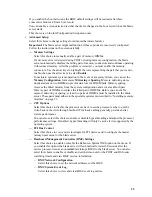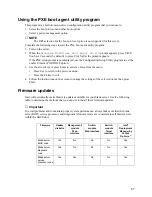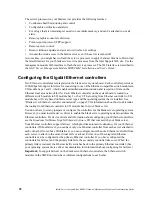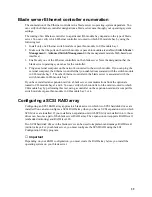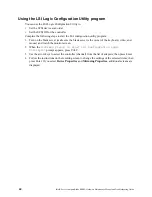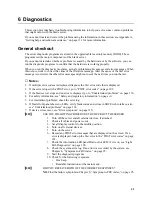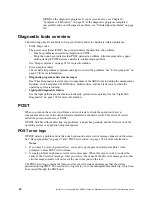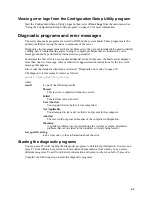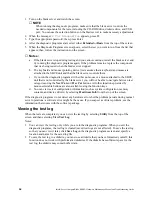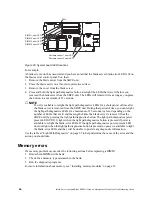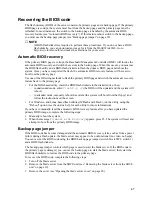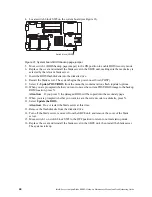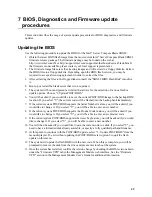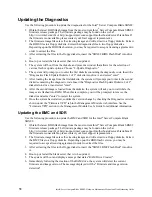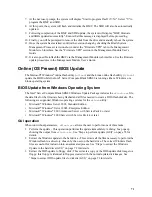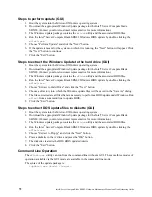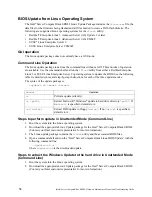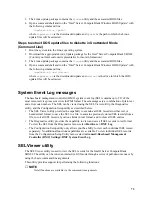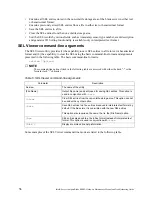61
6 Diagnostics
This section provides basic troubleshooting information to help you solve some common problems
that might occur with the blade server.
If you cannot locate and correct the problem using the information in this section, see Appendix A,
“Getting help and technical assistance,” on page 131 for more information.
General checkout
The server diagnostic programs are stored in the upgradeable read-only memory (ROM). These
programs test the major components of the blade server.
If you cannot determine whether a problem is caused by the hardware or by the software, you can
run the diagnostic programs to confirm that the hardware is working properly.
When you run the diagnostic programs, a single problem might cause several error messages. When
this occurs, work to correct the cause of the first error message. After the cause of the first error
message is corrected, the other error messages might not occur the next time you run the test.
✏
Notes:
1. If multiple error codes are displayed, diagnose the first error code that is displayed.
2. If the server stops with a POST error, go to “POST error codes” on page 102.
3. If the blade server stops and no error is displayed, go to “Undetermined problems” on page 126.
4. For safety information, see “Safety and regulatory information” on page vii.
5. For intermittent problems, check the error log.
6. If blade front panel shows no LEDs, verify blade status and errors in SBCE web interface; also
see “Undetermined problems” on page 126.
7. If device errors occur, see “Error symptoms” on page 110.
001
USE THE FOLLOWING PROCEDURE TO CHECKOUT THE SERVER.
1. Turn off the server and all external devices, if attached.
2. Check all cables and power cords.
3. Set all display controls to the middle position.
4. Turn on all external devices.
5. Turn on the server.
6. Record any POST error messages that are displayed on the screen. If an
error is displayed, look up the first error in the “POST error codes” on page
102.
7. Check the information LED panel Blade-error LED; if it is on, see “Light
Path Diagnostics” on page 108.
8. Check the system-error log. If an error was recorded by the system, see
Chapter 8, “Symptom-to-FRU index,” on page 95.
9. Start the diagnostic programs.
10. Check for the following responses:
•
One beep.
•
Readable instructions or the main menu.
002
DID YOU RECEIVE BOTH OF THE CORRECT RESPONSES?
NO. Find the failure symptom in Chapter 8, “Symptom-to-FRU index,” on page 95.
Summary of Contents for 8832L1X
Page 62: ...46 Intel Server Compute Blade SBX82 Hardware Maintenance Manual and Troubleshooting Guide...
Page 148: ...132 Intel Server Compute Blade SBX82 Hardware Maintenance Manual and Troubleshooting Guide...
Page 154: ...138 Intel Server Compute Blade SBX82 Hardware Maintenance Manual and Troubleshooting Guide...