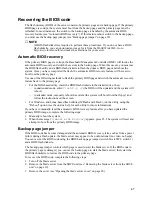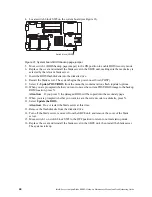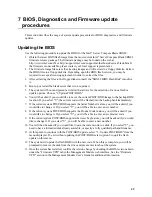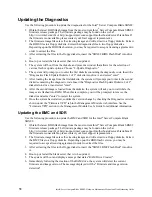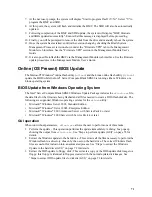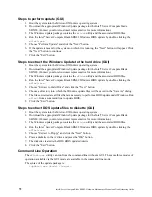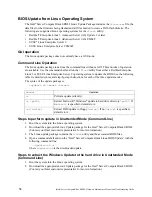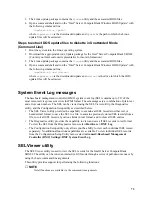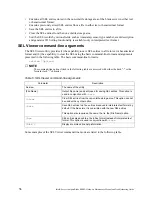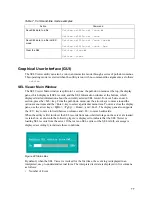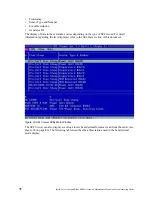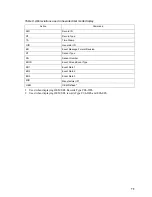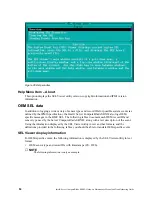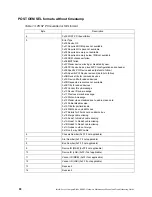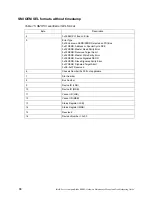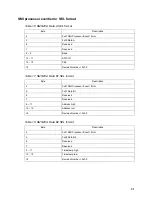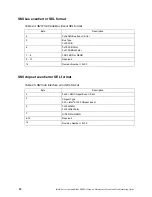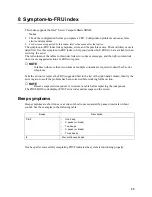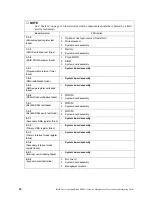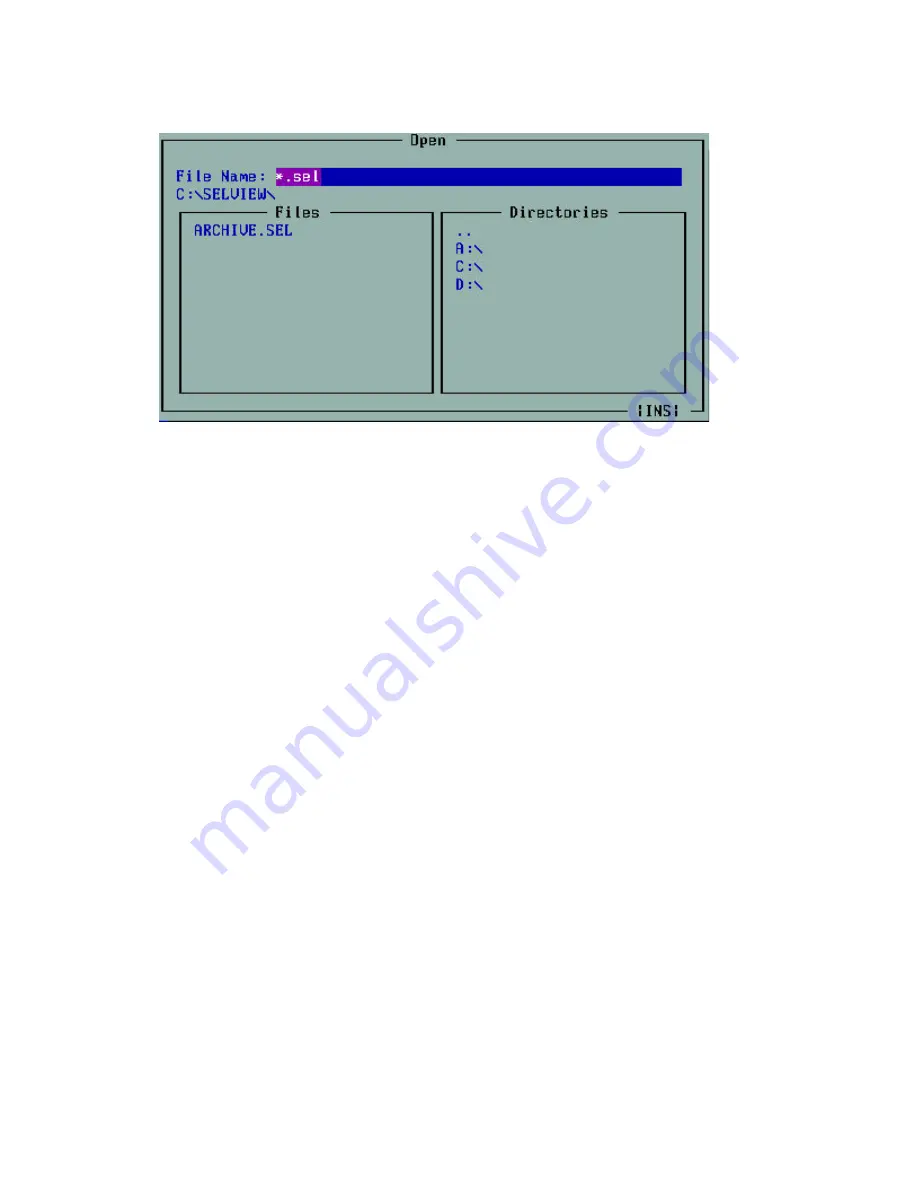
81
Figure 25 File Open dialog box
The File Open dialog box provides you with the ability to browse drives and directories for existing
files. The edit box for entering a file name supports full editing capabilities with the following keys:
<Home>, <End>, Left/Right arrows and <Ins>. The <Ins> key toggles between insert and overwrite
editing while in the edit box and this is noted with the text “INS” or “OVR”, displayed in the lower-
right corner of the dialog box.
If the selected file cannot be opened, an error message will be displayed.
File Menu Item – Save As...
This option allows you to save the SEL data to a file, with the “.sel” file name extension, either in
interpreted text format or raw hexadecimal format, depending on the mode in which records are
currently displayed. This option also provides you with the ability to select drives and directories by
browsing. If the SEL data cannot be saved or the file cannot be created or overwritten, the program
displays error messages accordingly.
File Menu Item – Exit
This option allows you to exit the utility.
Pull-Down Menu – SEL
The SEL pull-down menu includes options for reloading SEL entries from the server, clearing the
SEL entries, viewing SEL properties, and sorting the entries by different column fields. These
options are further described in the following sections.
SEL Menu Item – Reload
This option allows you to reload the SEL entries from the server. The records are displayed either in
the hexadecimal format or the interpreted text format, depending on the display mode set. A status
box (shown in Figure 22 on page 77) is displayed to indicate that the SEL Viewer is loading SEL
records from the server.
Summary of Contents for 8832L1X
Page 62: ...46 Intel Server Compute Blade SBX82 Hardware Maintenance Manual and Troubleshooting Guide...
Page 148: ...132 Intel Server Compute Blade SBX82 Hardware Maintenance Manual and Troubleshooting Guide...
Page 154: ...138 Intel Server Compute Blade SBX82 Hardware Maintenance Manual and Troubleshooting Guide...