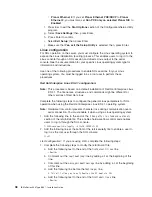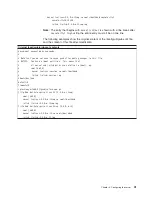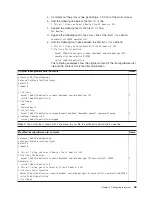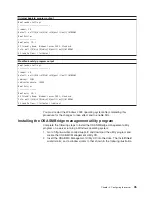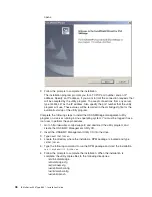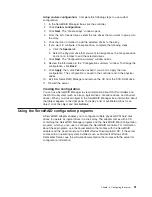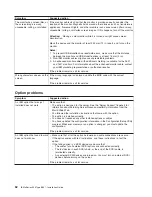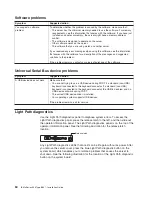Using
custom
configuration:
Complete
the
following
steps
to
use
custom
configuration:
1.
In
the
ServeRAID
Manager
tree,
click
the
controller.
2.
Click
Custom
configuration
.
3.
Click
Next
.
The
“Create
arrays”
window
opens.
4.
From
the
list
of
ready
drives,
select
the
two
drives
that
you
want
to
group
into
the
array.
5.
Click
the
icon
on
toolbar
to
add
the
selected
drives
to
the
array.
6.
If
you
want
to
configure
a
hot-spare
drive,
complete
the
following
steps:
a.
Click
the
Spares
tab.
b.
Select
the
physical
drive
that
you
want
to
designate
as
the
hot-spare
drive,
and
icon
on
toolbar
to
add
the
selected
drives.
7.
Click
Next
.
The
“Configuration
summary”
window
opens.
8.
Review
the
information
in
the
“Configuration
summary”
window.
To
change
the
configuration,
click
Back
.
9.
Click
Apply
;
then,
click
Yes
when
asked
if
you
want
to
apply
the
new
configuration.
The
configuration
is
saved
in
the
controller
and
in
the
physical
drives.
10.
Exit
from
ServeRAID
Manager
and
remove
the
CD
from
the
DVD-ROM
drive.
11.
Restart
the
server.
Viewing
the
configuration
You
can
use
ServeRAID
Manager
to
view
information
about
RAID
controllers
and
the
RAID
subsystem
(such
as
arrays,
logical
drives,
hot-spare
drives,
and
physical
drives).
When
you
click
an
object
in
the
ServeRAID
Manager
tree,
information
about
that
object
appears
in
the
right
pane.
To
display
a
list
of
available
actions
for
an
object,
click
the
object
and
click
Actions
.
Using
the
ServeRAID
configuration
programs
A
ServeRAID
adapter
enables
you
to
configure
multiple
physical
SCSI
hard
disk
drives
to
operate
as
logical
drives
in
a
disk
array.
The
adapter
comes
with
a
CD
containing
the
ServeRAID
Manager
program
and
the
ServeRAID
Mini-Configuration
program,
which
you
can
use
to
configure
the
ServeRAID
controller.
For
information
about
these
programs,
see
the
documentation
that
comes
with
the
ServeRAID
adapter
and
the
User’s
Guide
on
the
IBM
xSeries
Documentation
CD.
If
the
server
comes
with
an
operating
system
installed,
such
as
Microsoft
Windows
2000
Datacenter
Server,
see
the
software
documentation
that
comes
with
the
server
for
configuration
information.
Chapter
4.
Configuring
the
server
51
Summary of Contents for 883725U
Page 3: ...IBM xSeries 336 Type 8837 Installation Guide ERserver...
Page 18: ...6 IBM xSeries 336 Type 8837 Installation Guide...
Page 38: ...26 IBM xSeries 336 Type 8837 Installation Guide...
Page 46: ...34 IBM xSeries 336 Type 8837 Installation Guide...
Page 64: ...52 IBM xSeries 336 Type 8837 Installation Guide...
Page 66: ...54 IBM xSeries 336 Type 8837 Installation Guide...
Page 112: ...100 IBM xSeries 336 Type 8837 Installation Guide...
Page 113: ......
Page 114: ...Part Number 25R4613 Printed in USA 1P P N 25R4613...