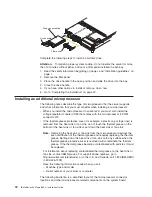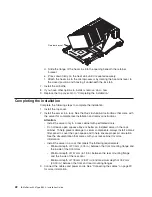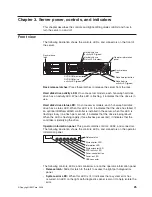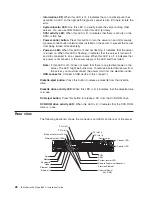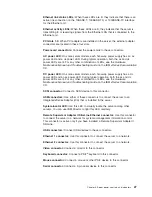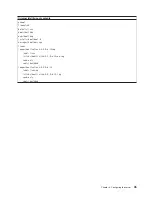Complete
the
following
steps
to
start
the
Configuration/Setup
Utility
program:
1.
Turn
on
the
server.
2.
When
the
message
Press
F1
for
Configuration/Setup
appears,
press
F1.
If
an
administrator
password
has
been
set,
you
must
type
the
administrator
password
to
access
the
full
Configuration/Setup
Utility
menu.
3.
Follow
the
instructions
on
the
screen.
Using
the
baseboard
management
controller
The
baseboard
management
controller
provides
environmental
monitoring
for
the
server.
If
environmental
conditions
exceed
thresholds
or
if
system
components
fail,
the
baseboard
management
controller
lights
LEDs
to
help
you
diagnose
the
problem
and
also
records
the
error
in
the
System
Event/Error
log.
The
baseboard
management
controller
also
provides
the
following
remote
server
management
capabilities
through
the
OSA
SMBridge
management
utility
program:
v
Command-line
interface
(IPMI
Shell)
The
command-line
interface
provides
direct
access
to
server
management
functions
through
the
IPMI
1.5
protocol.
Use
the
command-line
interface
to
issue
commands
to
control
the
server
power,
view
system
information,
and
identify
the
server.
You
can
also
save
one
or
more
commands
as
a
text
file
and
run
the
file
as
a
script.
v
Serial
over
LAN
Establish
a
Serial
over
LAN
(SOL)
connection
to
manage
servers
from
a
remote
location.
You
can
remotely
view
and
change
the
BIOS
settings,
restart
the
server,
identify
the
server,
and
perform
other
management
functions.
Any
standard
Telenet
client
application
can
access
the
SOL
connection.
Enabling
and
configuring
SOL
using
the
OSA
SMBridge
management
utility
program
To
enable
and
configure
the
server
for
SOL
by
using
the
OSA
SMBridge
management
utility
program,
you
must
update
and
configure
the
BIOS
code
and
enable
the
operating
system
for
an
SOL
connection.
Note:
In
an
SOL
session,
use
the
following
commands
instead
of
function
keys:
v
To
start
the
Configuration/Setup
Utility
program
when
the
prompt
Press
F1
for
Configuration/Setup
appears,
press
Esc,
Shift+o,
then
Shift+p.
v
To
start
the
diagnostic
programs,
when
the
prompt
F2
for
Diagnostics
appears,
press
Esc,
Shift+o,
then
Shift+q.
BIOS
update
and
configuration
Complete
the
following
steps
to
update
and
configure
the
BIOS
code
to
enable
SOL:
1.
Update
the
BIOS
code:
a.
Download
the
latest
version
of
the
BIOS
code
from
http://www.ibm.com/
support/.
b.
Update
the
BIOS
code,
following
the
instructions
that
come
with
the
update
file
that
you
downloaded.
2.
Configure
the
BIOS
settings:
a.
Restart
the
server
and
press
F1
when
prompted
to
start
the
Configuration/Setup
Utility
program.
32
IBM
xSeries
346
Type
8840:
Installation
Guide
Summary of Contents for 8840 - eServer xSeries 346
Page 3: ...IBM xSeries 346 Type 8840 Installation Guide...
Page 44: ...30 IBM xSeries 346 Type 8840 Installation Guide...
Page 62: ...48 IBM xSeries 346 Type 8840 Installation Guide...
Page 64: ...50 IBM xSeries 346 Type 8840 Installation Guide...
Page 106: ...92 IBM xSeries 346 Type 8840 Installation Guide...
Page 107: ......
Page 108: ...Part Number 31R1673 Printed in USA 1P P N 31R1673...