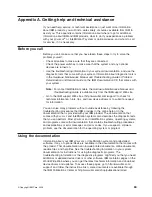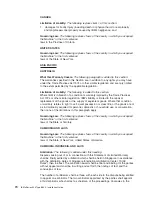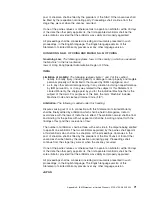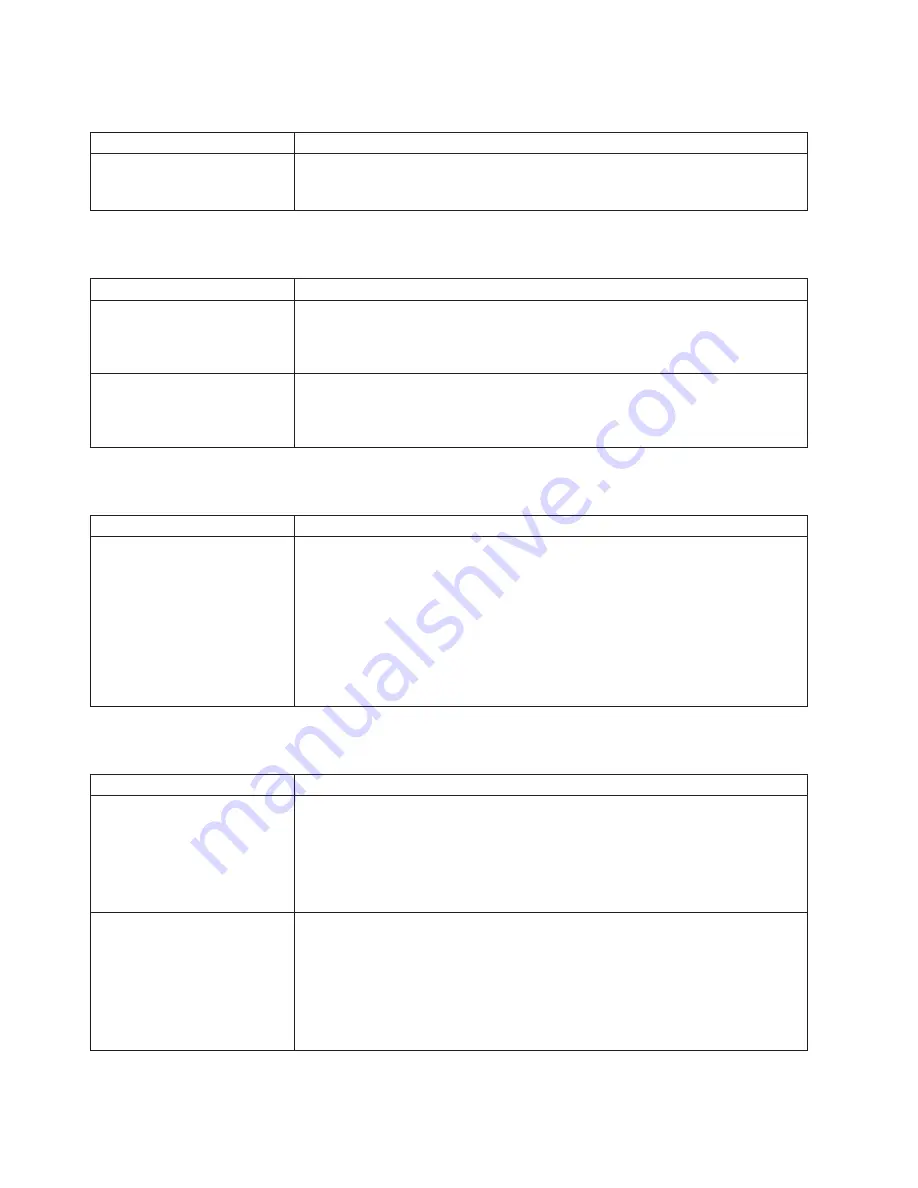
General
problems
Symptom
Suggested
action
A
cover
lock
is
broken,
an
LED
is
not
working,
or
a
similar
problem
has
occurred.
Call
for
service.
Hard
disk
drive
problems
Symptom
Suggested
action
Not
all
drives
are
recognized
by
the
hard
disk
drive
diagnostic
test
(the
Fixed
Disk
test).
1.
Remove
the
first
drive
that
is
not
recognized
and
try
the
hard
disk
drive
diagnostic
test
again.
2.
If
the
remaining
drives
are
recognized,
replace
the
drive
that
you
removed
with
a
new
one.
The
server
stops
responding
during
the
hard
disk
drive
diagnostic
test.
1.
Remove
the
hard
disk
drive
that
was
being
tested
when
the
server
stopped
responding
and
try
the
diagnostic
test
again.
2.
If
the
hard
disk
drive
diagnostic
test
runs
successfully,
replace
the
drive
that
you
removed
with
a
new
one.
Intermittent
problems
Symptom
Suggested
action
A
problem
occurs
only
occasionally
and
is
difficult
to
diagnose.
Make
sure
that:
v
All
cables
and
cords
are
connected
securely
to
the
rear
of
the
server
and
attached
devices.
v
When
the
server
is
turned
on,
air
is
flowing
from
the
rear
of
the
server
at
the
fan
grille.
If
there
is
no
airflow,
the
fan
is
not
working.
This
can
cause
the
server
to
overheat
and
shut
down.
v
The
SCSI
bus
and
devices
are
configured
correctly
and
the
last
external
device
in
each
SCSI
chain
is
terminated
correctly.
If
the
problem
remains,
call
for
service.
Keyboard,
mouse,
or
pointing-device
problems
Symptom
Suggested
action
All
or
some
keys
on
the
keyboard
do
not
work.
v
Make
sure
that
the
keyboard
cable
is
securely
connected
to
the
server
and
that
the
keyboard
and
mouse
cables
are
not
reversed.
v
Make
sure
that
the
server
and
the
monitor
are
turned
on.
v
Try
using
another
keyboard.
If
the
problem
remains,
call
for
service.
The
mouse
or
pointing
device
does
not
work.
v
Make
sure
that
the
mouse
or
pointing-device
cable
is
securely
connected
to
the
server
and
that
the
keyboard
and
mouse
cables
are
not
reversed.
v
Make
sure
that
the
mouse
device
drivers
are
installed
correctly.
v
Make
sure
that
the
server
and
the
monitor
are
turned
on.
v
Try
using
another
mouse
or
pointing
device.
If
the
problem
remains,
call
for
service.
56
IBM
xSeries
346
Type
8840:
Installation
Guide
Summary of Contents for 8840 - eServer xSeries 346
Page 3: ...IBM xSeries 346 Type 8840 Installation Guide...
Page 44: ...30 IBM xSeries 346 Type 8840 Installation Guide...
Page 62: ...48 IBM xSeries 346 Type 8840 Installation Guide...
Page 64: ...50 IBM xSeries 346 Type 8840 Installation Guide...
Page 106: ...92 IBM xSeries 346 Type 8840 Installation Guide...
Page 107: ......
Page 108: ...Part Number 31R1673 Printed in USA 1P P N 31R1673...