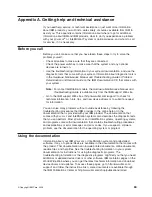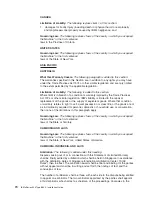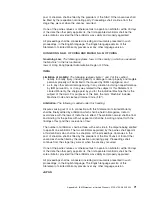Diagnosing
problems
using
light
path
diagnostics
LEDs
in
two
locations
on
the
server
are
available
to
help
you
diagnose
problems
that
might
occur
during
installation.
Use
them
in
the
following
order:
1.
Light
path
diagnostics
panel
-
Look
at
this
panel
first.
If
a
system
error
has
occurred,
the
system-error
LED
on
the
front
of
the
light
path
diagnostics
drawer
is
lit.
Slide
the
latch
to
the
left
on
the
front
of
the
light
path
diagnostics
drawer
to
access
the
light
path
diagnostics
panel.
Note
any
LEDs
that
are
lit,
and
then
close
the
drawer.
2.
LEDs
on
the
system
board
-
To
identify
the
component
that
is
causing
the
error,
note
the
lit
LED
on
or
beside
the
component.
Light
path
diagnostics
LEDs
The
following
table
lists
the
LEDs
on
the
light
path
diagnostics
panel,
the
problems
that
they
indicate,
and
actions
to
solve
the
problems.
LED
Problem
Action
None
An
error
has
occurred
and
cannot
be
diagnosed,
or
the
ASM
processor
has
failed.
The
error
is
not
represented
by
a
light
path
diagnostics
LED.
Check
the
system
error
log
for
information
about
the
error.
OVER
SPEC
The
power
supplies
are
using
more
power
than
their
maximum
rating.
Replace
the
failing
power
supply,
or
remove
optional
devices
from
the
server.
PS
1
When
the
LED
is
lit,
the
power
supply
in
bay
1
has
failed.
When
the
LED
flashes,
an
invalid
power-supply
configuration
has
occurred.
If
the
power
supply
has
failed,
call
for
service.
If
a
configuration
error
has
occurred,
make
sure
that
the
power
supply
is
installed
correctly.
PS
2
When
the
LED
is
lit,
the
power
supply
in
bay
2
has
failed.
When
the
LED
flashes,
an
invalid
power-supply
configuration
has
occurred.
If
the
power
supply
has
failed,
call
for
service.
If
a
configuration
error
has
occurred,
make
sure
that
the
power
supply
is
installed
correctly.
CPU
When
the
LED
is
lit,
a
microprocessor
has
failed.
When
the
LED
flashes,
an
invalid
microprocessor
configuration
has
occurred.
If
a
lit
LED
on
the
system
board
indicates
a
problem
with
a
microprocessor,
make
sure
that
the
microprocessor
is
installed
correctly.
See
the
Option
Installation
Guide
on
the
IBM
xSeries
Documentation
CD
for
information
about
installing
a
microprocessor.
If
the
problem
remains,
call
for
service.
If
a
configuration
error
has
occurred,
make
sure
that
the
microprocessors
have
the
same
cache
size
and
type,
and
the
same
clock
speed.
Microprocessor
internal
and
external
clock
frequencies
must
be
identical.
VRM
When
the
LED
is
lit,
an
error
occurred
on
the
microprocessor
voltage
regulator
module
(VRM).
When
the
LED
flashes,
an
invalid
VRM
configuration
has
occurred.
Replace
the
VRM.
If
the
problem
remains,
call
for
service.
If
a
configuration
error
has
occurred,
make
sure
that
the
VRM
is
installed
correctly.
If
the
problem
remains,
replace
the
VRM.
CNFG
When
this
LED
is
lit,
the
front
system
error
LED
will
also
be
lit.
Check
the
newly
installed
microprocessor
options
to
make
sure
they
are
compatible
with
each
other
and
change
as
needed.
MEM
When
the
LED
is
on,
a
memory
error
has
occurred.
When
the
LED
flashes,
an
invalid
DIMM
configuration
has
occurred.
Replace
the
failing
DIMM,
which
is
indicated
by
the
lit
LED
on
the
system
board.
If
a
configuration
error
has
occurred,
make
sure
the
DIMMs
are
installed
correctly.
NMI
A
machine
check
error
has
occurred.
Check
the
system
error
log
for
information
about
the
error.
Chapter
6.
Solving
problems
61
Summary of Contents for 8840 - eServer xSeries 346
Page 3: ...IBM xSeries 346 Type 8840 Installation Guide...
Page 44: ...30 IBM xSeries 346 Type 8840 Installation Guide...
Page 62: ...48 IBM xSeries 346 Type 8840 Installation Guide...
Page 64: ...50 IBM xSeries 346 Type 8840 Installation Guide...
Page 106: ...92 IBM xSeries 346 Type 8840 Installation Guide...
Page 107: ......
Page 108: ...Part Number 31R1673 Printed in USA 1P P N 31R1673...